
What is a Debit Card Machine and How Can It Help Your Business?
Discover how a debit card machine can boost sales, improve cash flow, and enhance customer satisfaction. Learn more with Moneris!

Moneris’ point-of-sale devices process transactions faster than ever, especially when combined with a reliable Internet connection. With all of the benefits electronic devices afford us, they are still liable to break, or malfunction from time to time. When it comes to your point-of-sale terminal, the good news is that most of these issues are temporary and can be fixed in a few easy steps.
You may see any of the following messages appear on your terminal screen, informing you of a communication issue:
All of these messages indicate there’s an issue getting the terminal to connect to Moneris’ system. The actual error message you will see varies according to the device and the method of communication the device uses. Have a look at our full list of Moneris POS Reference Guides to access detailed troubleshooting information on your specific terminal.
There are some common steps that can be taken to correct each of these issues regardless of which terminal you’re using. Trying these steps on your own is completely manageable and we’re always available to lend a hand should you need one.
Before we move any further, we need to determine whether you’re using a phone line or Internet Protocol (IP – also known as Internet) connection to process transactions. Knowing this will help make the troubleshooting steps listed below easier to follow. Here’s how you can check:
Look at the cables below or behind your terminal. There will be at least two cables leading away from it. One is the power cord; the other is your communication cable.
Phone cords are usually thin and grey and look like this:
Ethernet cables (used for connecting to Moneris through IP) come in a variety of colours. They are thicker than regular phone cables and look like this:
Once you’ve determined what type of connection you’re using, the following troubleshooting steps can be completed:
Try the same transaction again. If it was a momentary problem, it may have already cleared.
Unplug and replug the cables. Resetting the power as well as the phone or Internet connection may be all it takes to get the terminal back up and running.
Check Your Connection
If your Moneris terminal uses a regular phone line
If your Moneris terminal uses an IP (internet) connection
If you’ve tried the above steps and are still not able to process transactions, please contact us at 1-844-204-8626. We are here to help keep your business running smoothly.
Communication Tips & Hints
If your terminal uses a regular phone line to connect to us, you may find it beneficial to switch to using IP. Transactions process much faster, and you can continue to use your phone line as a backup. Moneris has put together an IP Readiness Checklist that can help you figure out what you’ll need to know to get your terminal working on IP.
If you’re already using IP, you may find it beneficial to ensure that your terminal is configured for Dial Back-Up. This way, if your IP connection is temporarily unavailable, your terminal is still able to process transactions using a regular phone line. If you’re comfortable trying this on your own, you can find step-by-step instructions in your terminal’s Operating Manual. We’re here to help every step of the way.
The information in this article is provided solely for informational purposes and is not intended to be legal, business or other professional advice or an endorsement of any of the websites or services listed.

Discover how a debit card machine can boost sales, improve cash flow, and enhance customer satisfaction. Learn more with Moneris!
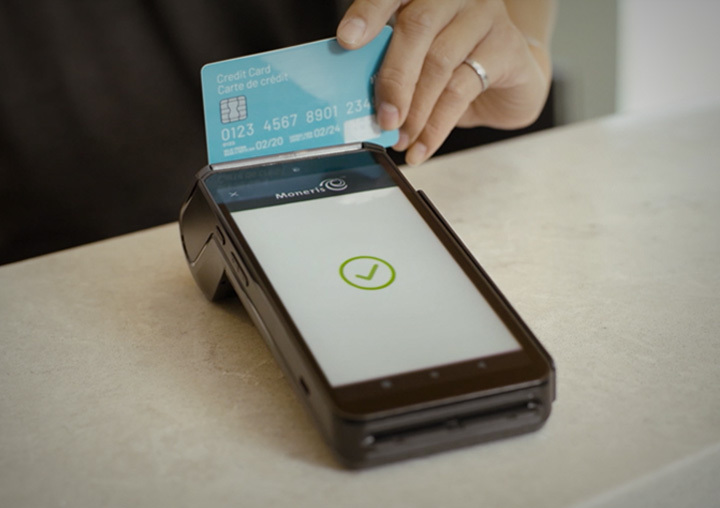
Learn how Canada credit card processing works, including fees, payment options, and security tips. Discover insights to grow your business with Moneris.

Discover how Canadian payment processors simplify transactions, reduce costs, and enhance customer satisfaction. Learn why they’re essential for Canadian businesses.

Payment tokenization is actually a straightforward concept that aims not to confuse, but further protect both customers and merchants alike without making any additional demands on either party.