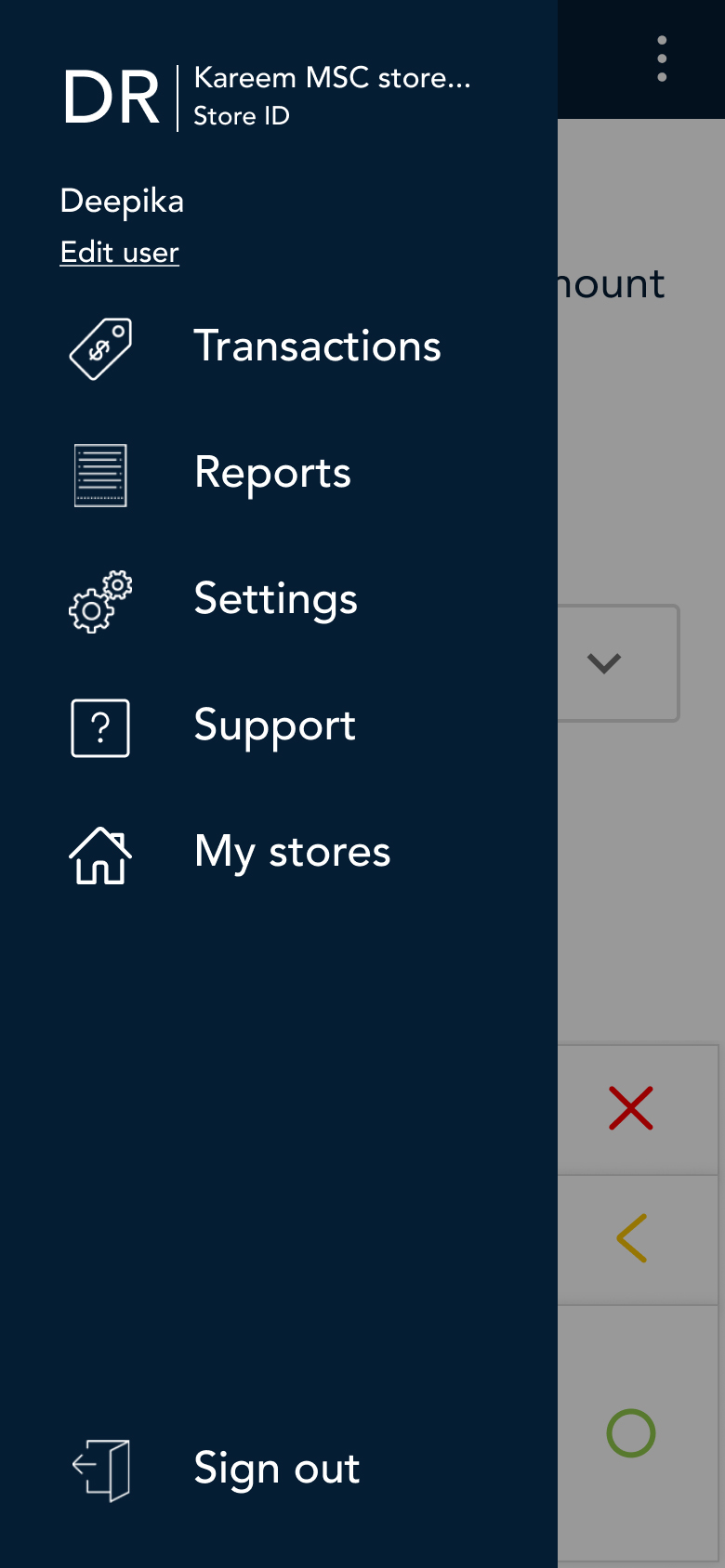Navigating the Moneris Go app
Touch Screen Interaction
Your iPhone features a large colour touch screen.
- To access a function displayed on screen (buttons, menus, fields), simply use your finger to tap the item on the screen.
- To view content (menu or report) that extends past the bottom of the screen, swipe up. Swipe down to go back to the top of the screen.
On-screen Buttons
| Screen element |
Action performed |
|
 Main menu icon Main menu icon
|
Go to the Main menu.
|
| × Cancel key |
Cancel a transaction and return to the Purchase screen.
|
| < Delete key |
Delete one or more characters in a data-entry field.
|
|
◯ OK key
|
- Submit the data shown on-screen. For example, tap OK to indicate the transaction amount is correct .
- Accept/confirm the choice or information displayed on-screen.
|
|
< Back icon
|
Go back to the previous screen/menu.
|
|
⋮ Additional options icon
|
Display the additional options menu. |
Default Screen
After you sign in, the application goes directly to the Purchase screen as the default transaction screen.
The Main Menu
To get to the Main menu, tap the Main menu  icon.
icon.
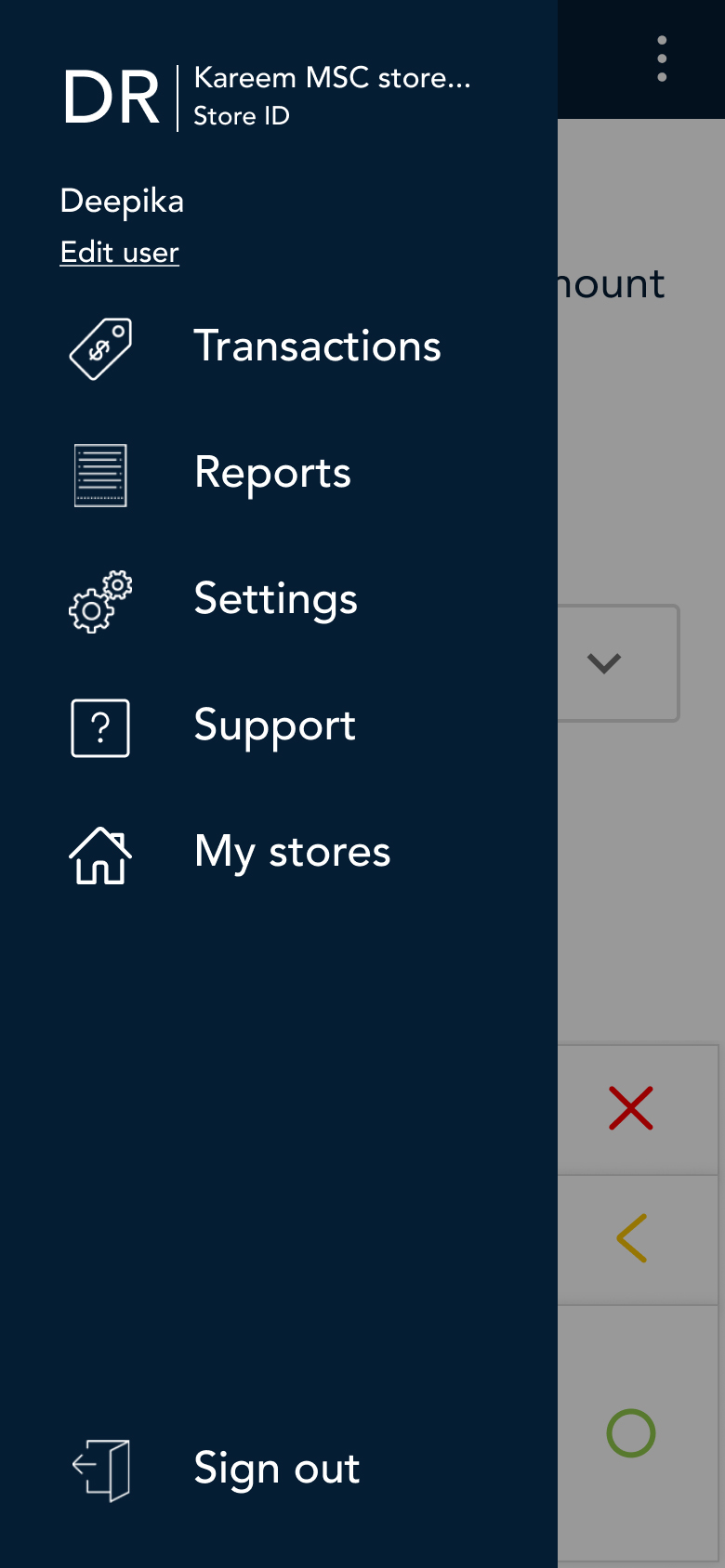
If the Main menu icon is not available, tap the Back < icon until the Main menu icon is visible.
![]() Main menu icon
Main menu icon