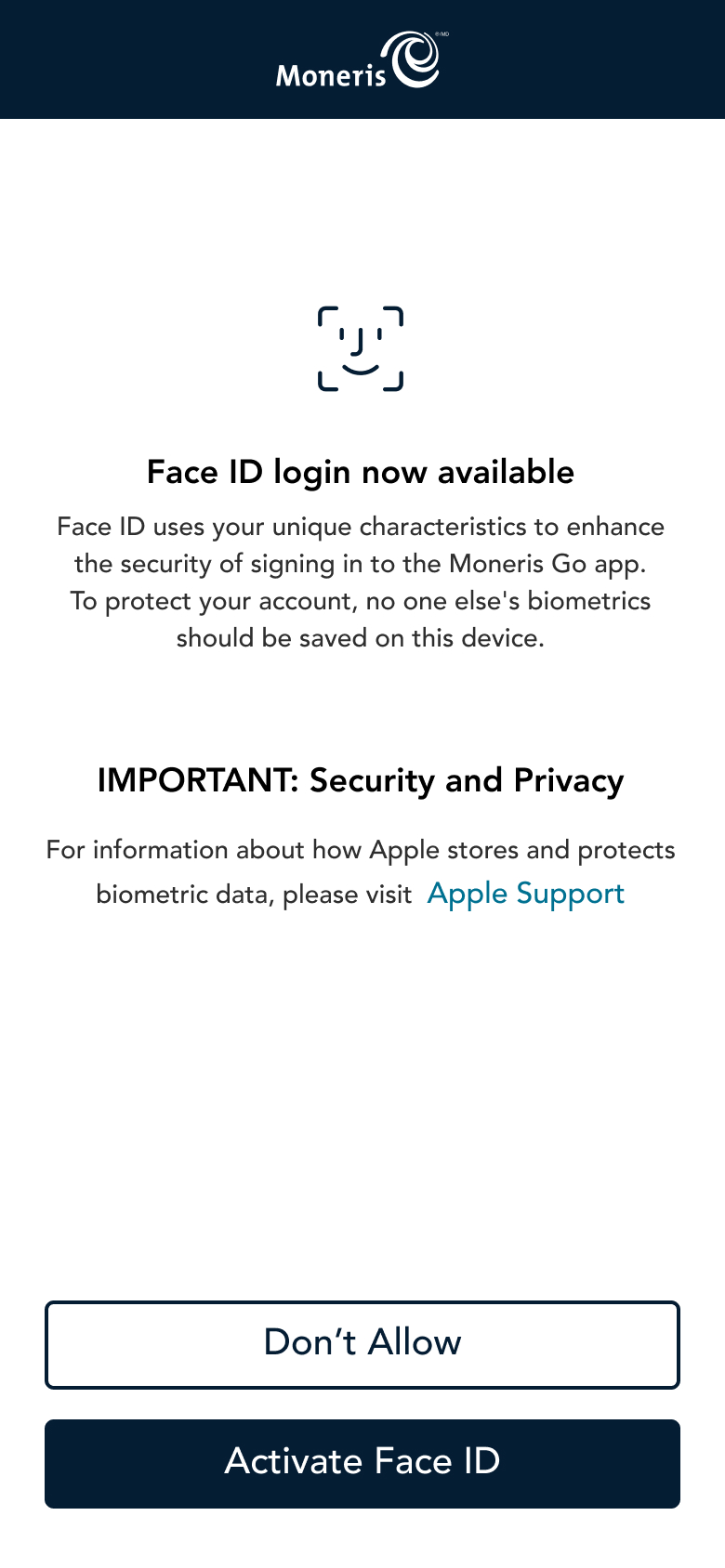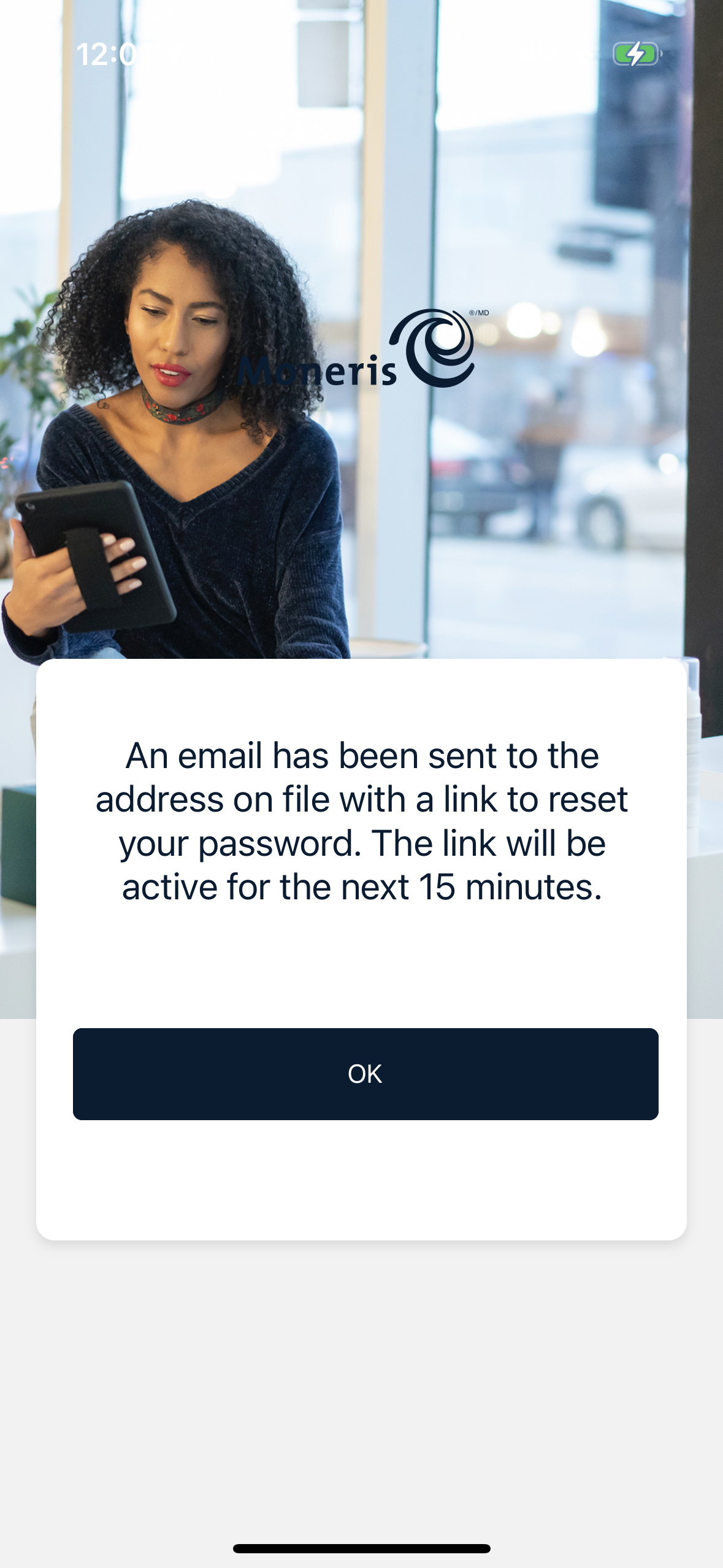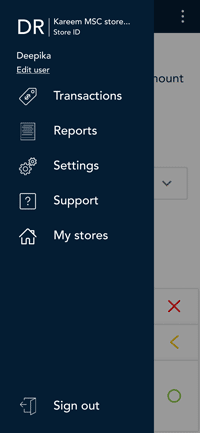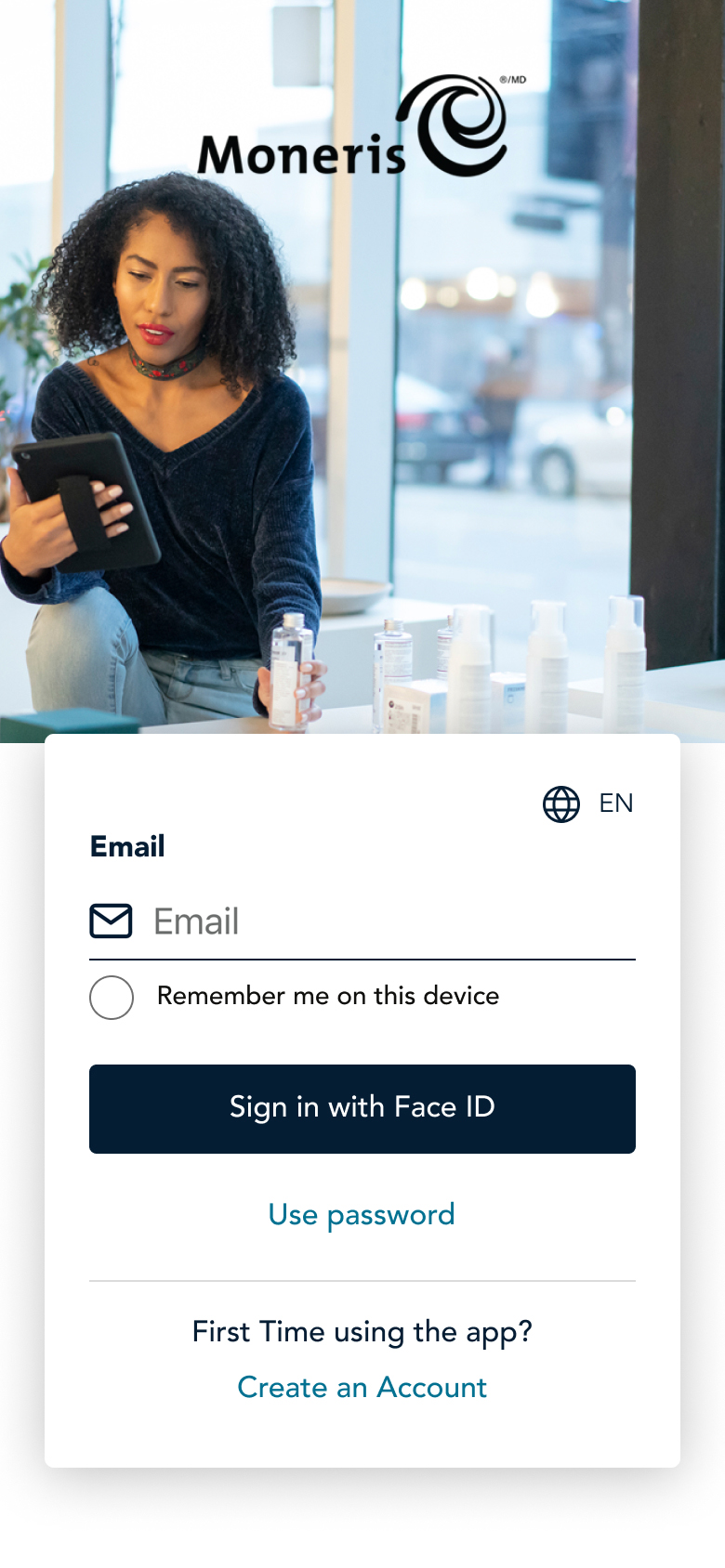
1. Tap the Email and enter your email address.
- Tap Remember me. The application will remember your email so that you don’t have to enter it the next time you sign in.
Note: The application can remember up to 3 emails. If you were not the last person to use the iPhone, tap the Email field, and select your email from the dropdown list.
To delete a name from the list, tap the X beside the name.
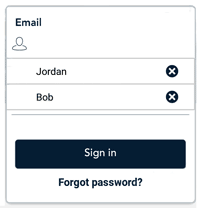
- Tap the Password field and enter your user password.
- Tap Sign in.
The application signs you in and displays the default Purchase screen.