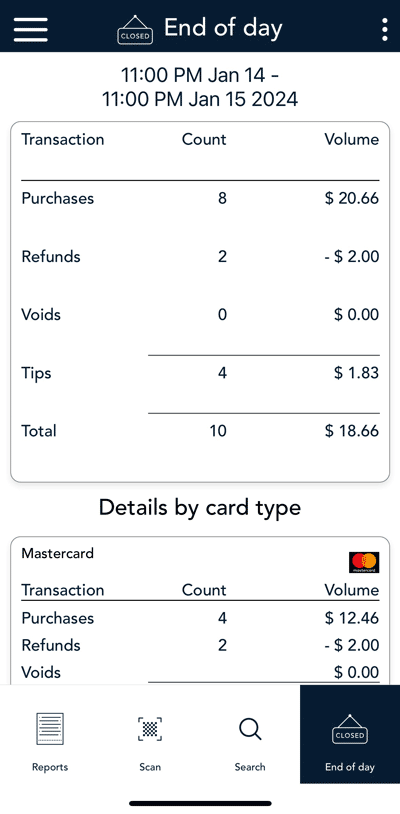
Debit and credit transactions processed on your iPhone are stored in a batch. To settle these transactions and transfer the funds into your business account, Moneris will automatically close the batch each night usually at 11 p.m. Please contact Moneris if you need to change this time. If you change your batch close time, remember to change your Report reset time so that your iPhone reports, including your End of day report, will reflect your daily batch.
If you would like to verify your transaction totals for the day, follow these instructions.
Note: The End of day report must be accessed before the Report reset time. You can also view (and download) the End of day report online starting at 7 a.m. the next day by logging into the Merchant Direct web portal and selecting Daily Transaction Report Menu, then Daily Batch Summary Report.
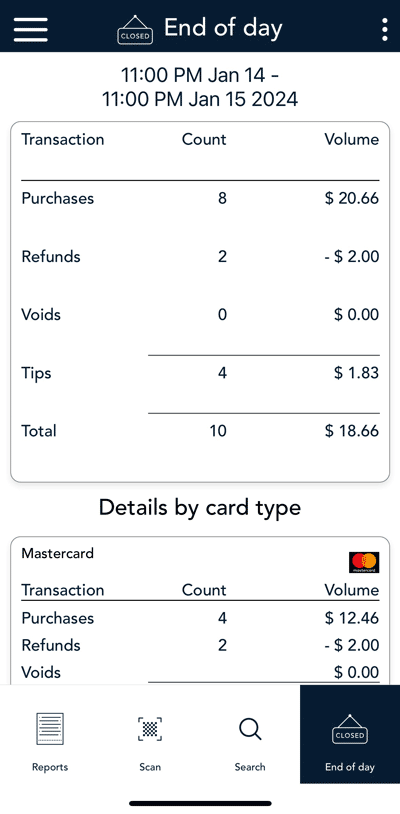
a. From the Main menu, tap Reports. The Reports screen appears.
b. At the bottom of the screen, tap End of Day.
The End of Day report appears, showing transaction totals since the report reset time. Totals for Tips will also appear if you enabled those features. To find out more, refer to Settings.
Under “Details by card type” you will find transaction totals for cash transactions and for each card brand.
Important: Your user role determines which transactions are summarized in this report. For user roles where “View other users in reports" is enabled, the user will see “All users” as the default value in the user field on the End of day screen. If not, the individual user’s name will appear in the user field, and only the transaction totals for that user will be counted and displayed.
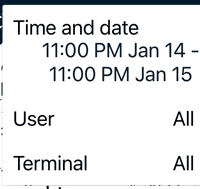
c. Tap the additional options ⋮ icon to filter transaction totals by Time and date, User and Terminal (iPhone) (if needed).
For more instructions on using these filters, refer to Filtering transactions on the Reports and End of day screens. To exit from the options menu, tap anywhere else on the screen.
d. Compare the End of day report with your receipts or other business records. If you determine there are discrepancies between the report and your records, continue to step 2. Otherwise, no further action is needed.