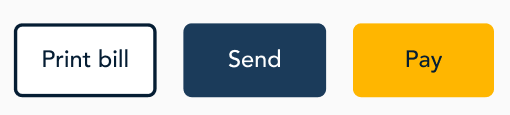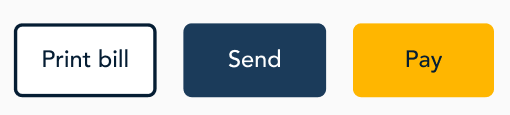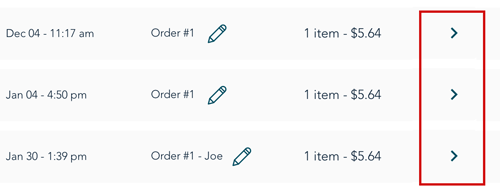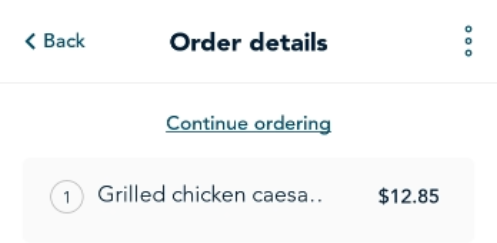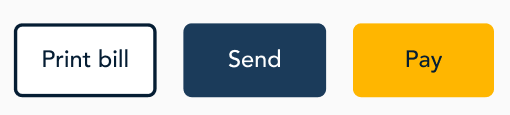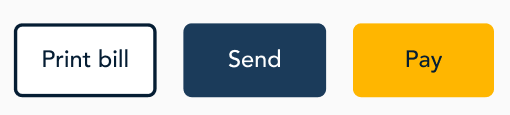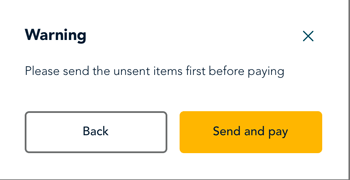Place a takeout order on the tablet
This topic describes how to place a takeout order using the Go Restaurant app on the tablet. If you are using the terminal, refer to Place a takeout order on the terminal.
In this topic, you will learn how to:
Start the order and add items from the menu
- On the ordering mode screen, tap Takeout.
- On the Orders screen, tap Start new order.

- On the Take out order screen, search for items as needed:

- Tap inside the Search field.
- Use the on-screen keyboard to enter an item's name, for example, "Burger".
- Once you locate the item in the search, proceed to step 4.
- To locate an item by menu category:
- Tap the menu category to which the item belongs.
- Once you locate the item, proceed to step 4.
- If an item on the menu is out of stock, refer to Mark menu item out-of-stock.
- To order an item, do one of the following:
- If a Customize button is not present on the item's tile: Simply tap the + symbol on the item's tile to add it to the order. You can also tap the tile (without tapping - / +) to see more information about the menu item, for example, if a customer has questions about the item, and then you can tap Add to order or go back. Go to step 5.
- If a Customize button is present on the item's tile: Tap the Customize button. The item's side panel appears. Use the side panel to select customizations, including add-ons and modifiers, serving sizes, notes, quantities, etc. Go to step 5. Once finished customizing the item, tap the Add to order button. The Takeout order screen re-appears.

Send the order to the kitchen
- Confirm with the customer that their order is correct.
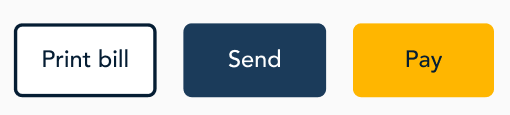 |
- At the bottom left of the screen, tap Send. This will send the order to the kitchen after you enter a few more details.
|
 |
- In the panel for additional details:
- Under Order type, select the type of order (For here, To go, Delivery)
- Under "Enter customer details", enter the customer's name and phone number to help you identify the order. These fields are optional.
- Tap Save. The order is sent to the kitchen(s) and you will see the notification "Order queued successfully". The kitchen order ticket will print on your kitchen printer.
- If the app is unable to communicate with the kitchen printer, the "Printing failed" error panel appears. Tap Expand to view the error details. Follow the directions in the error message to fix the printer and then tap Reprint all. For more information, refer to Error messages related to printing.
|
Print a bill for the customer
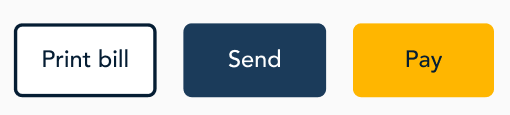 |
- At the bottom left of the screen, tap Print bill to print a bill for the customer.
|
 |
- If you have not sent the order to the kitchen yet, or if you made changes after sending it, you will be prompted to send and print at the same time. Tap Send and print to send the order to the kitchen and to print a bill. The bill will print on your receipt printer and the kitchen order ticket will print on your kitchen printer.
|
Modify an order after sending it to the kitchen
An order may be incorrect because the customer changed their mind or because you made a mistake or some other reason. To modify an order after it has been sent to the kitchen, remove the incorrect item and add the correct item. You cannot change the item itself. You must remove it by changing the quantity to zero, and then enter the item correctly. This allows the kitchen staff to receive clear instructions and to avoid duplicate items. Here are some examples.
- A customer orders 1 can of regular Coke. After you enter the order and send it, the customer changes the order to Diet Coke. Remove the order by changing the quantity to zero, then add 1 Diet Coke to the order. You can quickly change the quantity to zero by clicking the trash can icon.
- A customer orders 2 cans of regular Coke. After you enter the order and send it, the customer changes the order to 1 regular Coke and 1 Diet Coke. Modify the order by reducing the quantity to 1, then add 1 Diet Coke.
- A customer orders a burger with lettuce, pickles, and onions. After you enter the order and send it, the customer decides they no longer want pickles. Remove the burger from the order by changing the quantity to zero, then add a burger with the correct food modifiers.
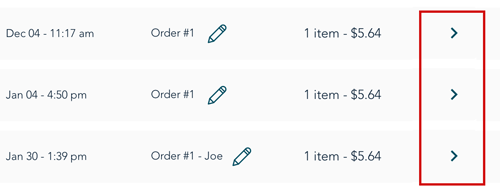 |
- On the Orders screen, tap the arrow ( > ) beside the order you want to modify.
|
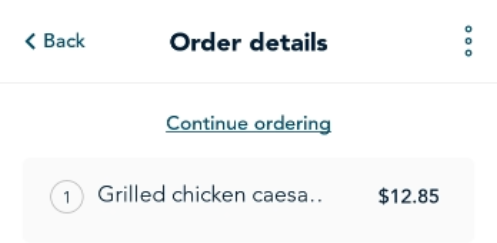 |
- On the Order details screen, tap Continue ordering to add additional menu items.
- To modify an existing item in the order, long press the item. Note than you can only change the quantity of an existing item.
- If prompted for a PIN, ask your supervisor or manager to enter their PIN.
- Select a reason for editing the item and tap Continue.
- To remove an item, tap the minus sign to change the quantity to zero, or tap the trash can icon. You can quickly change the quantity to zero by clicking the trash can icon.
- Tap Edit.
- Add the correct item as required.
|
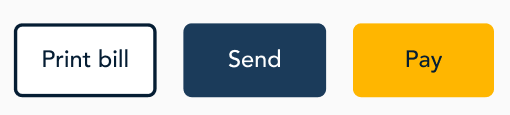 |
- When the Order detail screen re-appears, tap Send to send the changes to the kitchen.
|
Charge the customer for the order
Follow these steps if the customer is present. If the customer is not present (for example, you're taking an order over the telephone for delivery), skip this step.
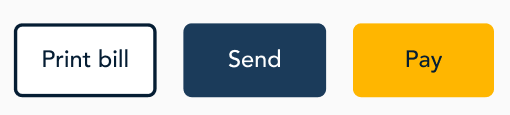 |
- At the bottom left of the screen, tap Pay to collect payment from the customer.
|
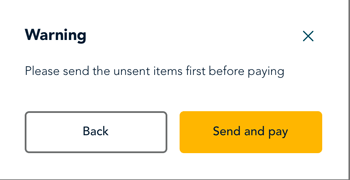 |
- If you have not sent the order to the kitchen yet, or if you made changes after sending it, you will be prompted to send and pay at the same time. Tap Send and pay to send the order to the kitchen and to collect payment.
|
Related topics
Void a takeout order
Print kitchen order tickets automatically (with or without the KDS app)