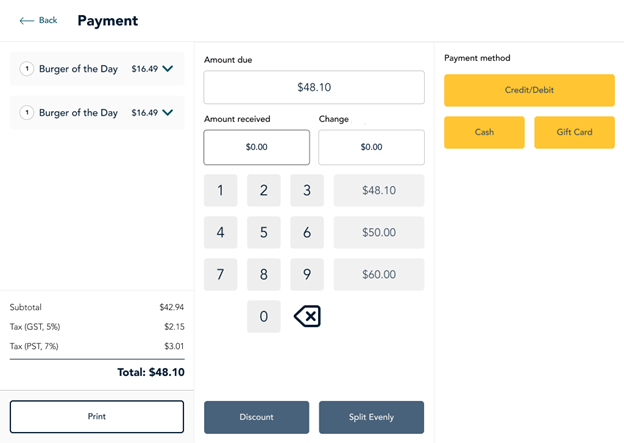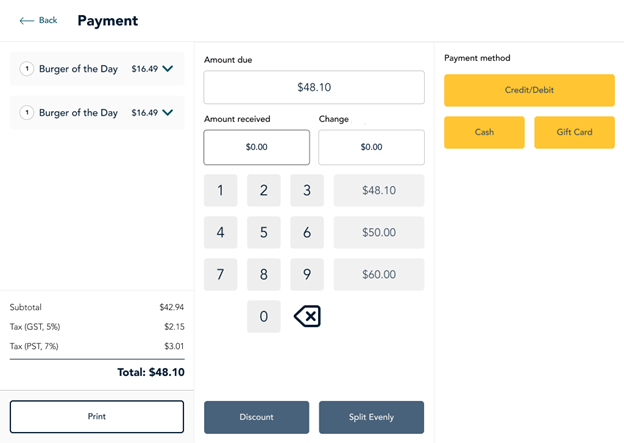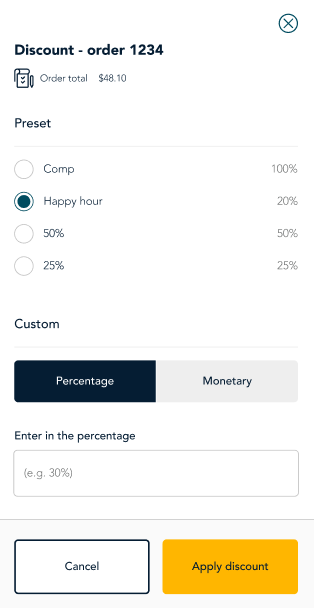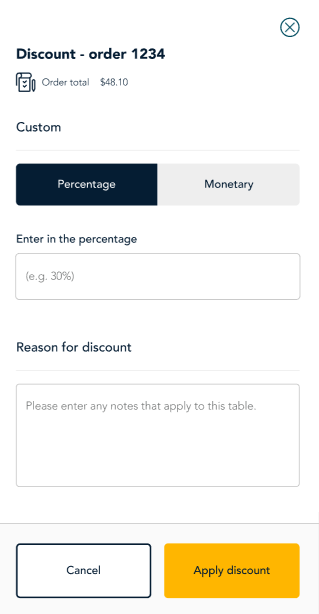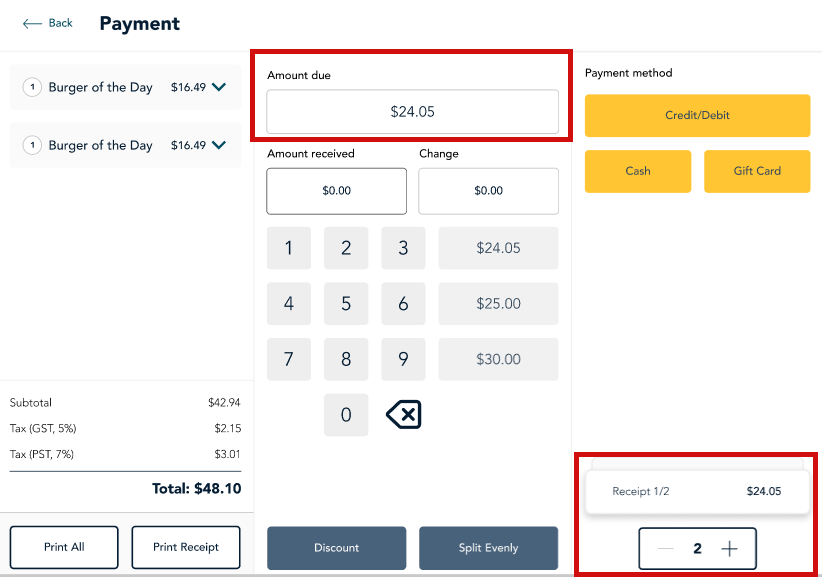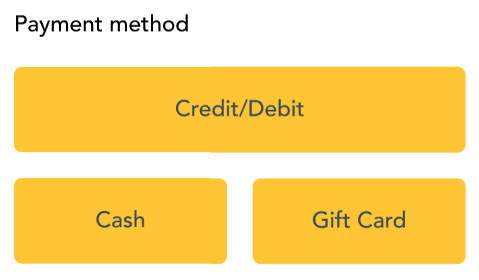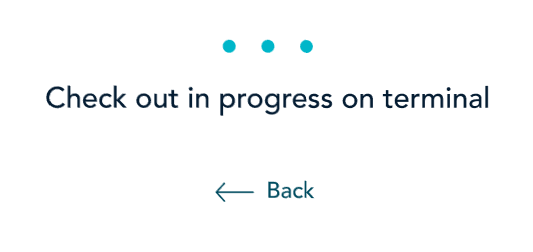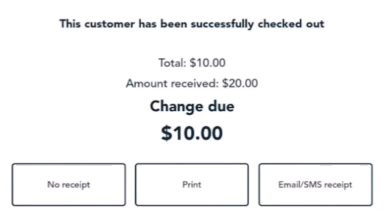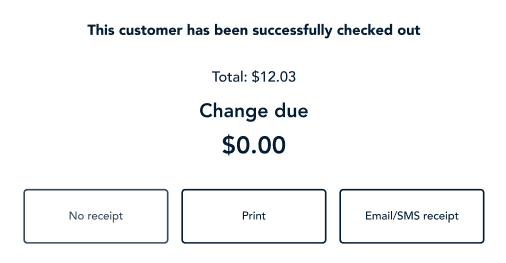Collect payment for takeout orders (quick service)
When placing a takeout order using the Go Restaurant app on your tablet, you can collect payment by tapping Pay. Customers can use the connected payment terminal to enter a payment card and leave a tip. Customers can also pay by cash.
Note: The terminal must be connected as a peripheral to the tablet app in order to use card payments (debit, credit, gift). If the terminal is not connected, you can still take cash payments.
Note: In order to collect taxes as part of the customer payment, you must set up a tax profile.
Follow these steps to collect payment for takeout orders.
- After confirming the customer's order, tap Pay. The Payment screen appears.
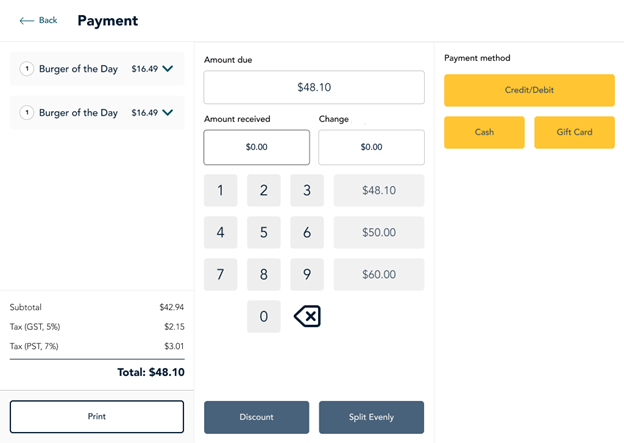
- To apply a discount to the order, tap Discount. (If there is no discount, go to step 3).
- When the Discount panel appears, select a Preset discount (for example, Happy hour), OR, under Custom, enter a custom percentage discount or a monetary amount.
- Enter a reason for the custom discount (if applicable).
- Tap Apply discount.
- Enter your PIN when prompted.
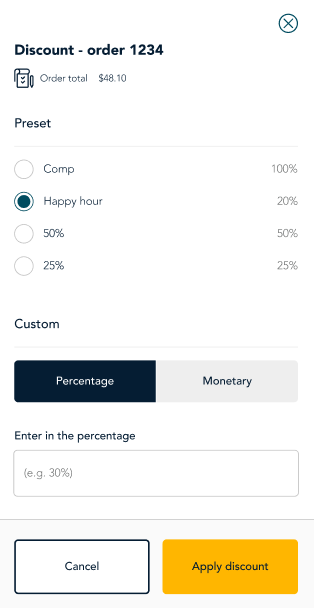
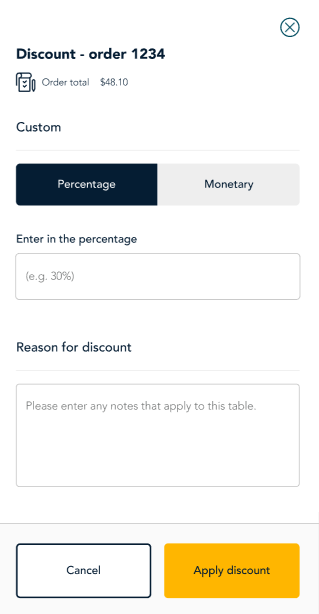
- To split the cost of the order, tap Split Evenly. This allows two people to split the cost of an order. The amount due is divided by two. Each person can use a separate method of payment. The screen changes to show two receipts based on the two amounts owing.
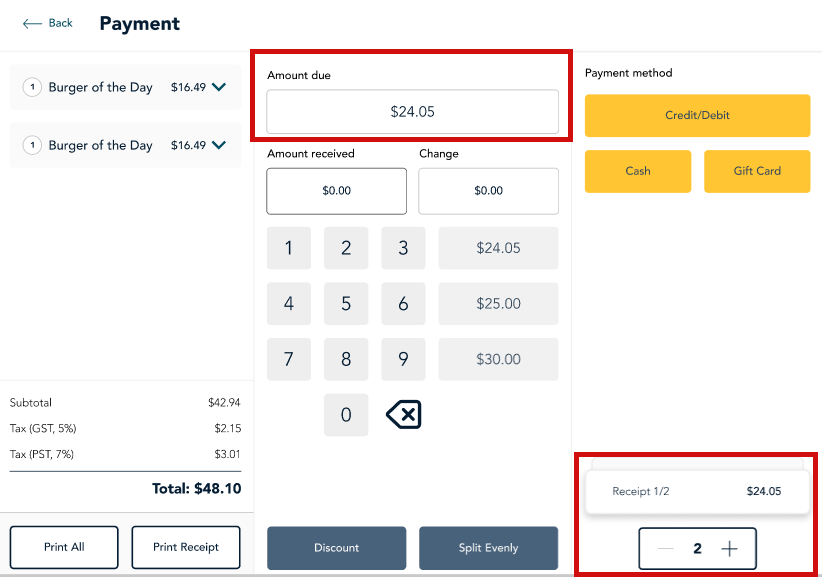
- To split the bill further, for example, to split 3 ways or 4 ways, tap the plus sign (+) next to 2.
- Continue to the next step to allow each person to pay. For example, if 2 people are splitting the bill, each person's payment will be processed one after the other using his or her preferred method of payment.
- Customers can pay by credit/debit card, gift card, or cash. Ask the customer how they would like to pay and follow the steps below depending on the type of payment tendered by the customer.
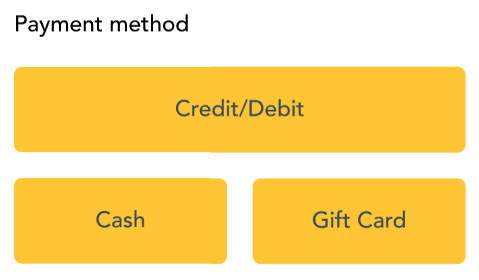
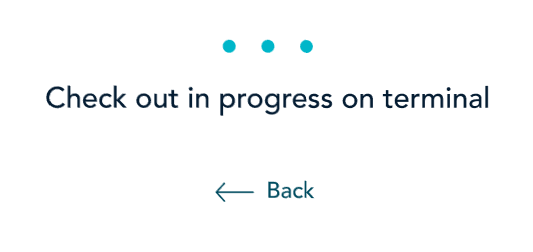
- If the customer offers a debit or credit card:
- Under Payment method, tap Credit/Debit.
- The application sends the credit/debit payment request to the connected Moneris Go terminal and displays this message on screen: Check out in progress on terminal.
- The customer responds to the prompts on the terminal. They enter their card information on the terminal by tapping or inserting a credit or debit card. They can choose to print a receipt, or receive one electronically, or choose no receipt.
- If the customer's card payment is approved and completed successfully, the Go Restaurant application displays the "Payment completed" message on your screen. If you see the "Failed to complete payment" message, ask the customer to try again or use a different debit or credit card or a different form of payment such cash or gift card.
- If the customer offers a gift card:
- Under Payment method, tap Gift card.
- The application sends the gift card payment request to the connected Moneris Go terminal and displays this message on screen: Check out in progress on terminal.
- The customer responds to the prompts on the terminal. They enter their card information on the terminal. They can choose to print a receipt, or receive one electronically, or choose no receipt.
- If the customer's gift card payment is approved and completed successfully, the Go Restaurant application displays the "Payment completed" message on your screen. If you see the "Failed to complete payment" message, ask the customer to try again or use a different debit or credit card or a different form of payment such cash or gift card.
- If he customer offers cash, follow these steps.
- Enter the amount of cash received from the customer using one of these methods:
▪ Tap the Cash amount received field and enter the amount using the on-screen keypad.
▪ Tap one of the pre-set amounts. For example, if the customer gives you a $20 bill, simply tap $20.00.
- The app automatically calculates the change due to the customer.
- Under Payment method, tap Cash.
- Once the full amount is paid, the app displays a confirmation of the payment, showing the cost of the order. For cash payments, it also shows the cash payment received and any change due.
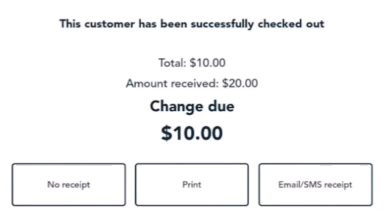
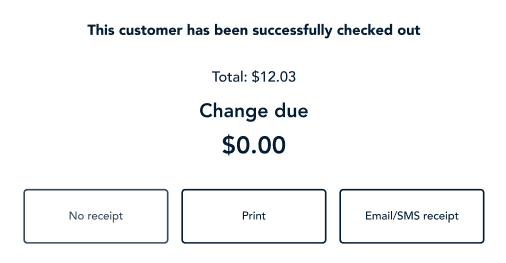
- Cash transactions only: If the customer does not indicate they want to leave a tip, give the customer their change.
- Each method of payment provides 3 receipt options for itemized receipts: No receipt, Print, and Email/SMS. Ask the customer if they would like an itemized receipt, then tap the appropriate receipt option.
- If the customer declines the itemized receipt, tap No receipt.
- If the customer wishes to have a printed receipt, tap Print. The receipt will print from the attached receipt printer.
- If the customer wishes to have a receipt sent by email or text, tap Email/SME receipt. Ask the customer for their email address or their cellular phone number as required.
In addition to the itemized receipt, customers who pay by credit, debit, or gift card on the terminal can choose to get a printed receipt or electronic receipt from the terminal for the total amount paid. The credit/debit/gift card receipt is not itemized.