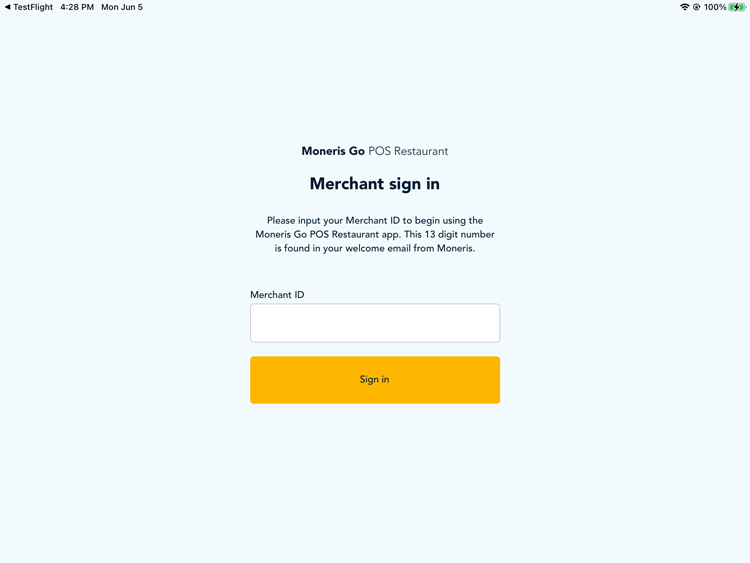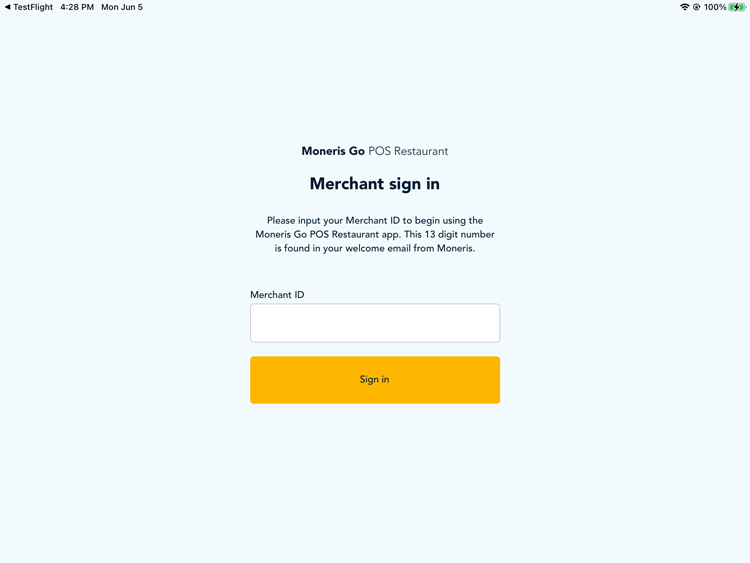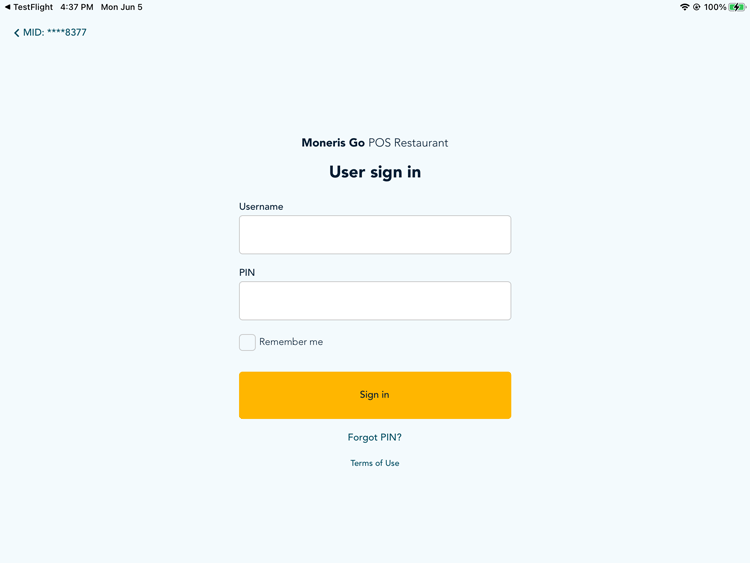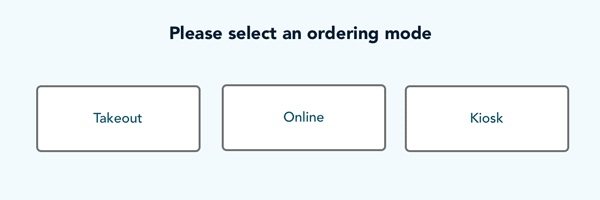Sign in to the app
First-time sign in
The first time you sign in to the app on a tablet or the terminal, the Merchant sign in screen appears. Input your 13-digit Moneris Merchant ID into the Merchant ID field, then tap the Sign in button. The User sign in screen appears, and you can follow the instructions in the Sign in section below.
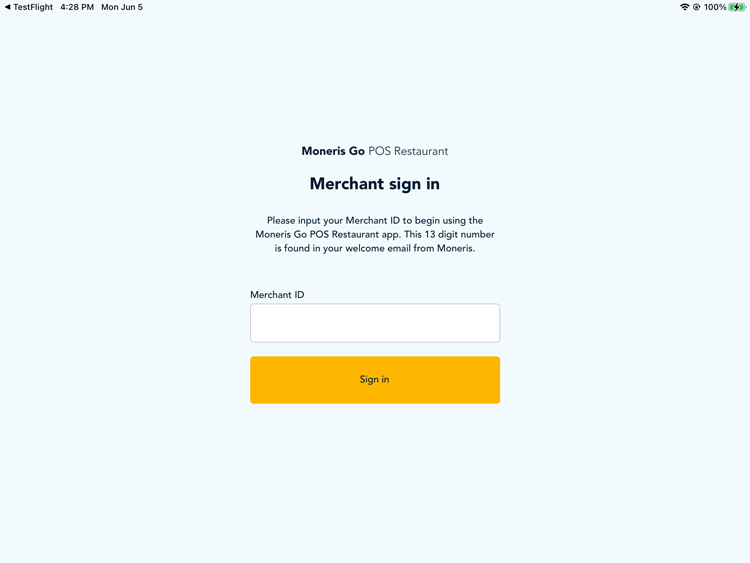
Sign in
Sign in to the Go Restaurant app on the terminal or on a tablet.
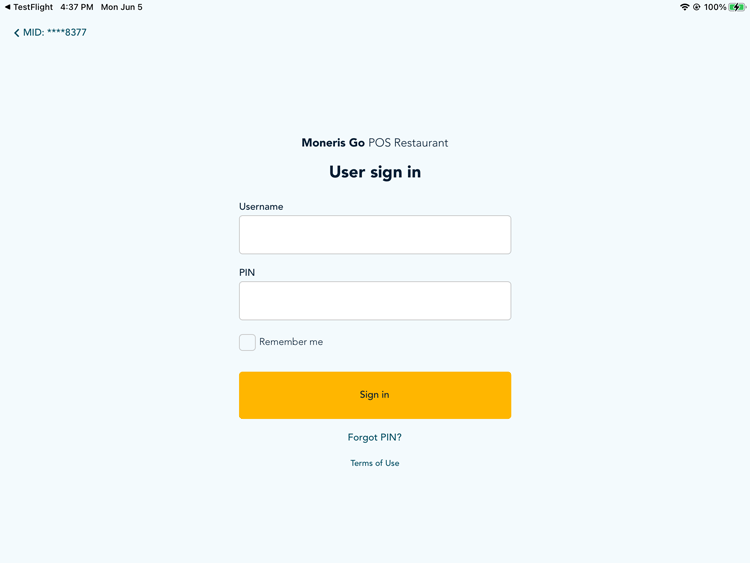
- On the User sign in screen, tap inside the Username field. Enter your user name or select your name from the drop-down list. Your user name will appear on the list if you previous tapped the Remember me checkbox.
- Tap inside the PIN field and enter your 6-digit PIN.
- Tap the Remember me checkbox to tell the app to remember your user name. (It will remember up to 3 users.) If you did this previously, you don't have to do it again.
Note: The app does not remember your PIN. It remembers only your user name.
- If you wish to review the terms of use before signing in, you can do so by tapping Terms of Use located just below the Sign in button. You will be asked to agree to the terms of use upon signing in.
- Tap the Sign in button.
- The Terms of Use panel appears. After scrolling through the terms, tap the checkbox to indicate you accept the terms and conditions, then tap Confirm. You will not able to tap the checkbox until you scroll through all of the terms of use.
Note: If your user name or PIN is incorrect, the app displays an error message: "Invalid user name or PIN". Try signing in again. If you still get the error message, contact your manager or administrator to verify your user name and PIN. After 3 unsuccessful sign in attempts, the user account will be locked until the administrator resets the PIN in the Go Restaurant portal.
Note: If you forgot your PIN, tap the Forgot PIN? link and follow the on-screen directions to recover your PIN. It may ask you to contact your manager or admin to reset your PIN.
Select an order mode
After signing in, select an order mode. The order modes presented to you are the ones you created earlier. Tap the order order that you will be servicing for this shift.
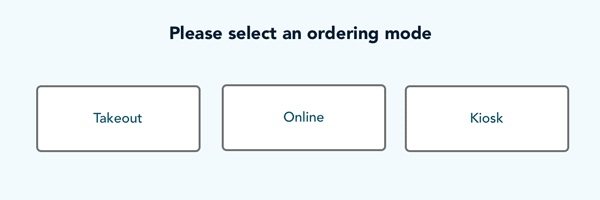
- Tap Take out to serve customers at your takeout counter.
- Tap Online to manage online orders. Refer to Manage online and kiosk orders.
- Tap Kiosk to manage kiosk orders. Refer to Manage online and kiosk orders.