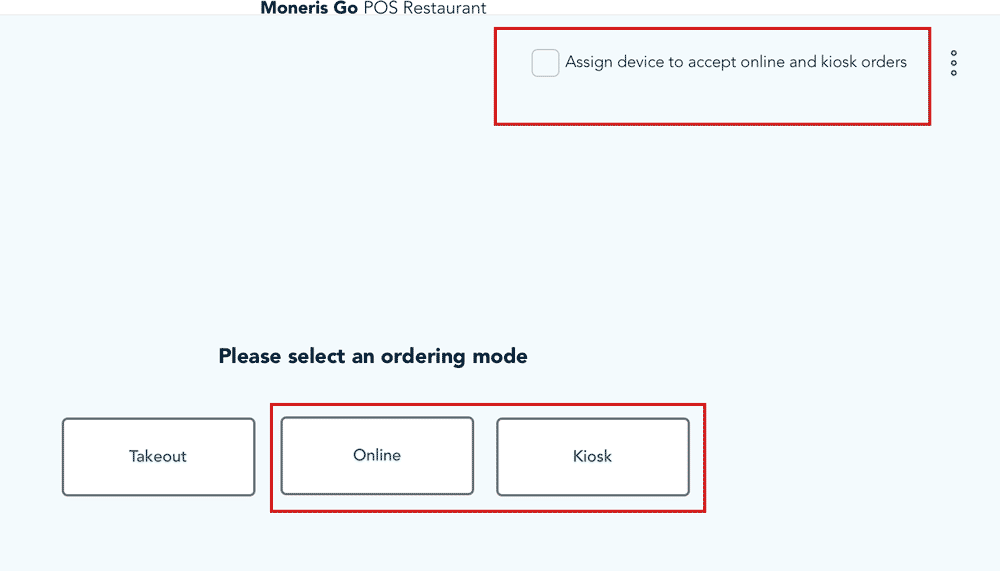
-
At the ordering mode screen:
-
Tap the checkbox next to "Assign device to accept online and kiosk orders" to confirm the current device will be used to manage online and kiosk orders and send them to the kitchen printer. Ensure this device is always connected to a power source and that device sleep mode (Display & Brightness > Auto-Lock) is disabled.
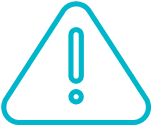 Warning: If the device goes to sleep, online and kiosk orders will not be sent to the kitchen printer.
Warning: If the device goes to sleep, online and kiosk orders will not be sent to the kitchen printer.
-
Choose an ordering mode. Tap Online to see online orders or tap Kiosk to see kiosk orders.
-
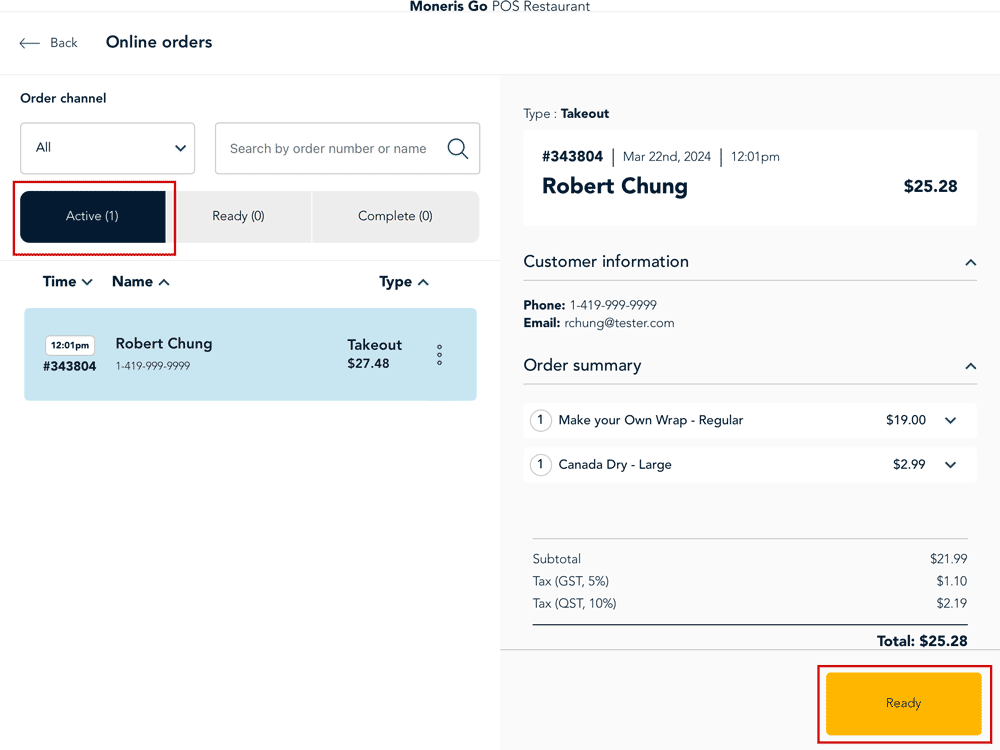
- When the order has been prepared by the kitchen, mark the order as ready:
- On the Active tab, tap the order you want to manage.
- In the order panel, tap Ready.
- UEAT sends a notification to the customer for pick up. If this is a delivery order, UEAT sends a notification to the delivery service.
- The order is moved from the Active tab to the Ready tab.
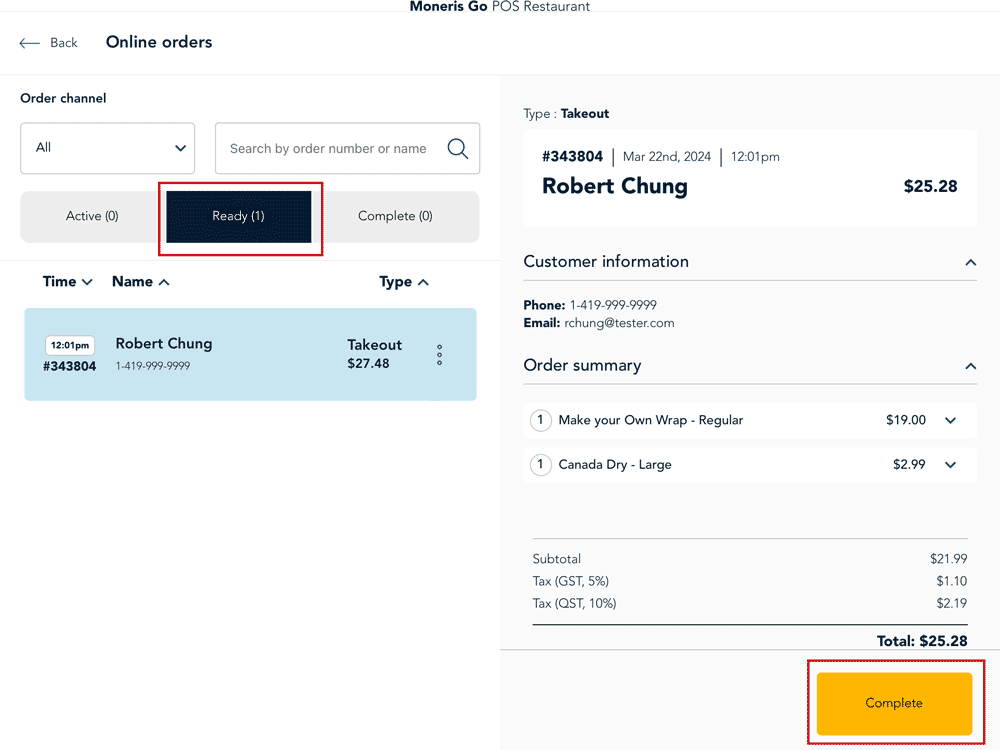
- Once the order has been picked up (by the customer or by the delivery driver), you can mark the order Complete.
- On the Ready tab, tap the order you want to manage.
- In the order panel, tap Complete.
- The order is moved to the Complete tab.