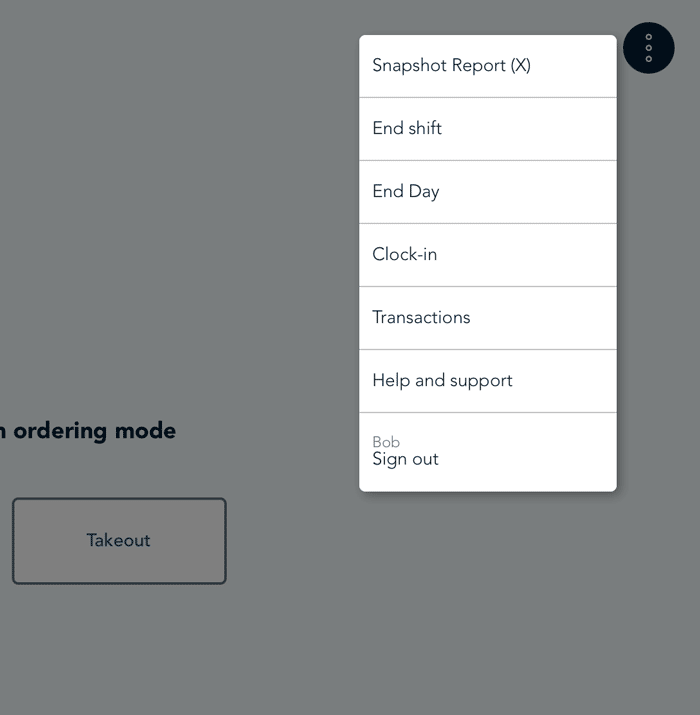
- On the ordering mode screen, tap the Options icon (
 ) on the tablet, or the menu icon (
) on the tablet, or the menu icon ( ) if you’re using the terminal.
) if you’re using the terminal. - On the menu, tap Clock-in. The "Confirm clock-in" popup appears.
- Do one of the following:
- If you are clocking in at the beginning of your shift, and you handle cash, tap Yes, cash-in and proceed to the Cash in topic.
Note: By selecting this option, you will be required to cash out when clocking out at the end of your shift. Refer to Clock out and cash out for more information.
- If you are not clocking in at the beginning of your shift, or you do not handle cash, tap Skip. Proceed to step 4.
- The ordering mode screen appears and you are now clocked in.