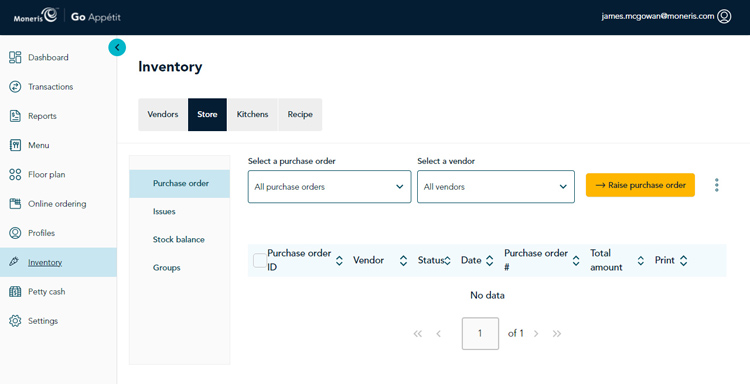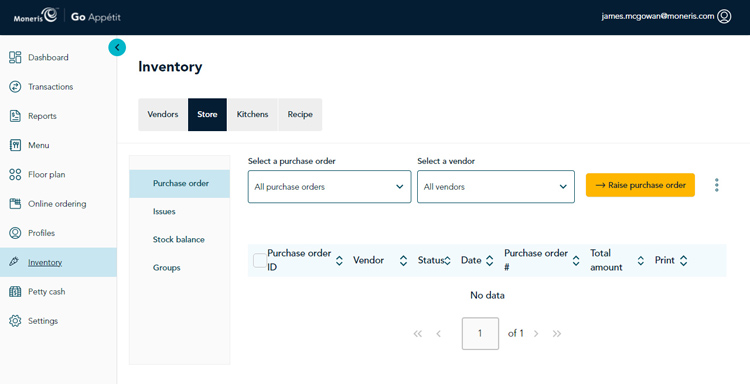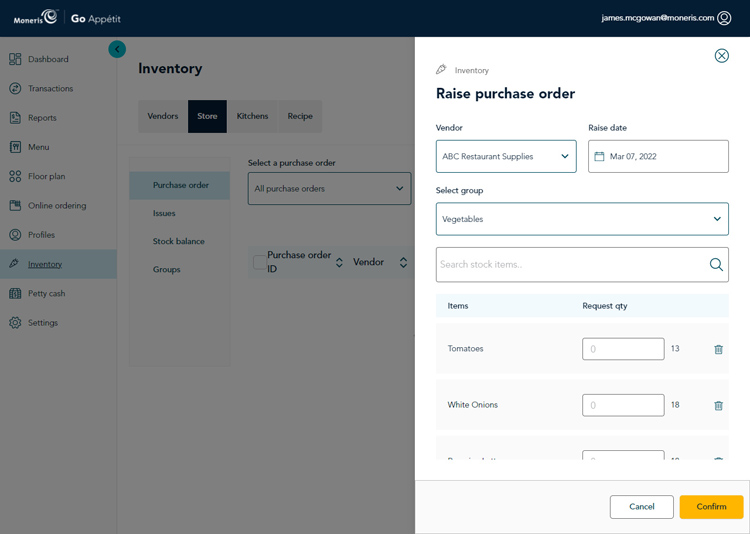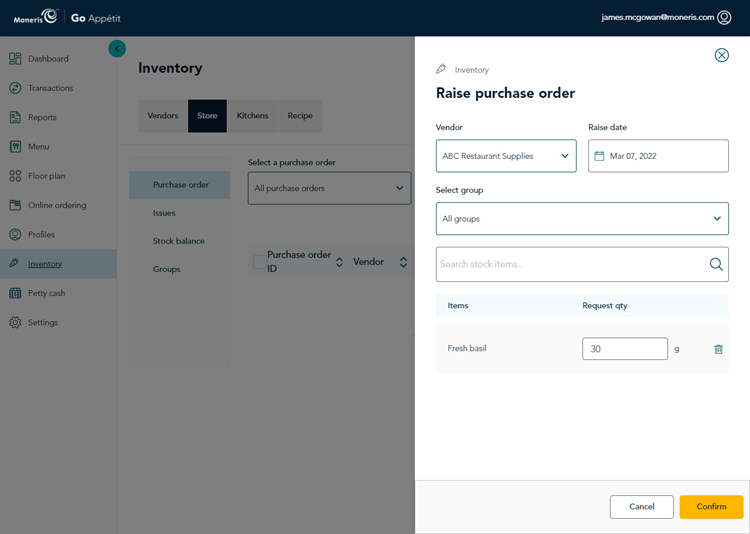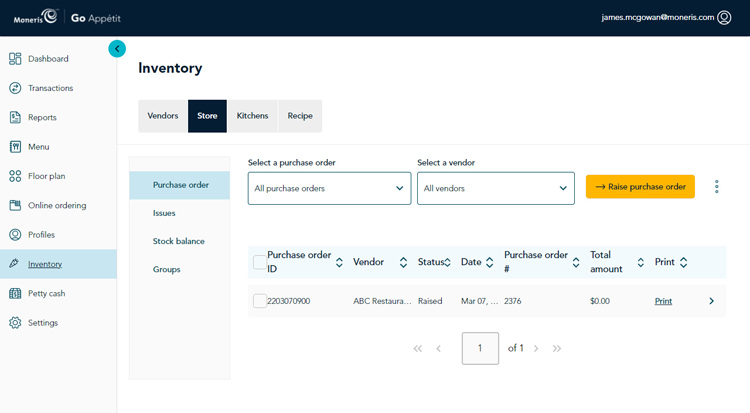Create purchase orders
Purchase orders are used to both order and replenish stock supplied to the restaurant by your vendors. Also, when first setting up your restaurant, the purchase order is used to set all of the on-hand values for your stock items when you first begin using Moneris Go . Follow the instructions below to create a purchase order in the portal.
- From the portal’s main menu, click Inventory.
- In the Inventory screen, click the Store tab. The Store tab appears, and Purchase order is the selected option on the left side of the screen.
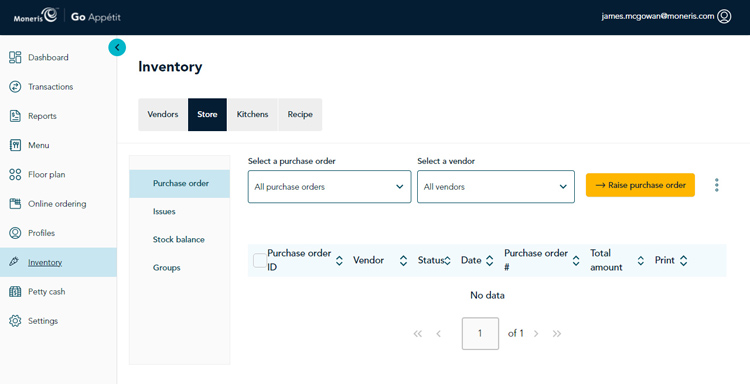
- Click the Raise purchase order button.
- Select your vendor from the Vendor drop-down menu. The Raise date field will be populated with today’s date by default.
- Do one of the following:
- If you are searching for an item or a number of items that belong to a specific stock group, click the Select group drop-down menu and select your stock group from the list. Proceed to step 7.
- If you are searching for items that don’t belong to a particular stock group, or items that belong to multiple stock groups, leave the Select group drop-down menu set to “All groups”. Proceed to step 6.
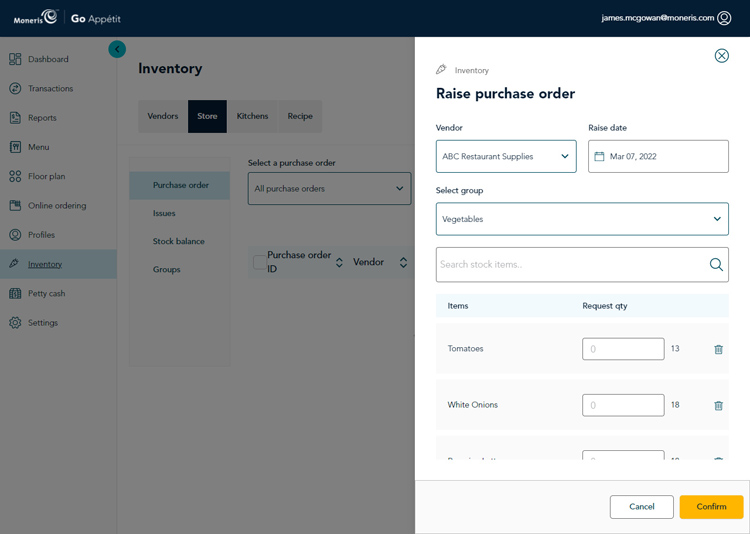
- Click inside the Search stock items field and either start typing the name of an item, or scroll down the list that appears and click the item you wish to add.
- Click inside the Request qty field beside items that you wish to order and enter the quantity you wish to order.
Note: If populating the inventory for the first time, enter the current on hand values that you are starting with.
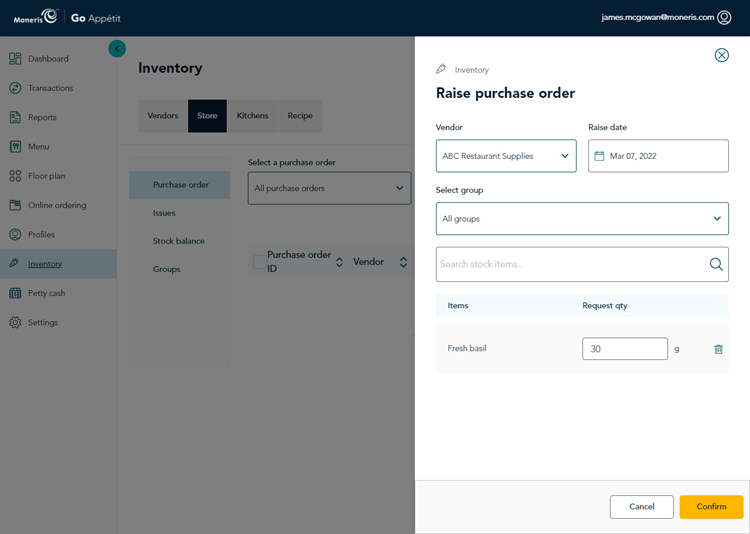
- Repeat steps 5-7 as needed to populate the purchase order.
- When finished, click the Confirm button. The purchase order is saved and the Inventory screen reappears.
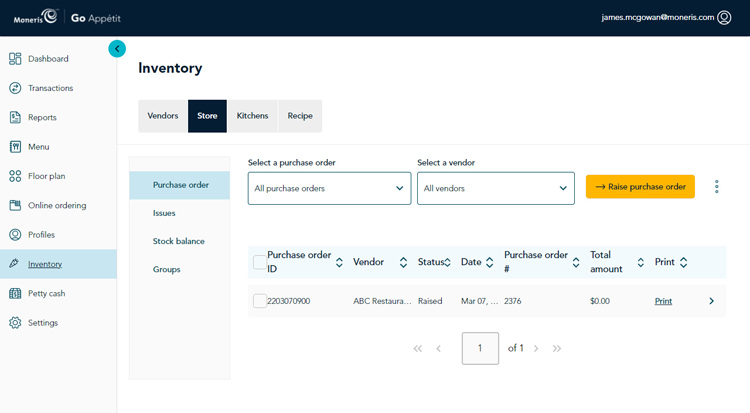
- At this point, you can do a couple of different things:
- Print the purchase order and send it to the supplier. Refer to the Print purchase orders topic for complete instructions.
- You can receive the inventory from the order and update your on-hand stock. Refer to the Receive a purchase order topic for complete instructions.