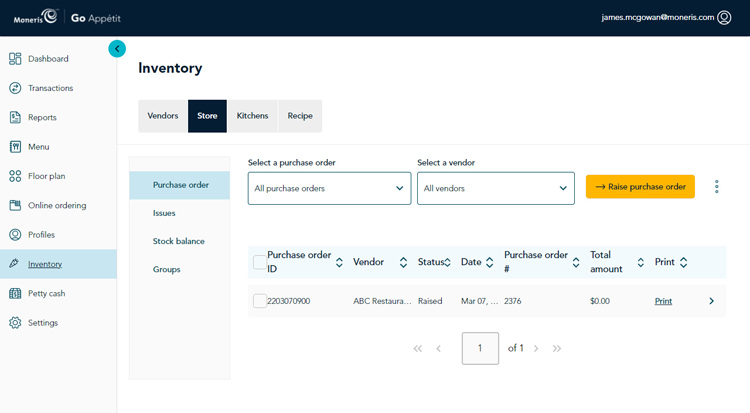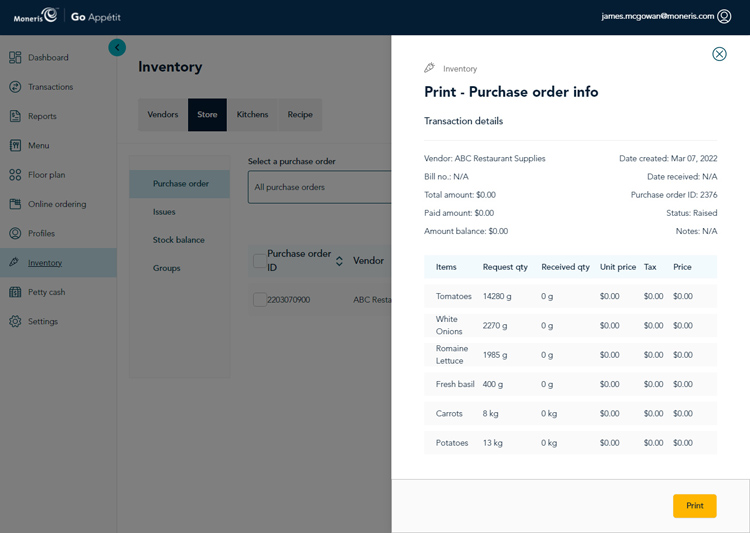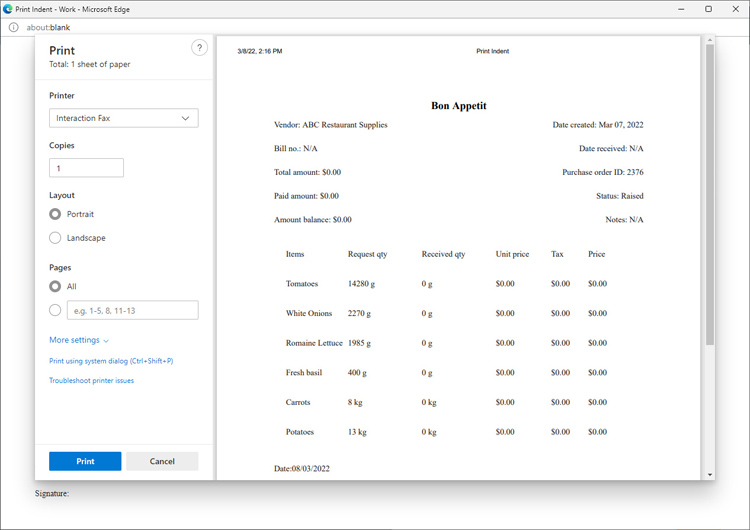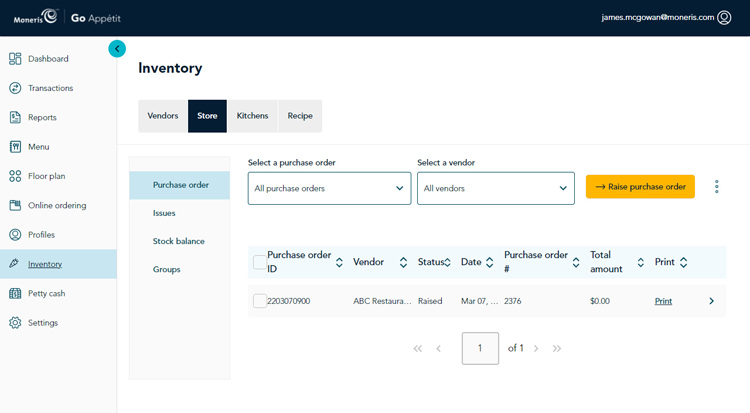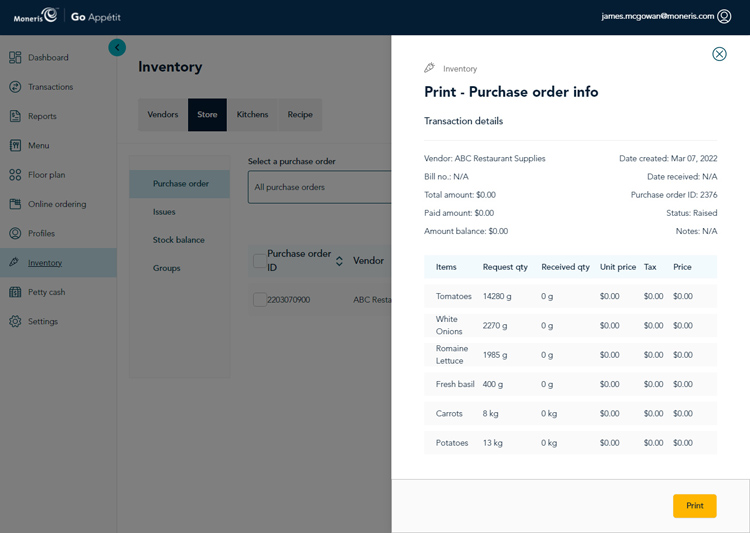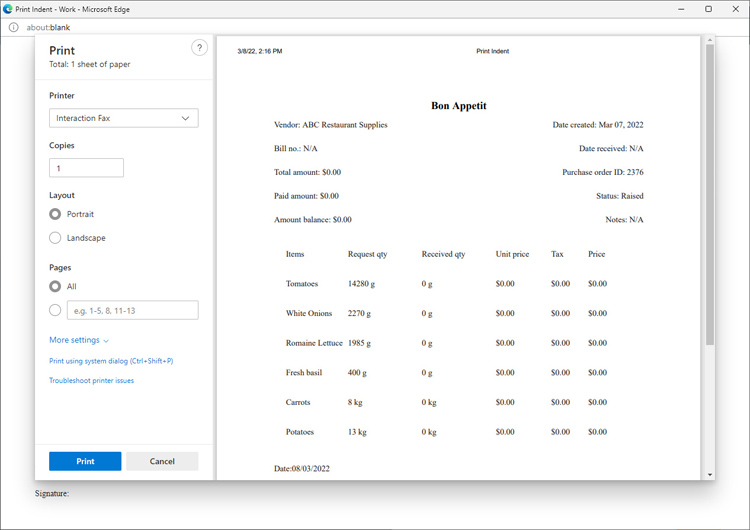Print purchase orders
You can print raised purchase orders to the document printer associated with your computer. Follow the instructions below to print purchase orders.
Note: If you wish to send a digital copy of the order to your supplier via email, you can choose to print the order to a PDF (if your computer is equipped to do so).
- From the portal’s main menu, click Inventory.
- In the Inventory screen, click the Store tab. The Store tab appears, and Purchase order is the selected option on the left side of the screen.
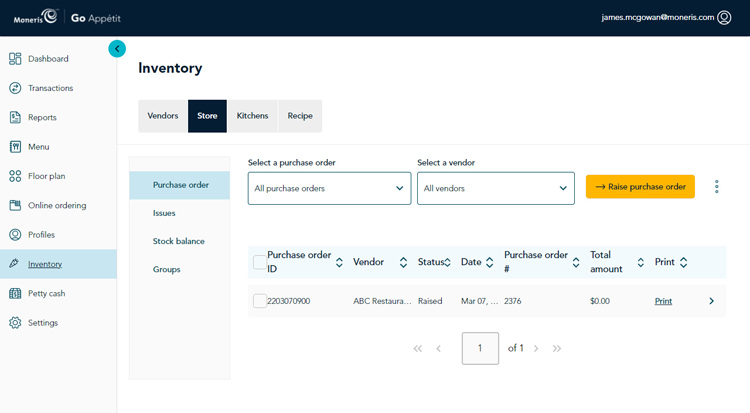
- Locate the purchase order in the list, and click on its Print link. The Print – Purchase order info panel appears.
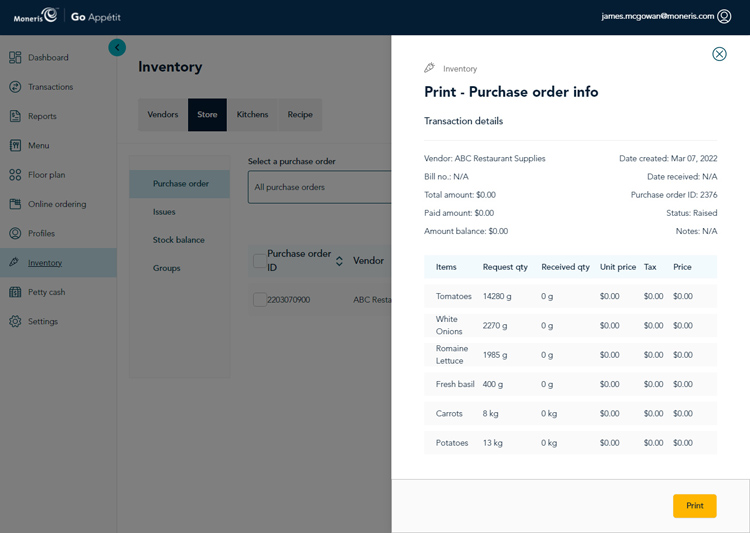
- Click the Print button in the bottom right corner of the screen. A Print window appears enabling you to select the printer and specify options like layout and pages to print.
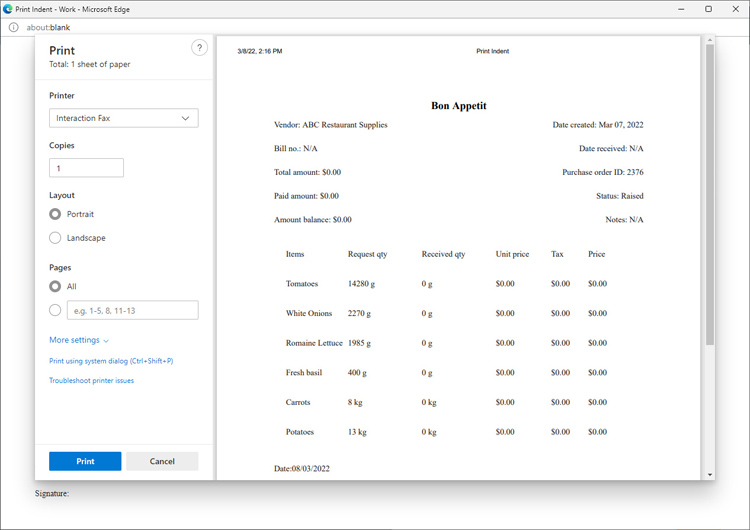
- Make your selections and click the Print button. The purchase order prints from the selected document printer.