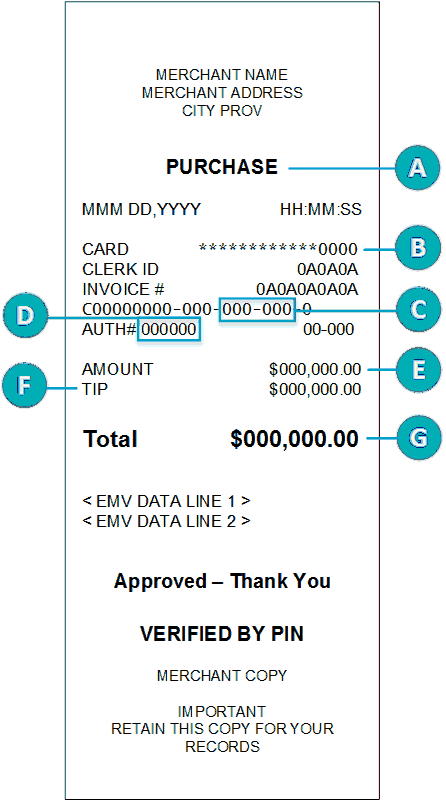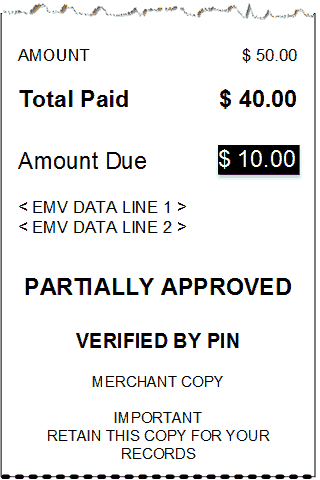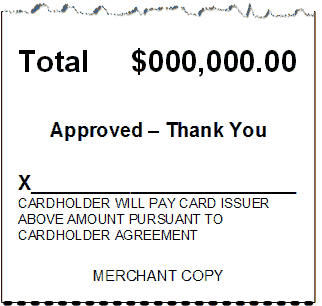Receipts
Processing receipts from a transaction
Customer copy
The customer has up to 4 options for receiving a receipt: 1 Email, 2 Text,
3 Print, and 4
None, depending on how you have set up the receipt
options .
| Customer option |
Merchant action |
| 1 Email |
No action required.
Moneris does not store the customer's email address. This
means the customer will have to enter their email address each
time they wish to receive a receipt by email. |
| 2 Text |
No action required.
Moneris does not store the customer's cell phone number.
This means the customer will have to enter their cell phone number
each time they wish to receive a receipt by text. |
| 3 Print |
The customer copy of the receipt will print
on the terminal, followed by a 3-second pause which
you can change . The pause allows you time to tear off
the receipt before the merchant copy begins printing.
Give the customer copy to the customer, but note:
§ If
a merchant signature line is printed, sign this copy before giving
it to the customer. |
| 4 None |
No action required. |
Merchant copy
The merchant copy of the receipt prints after the cardholder copy. Always
keep the merchant copy for your records, but note:
§ If indicated
on screen, ask the customer to sign your copy of the receipt, then tap
OK .
Note: For UnionPay transactions, always obtain
the customer's signature on the merchant copy of the receipt.
§ You do
not need to obtain a signature if any of these messages are printed:
§ VERIFIED
BY PIN
§ NO SIGNATURE
REQUIRED
Reprinting receipts
Reprint both customer and merchant receipt for the last transaction
1. From the
Main menu, tap Reprint.
§ Respond
to any security prompts that
appear .
§ The Reprint
menu appears.
2. Tap Reprint last receipt.
The terminal prints the customer copy of
the receipt, then pauses (to allow you to tear off the customer copy)
before printing the merchant copy.
Reprint both customer and merchant receipt for a previous transaction
1. From the
Main menu, tap Reprint.
§ Respond
to any security prompts that
appear .
The Reprint menu appears.
2. Tap Search for receipt to reprint.
The Reprint search screen appears.
3. Tap one
or more of the three search fields and key in a value to search for a
transaction:
§ sequence
number;
§ last 4
digits of the card number;
§ transaction
date.
4. After
entering your search term(s), tap OK
to continue.
The terminal displays all transactions that
match your search criteria.
§ If the
results extend past the screen, swipe up to see more.
To perform another search, tap Back.
To cancel the search and return to the idle
screen, tap Cancel.
5. Tap the
transaction for which you want to print the receipts.
The terminal prints the customer copy of
the receipt, then pauses (to allow you to tear off the customer copy)
before printing the merchant copy.
Receipt examples
These example receipts will help you to locate the authorization number
(for refunds) or the sequence number (for Void and Completion).
Original receipt
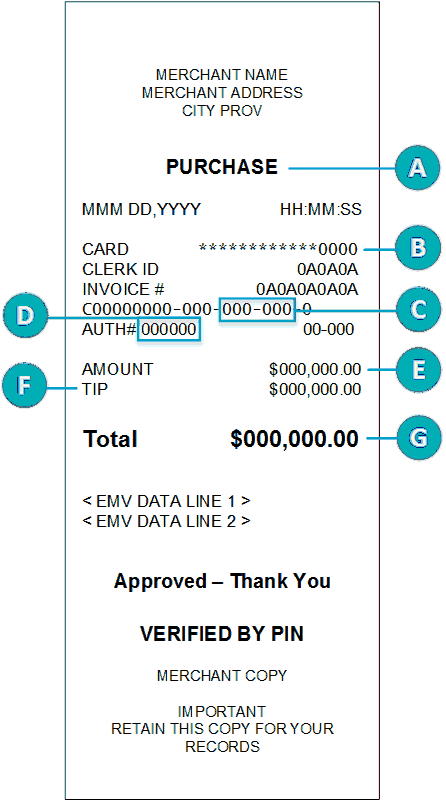 |
Item |
Description |
A |
Transaction type. For example, Purchase,
Refund, Pre-authorization. |
B |
Card type and card number. Examples of card type include
Visa, Mastercard, and American Express.
The card number is masked — an asterisk is printed
in place of the card number except for the last four numbers.
|
C |
Sequence number. Use
this number to process a Void or a Completion.
|
D |
Authorization
number. Use this number to process a Refund.
Any authorization number beginning
with SF indicates a store
and forward transaction. |
E |
Amount. This is the dollar amount
of the transaction. |
F |
Tip. This line appears if you have
tipping turned on. |
G |
Total. This is the total sale amount
including any tip. |
|
Partial approval receipt |
Signing a credit card receipt |
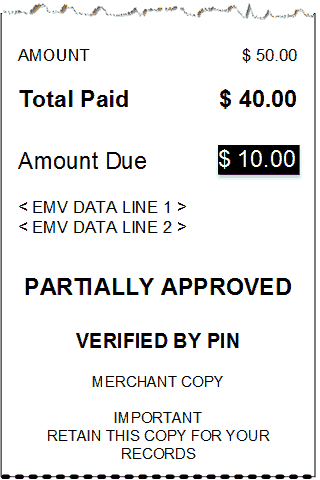 |
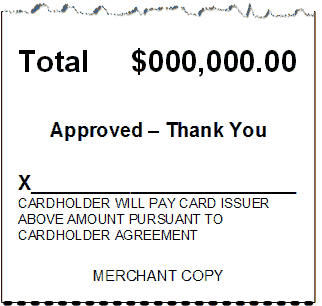 |
Card masking
When printed on receipts, all card numbers are masked except for the
last 4 digits. Masking replaces a card’s numbers with asterisks (e.g.,
************1234). The expiry date is not printed on any copy of any receipt.
These measures help to prevent fraud.