
This section provides step-by-step instructions for what you need to do to successfully migrate your Moneris Go portal user account to Moneris Portal.
Review the information in What to do if you are prompted to migrate to Moneris Portal to determine if this migration procedure is applicable to you.
Review the information below to ensure that you have prepared for your migration:
a. Ensure your mobile device/PC meets the minimum requirements:
Up-to-date supported browser installed (Google Chrome, Microsoft Edge, and Apple Safari)
Cookies enabled
Pop-up blocker disabled
Internet access
b. Be prepared to enter or confirm the account details listed below. During the migration process, you will be prompted to:
Confirm your first name and last name information.
Create a sign-in password.
Select three pre-defined security questions and enter a customized answer to each question.
Note: You must complete this step within 10: 00 minutes of being prompted to do so.
Enter a 6-digit verification code.
Note: We will send this 6-digit code to the inbox for your Moneris Go portal login email address. (You will be prompted to enter this code when logging into Moneris Portal for the first time.)
If you are currently logged into Moneris Go portal, please log out now (see Logging out of the Moneris Go portal).
When you are ready, visit www.monerisgo.com to start on the Moneris Go portal "Log in" page (shown below).

In the Email field (shown above), enter the email address that was registered to your Moneris Go portal user account when you activated it, and click on the Next button.
When the Password field displays (shown below), enter your Moneris Go portal login password, and click on the Log in button.
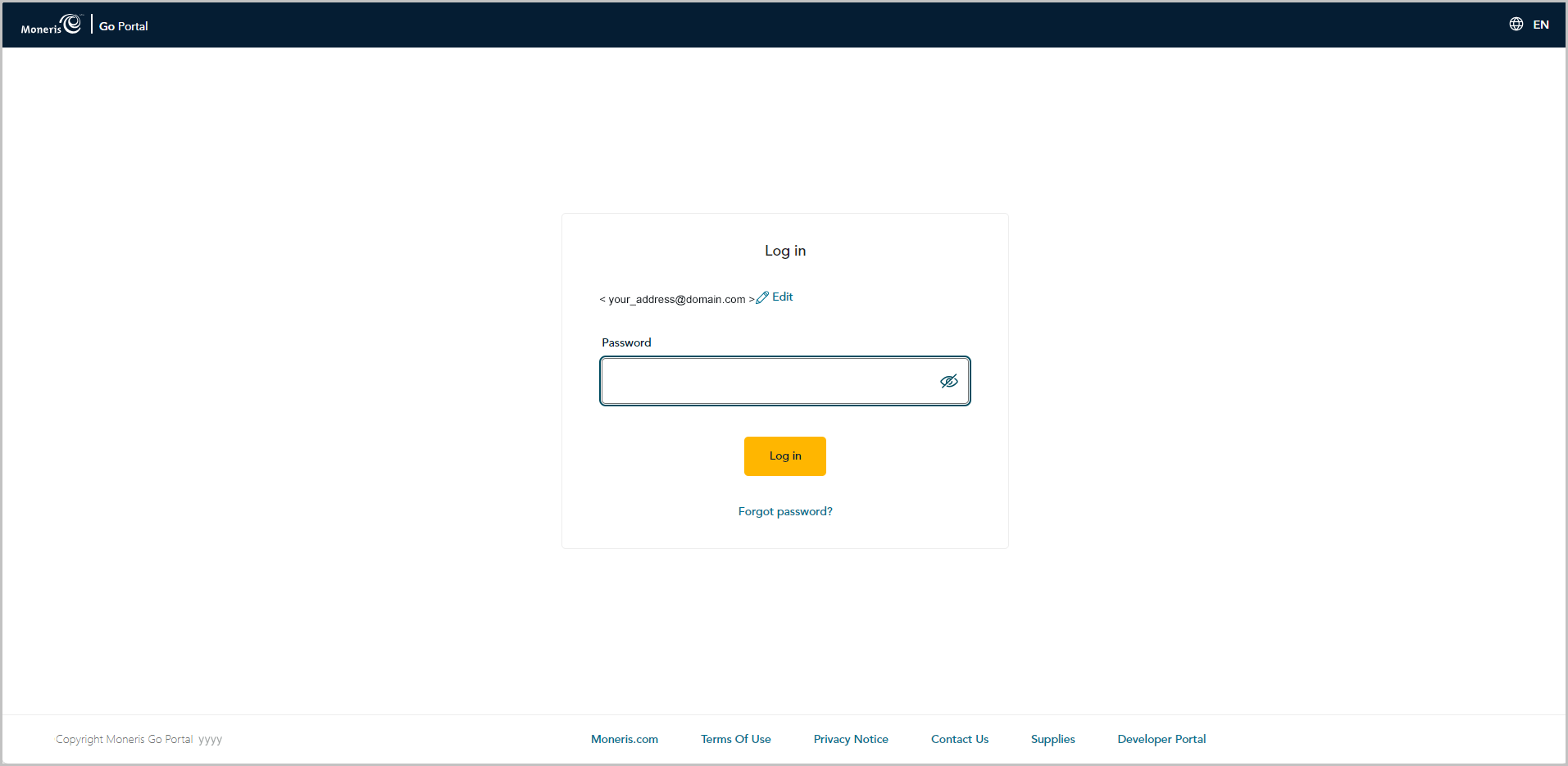
When "Migrate to Moneris Portal" page displays (shown below), click on the Migrate button.
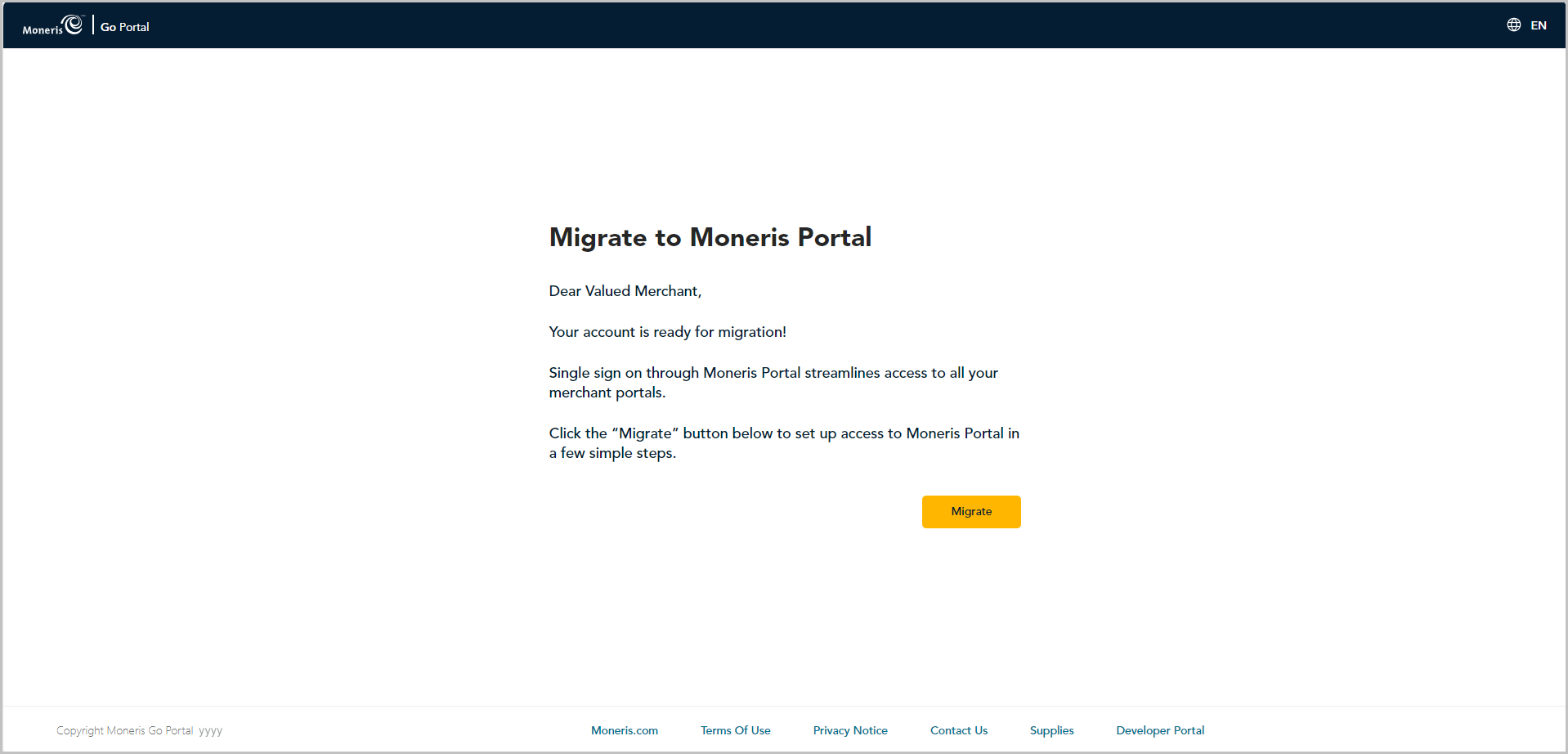
When the "Confirm the following details" dialog displays (shown below), fill in the required fields:
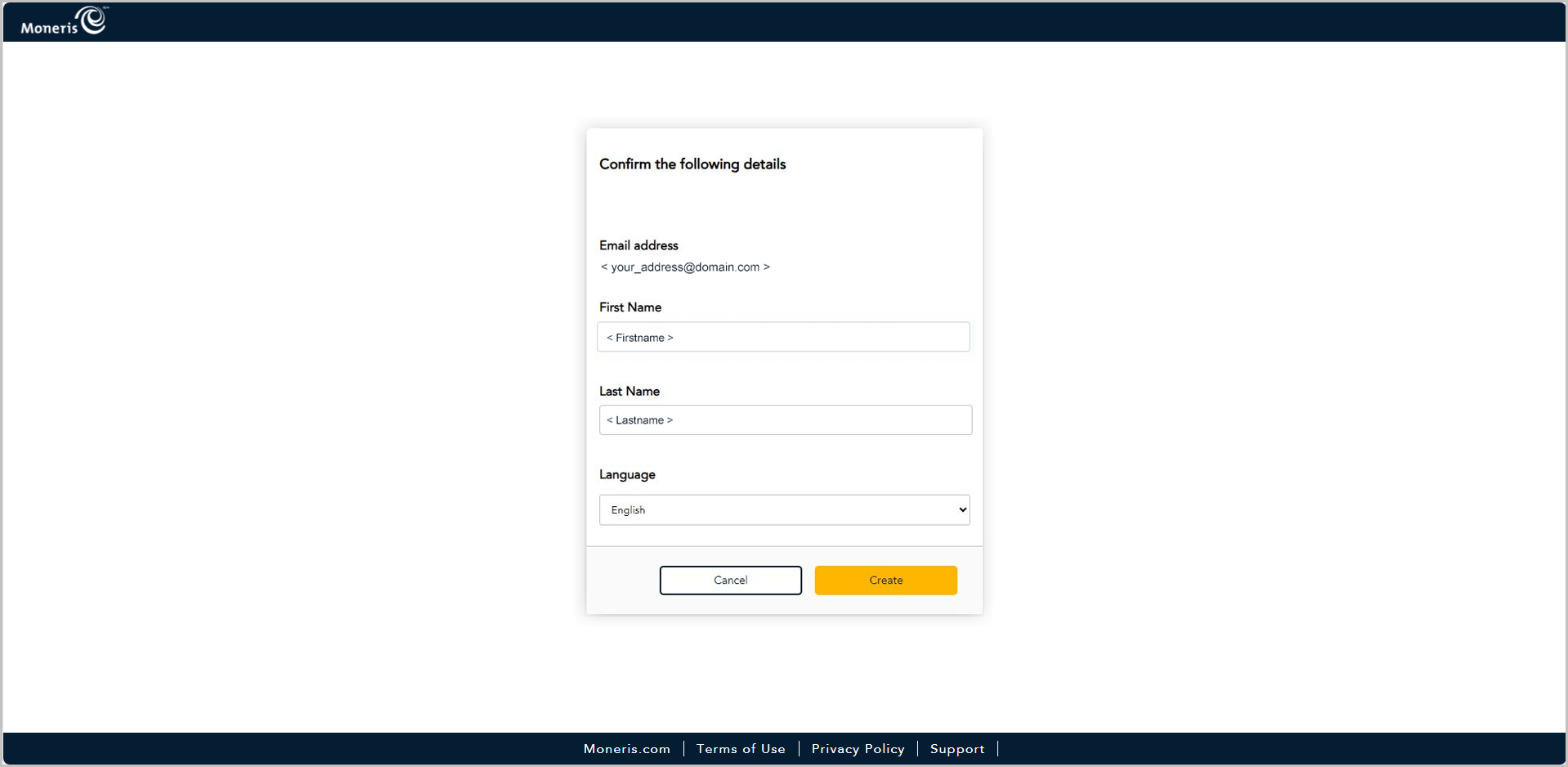
a. Confirm that the information pre-filling the First Name field and the Last Name field is correct.
Note: If desired, you can edit the information in any of these data fields.
b. In the "Language" drop-down, select the default display language (English or French) in which to continue the migration.
c. Click on the Create button, and wait for a response.
When the "Create Password" dialog displays (shown below), do the following:
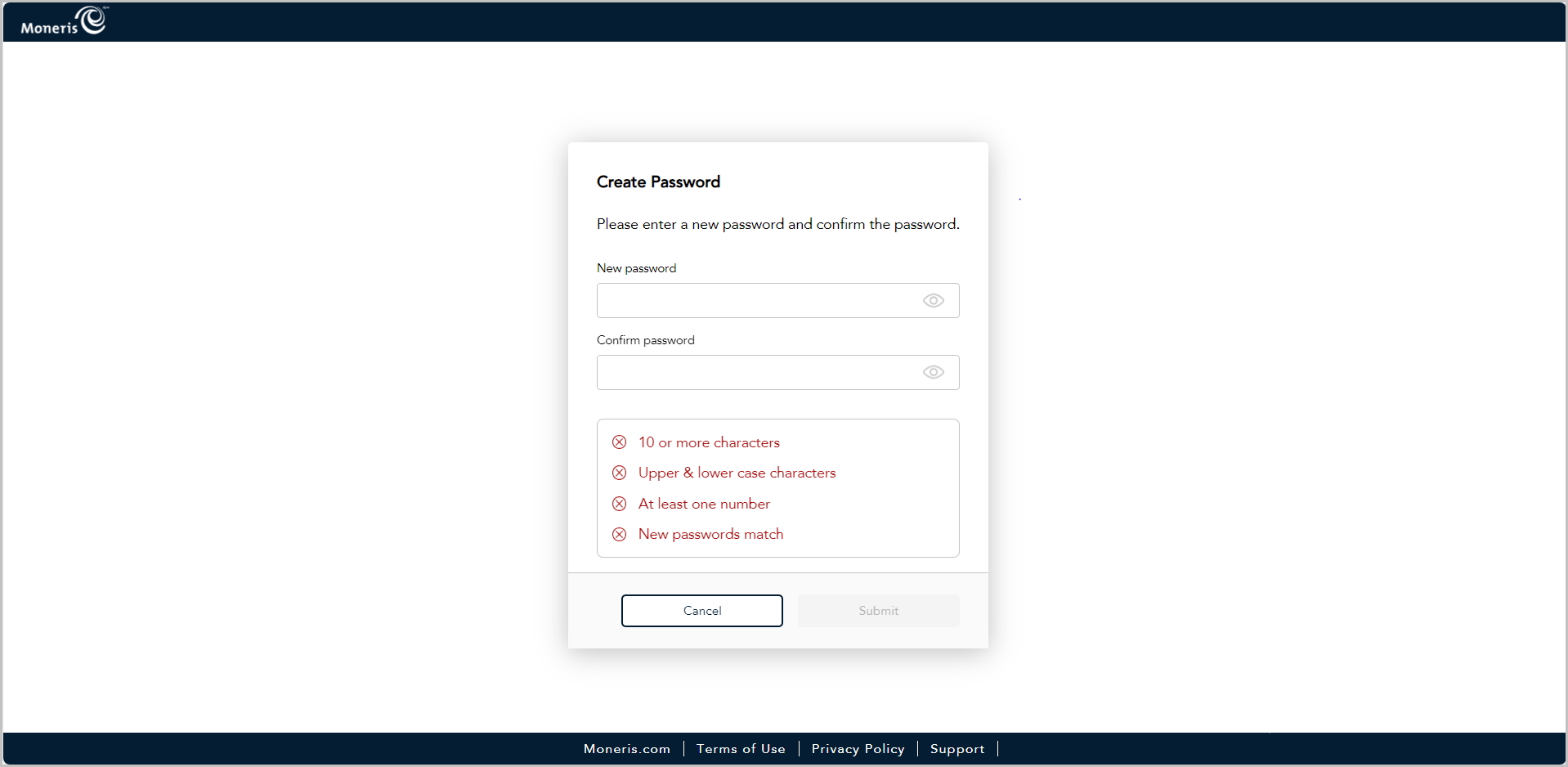
a. In the Password field, enter the password that you will use to log into Moneris Portal.
Note: You may enter the same password as that which you use to log into Moneris Go portal, or you may opt to create a new password. (You can always change the password once you successfully migrate your account.) Regardless, the password must adhere to these requirements:
10 or more characters in length
Include uppercase and lowercase characters
Include at least one number
b. In the Confirm new password field, re-enter the password.
Note: The data in the "Confirm new password" field must match the data in the "Password" field.
c. Click on the Submit button, and wait for a response.
When the "Security questions" page displays (shown below), configure your security questions and answers:
Note: You have up to 10:00 minutes to configure your security questions answers. If you cannot configure your security questions before the time elapses, you will be directed to restart the migration process again.
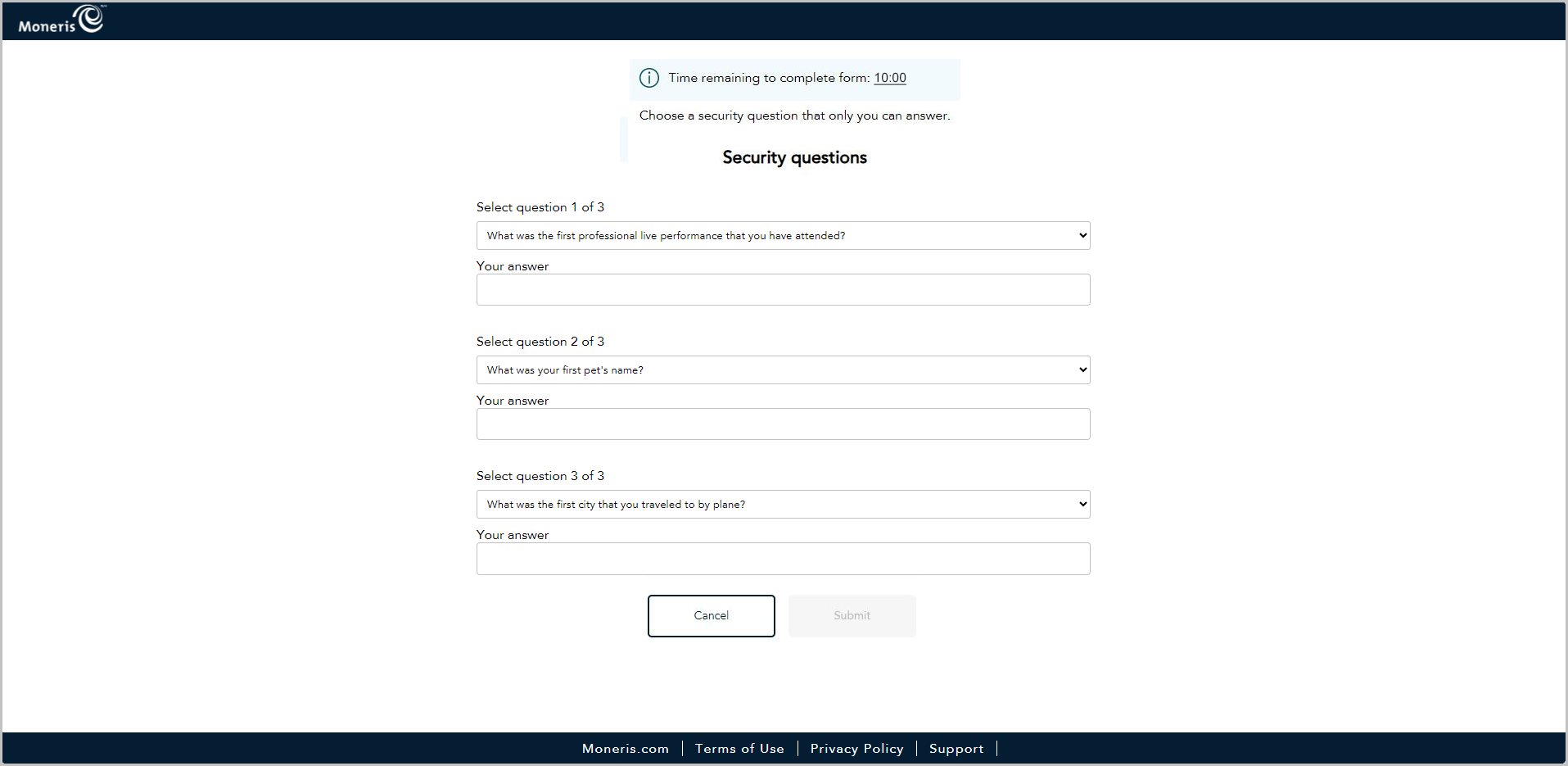
a. Click on each of the Security question # of # drop-downs, and select a security question.
Note: If you need to reset your Moneris Portal password after your account is migrated, Moneris Portal will prompt you to answer one of these security questions as a means of authenticating your identity.
b. In each Your answer field, enter an answer to the corresponding security question you selected.
c. Click on the Submit button, and wait for a response.
When the "New account: Account has been successfully created" dialog displays (shown below), click on its Log in button.
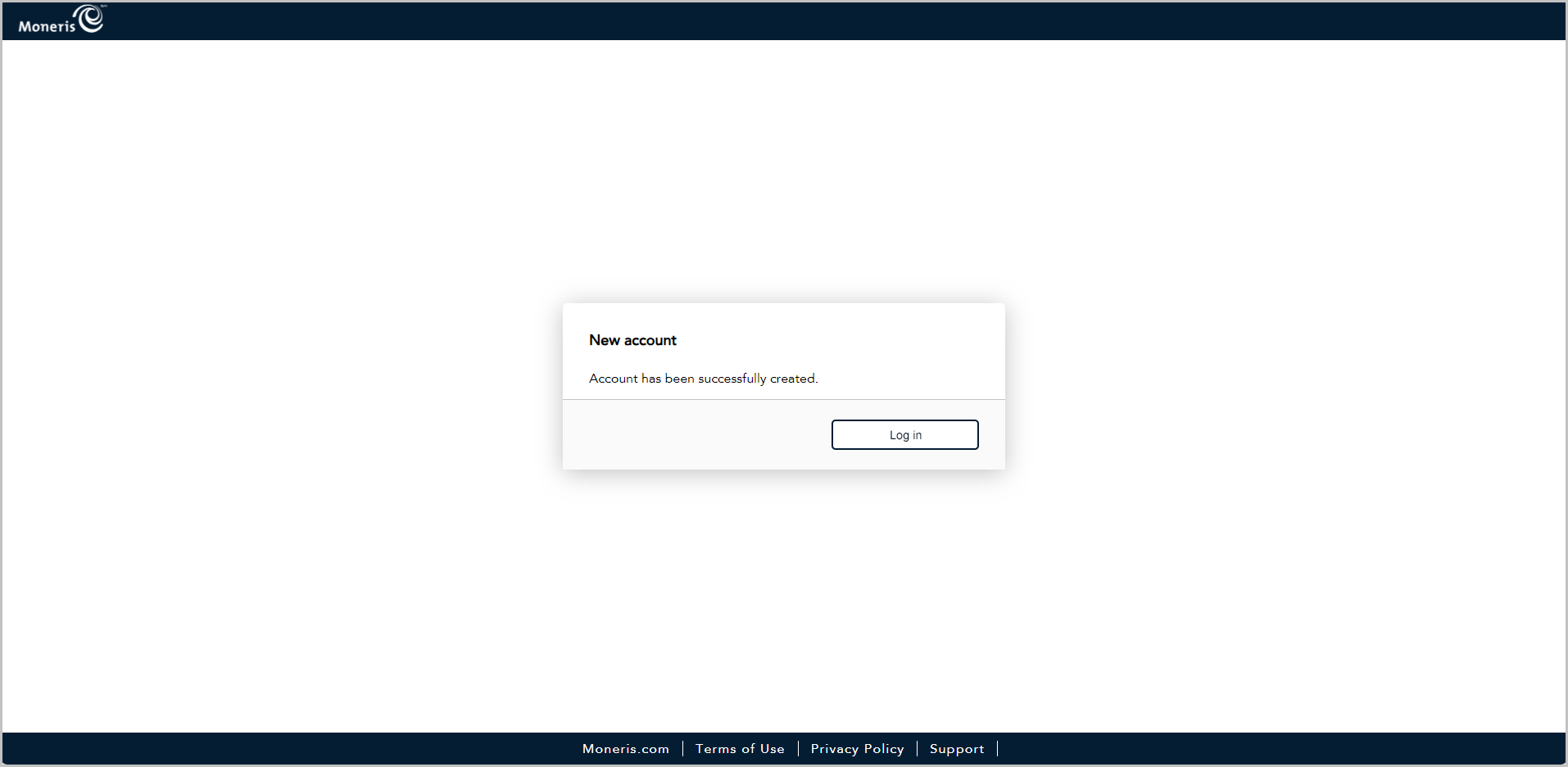
When the Moneris Portal "Log In" page displays (shown below), enter your sign-in credentials:
Note: Now that you completed the migration steps, please follow the steps below to confirm that you can successfully log into Moneris Portal (https://login.moneris.com/en/login) and access your Moneris Go portal store(s).
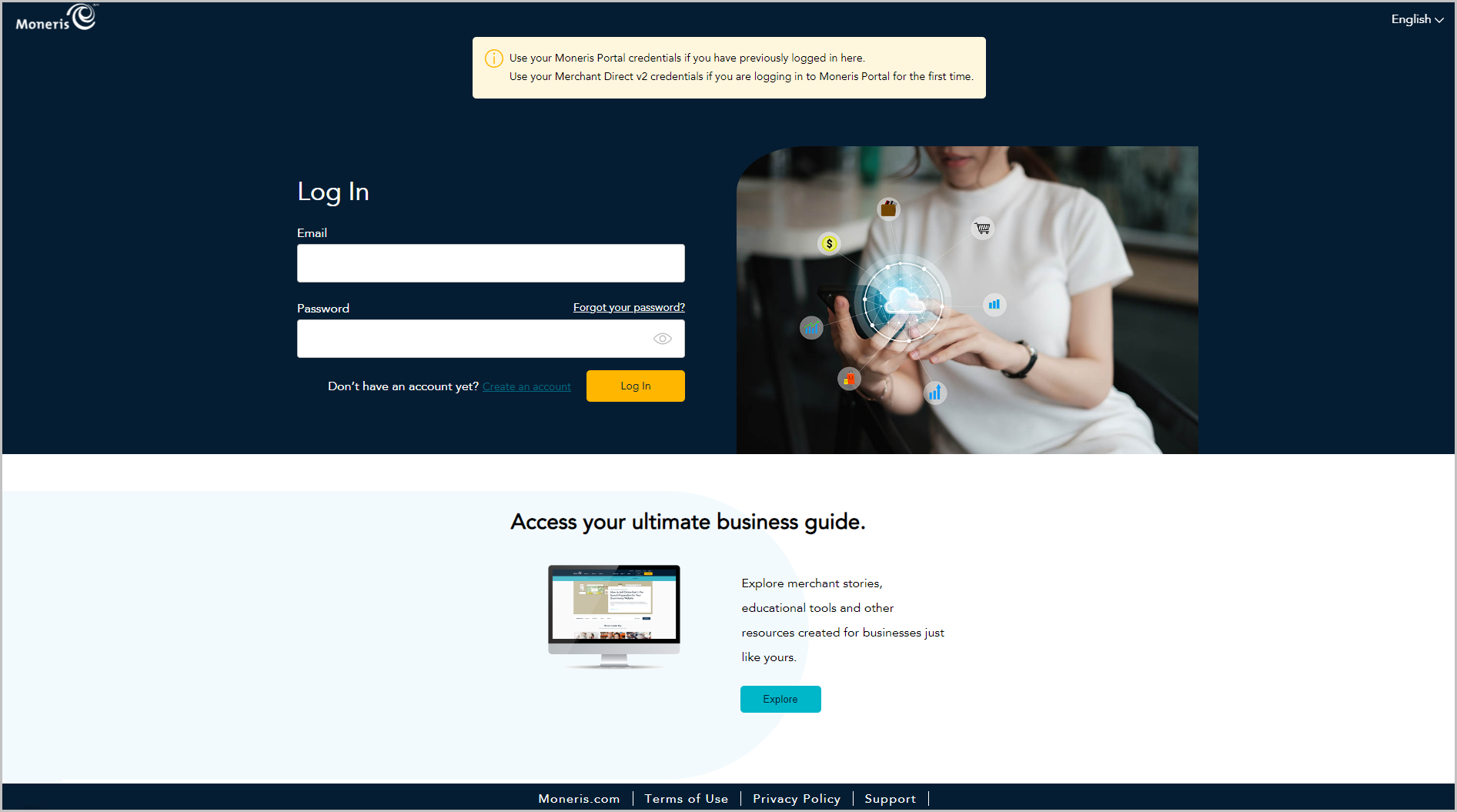
a. In the Email field, enter the email address that you registered when you activated your Moneris Go portal account (i.e., this is the same email address that you used previously when logging into Moneris Go portal).
b. In the Password field, enter the password that you registered when you performed the migration steps earlier.
c. Click on the Log In button, and wait for a response.
When the "Verify Code" dialog displays (shown below), it means we have sent a 6-digit authentication code to the inbox for your Moneris Portal login email address. Do the following:
Note: If you want us to send a new code, click on Send new code.
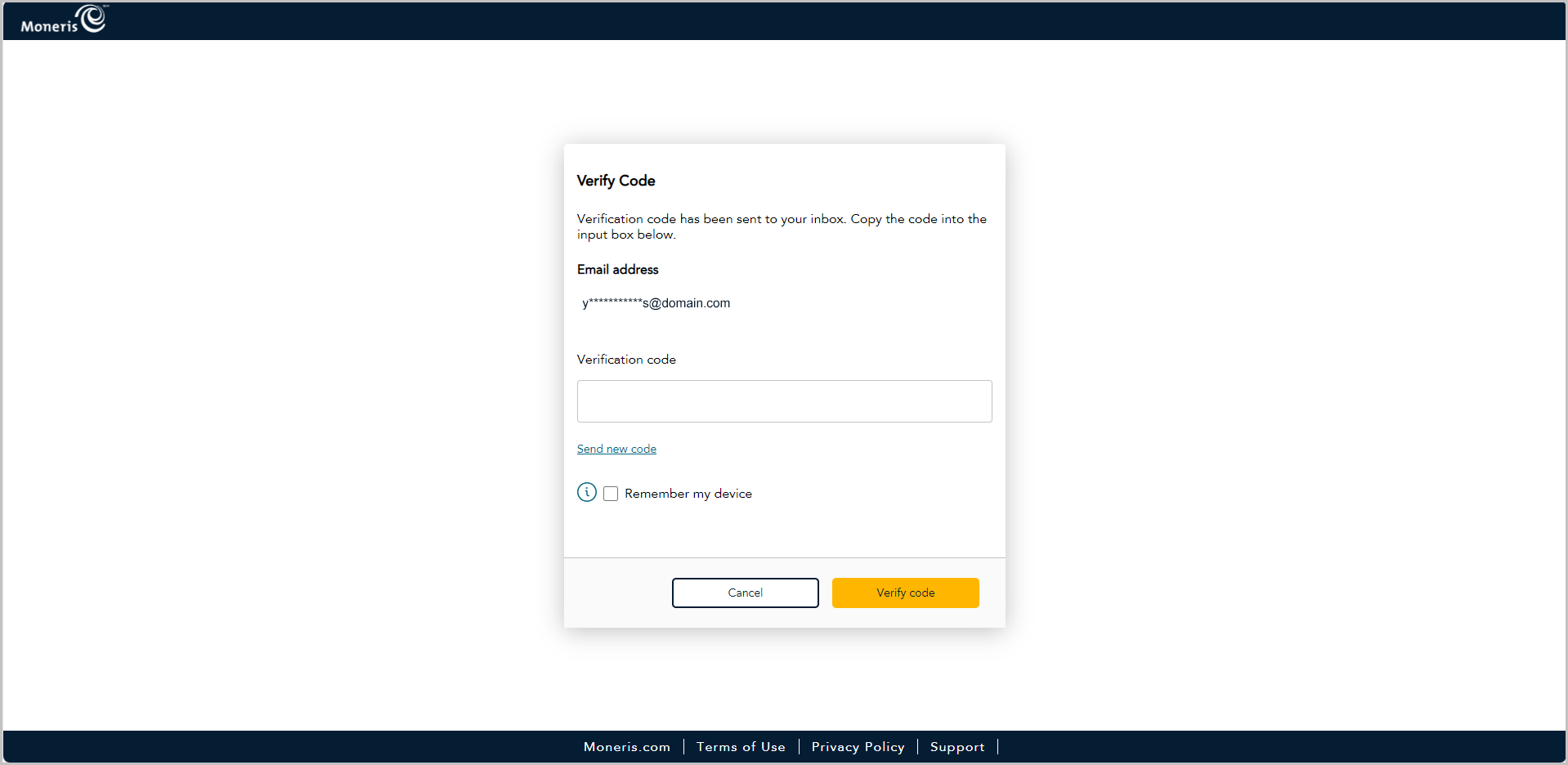
a. Open the "Moneris verification code" message in your inbox, and copy the 6-digit code (shown below) to your device's clipboard.
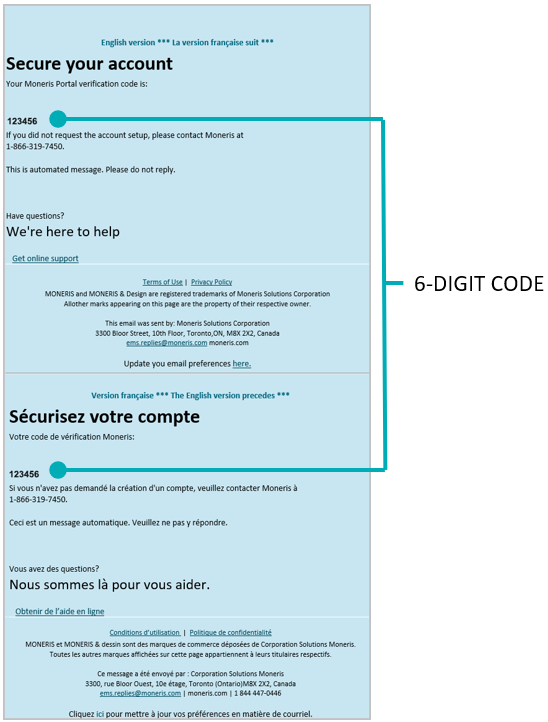
b. Paste the code in the "Verify Code" dialog's Verification code field.
If you do not want to be prompted to enter a verification code each time you log in from the same device and browser, checkmark the Remember my device box in the dialog.
Note: If enabled (checkmarked), this setting is effective up to 30 days so long as you log in from the same device and browser. After 30 days has elapsed, Moneris Portal will again prompt you for 2-factor authentication. When this happens, you may opt to re-enable the "Remember my device" setting.
c. Click on the Verify code button in the "Verify Code" dialog, and wait for a response.
When the "Your portal(s)" page displays (shown partially below), it means you have successfully migrated your user account to Moneris Portal.
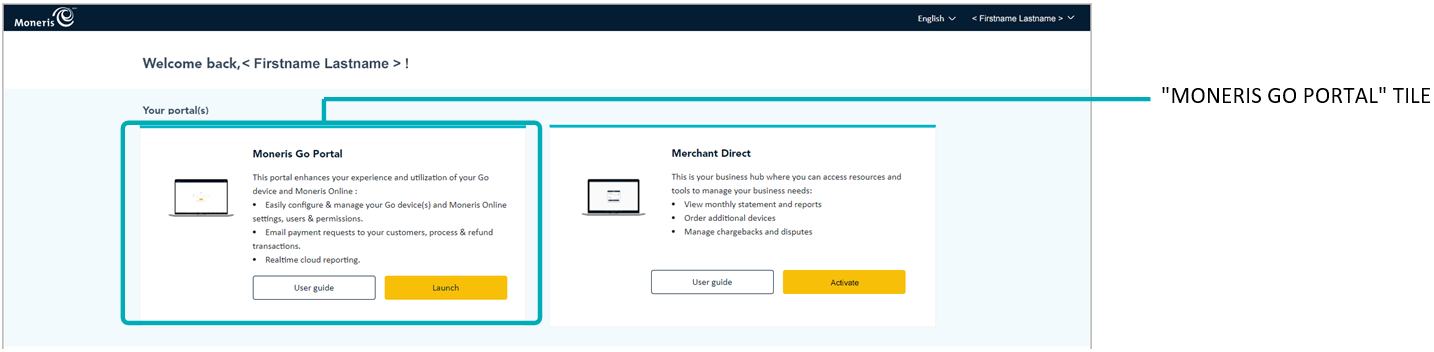
Click on the "Moneris Go portal" tile's Launch button (shown above) to start a login session in the Moneris Go portal application.
Note: Once you start a session in Moneris Go portal, you can access your Moneris Go portal store(s) as you normally would following a successful login (see Accessing a store after logging into Moneris Go portal).
Please review Things to note now that your account is migrated.