The MAIN MENU appears.
A terminal must be registered to a communications base in order to process transactions. Registering introduces the terminal to the base so that the terminal knows which base to look for and the base knows which terminal(s) to accept transactions from.
From the READY screen or TERMINAL SETUP REQUIRED screen:
1. Dock the terminal on the base to which it is being registered.
2. Press the
![]() key.
key.
The MAIN MENU appears.
3. Scroll down to CONFIGURATION, and press the
![]() key.
key.
The CONFIG FUNCS menu appears.
4. Scroll down to BASE CONFIG, and press the
![]() key.
key.
If the SWIPE ADMIN CARD prompt appears, swipe your POS Admin card.
The BASE CONFIG MENU appears.
5. Scroll down to REGISTER BASE, and press the
![]() key.
key.
The REGISTER BASE menu appears.
6. Scroll down to REM ALL BASES, and press the
![]() key.
key.
If the DO YOU WISH TO DELETE ALL BASES prompt
appears, press the ![]() key (YES).
key (YES).
If NO KNOWN BASES appears, press the
![]() key.
key.
7. Wait for the REGISTER BASE menu to appear, and then press the
![]() key
to select CONTACT MODE.
key
to select CONTACT MODE.
8. Wait while the terminal attempts to establish a connection to the base.
The BLUETOOTH PAIRING PLEASE WAIT message appears.
If the Bluetooth pairing is successful, the terminal displays the PAIRING TO BASE XXXXXXXX SUCCESSFUL PRESS OK message, where XXXXXXXX is the 8 digit ID of the communincation base.
9. Press the ![]() key.
key.
The terminal returns to the REGISTER BASE menu.
If BASE NOT FOUND appears, press the
![]() key.
key.
10. Press the
![]() key four times to go back to the TERMINAL SETUP REQUIRED
screen (or the READY screen).
key four times to go back to the TERMINAL SETUP REQUIRED
screen (or the READY screen).
11. Confirm that your terminal screen header appears as shown here:
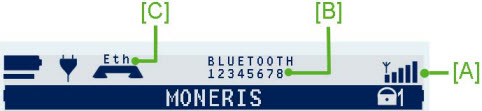
[A] Wireless Signal icon (3 to 5 bars should display).
[B] Base ID (e.g., "12345678")
[C] Ethernet indicator ("Eth") appears only if the terminal/base is connected to a functioning Ethernet network.
12. If the information on your terminal screen appears as shown here, go to step 14. If the BASE NOT FOUND error appeared during the registration process, go back to step 1 and repeat the steps.
13. If you are setting up and configuring a new terminal (i.e., TERMINAL SETUP REQUIRED appears, go back to "Setting Up the Hardware."