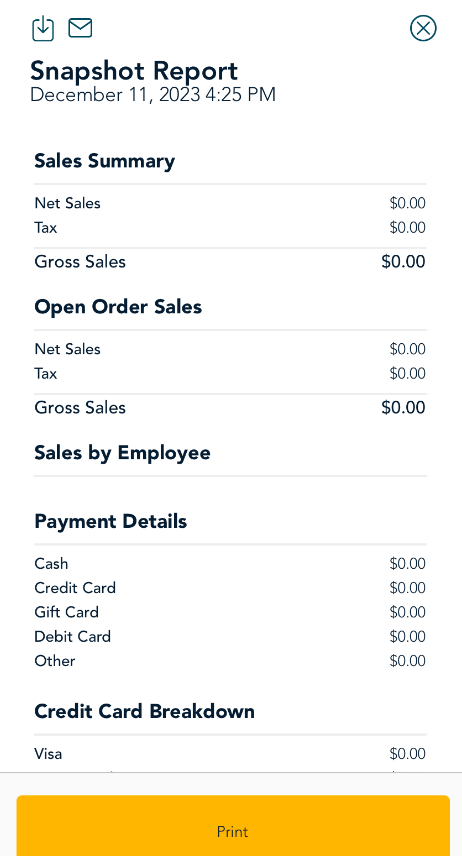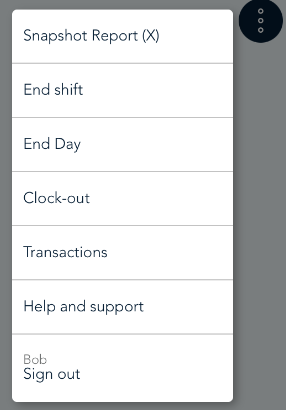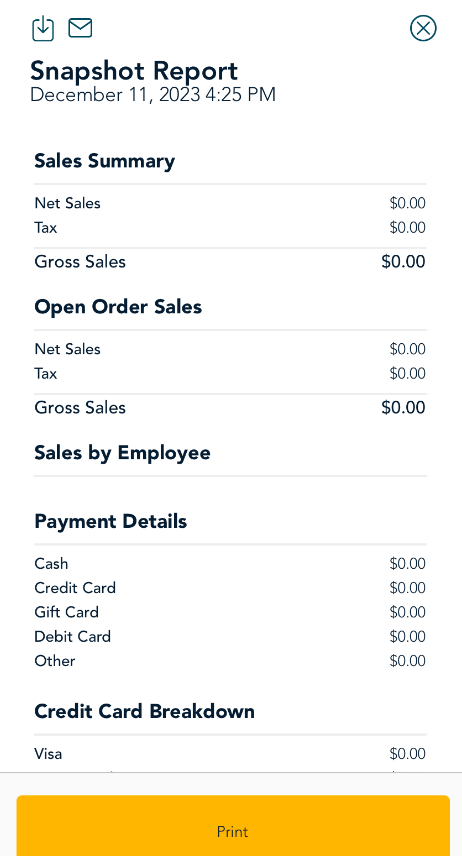Snapshot report
The Snapshot report is an image of your business at a specific point in time. It shows your sales (broken down in several ways), voids, refunds, and tips as of the moment that you generate the report. It does not require you to end the day or end a shift.
What's in the report
The Snapshot report includes:
- Sales summary (net and gross)
- Open order sales
- Sales by employee
- Payment details (sales by method of payment, that is, cash, credit card, gift card, debit card)
- Credit card breakdown (Visa, Mastercard, Amex, and so on)
- Sales by order type (takeout, online, kiosk)
- Sales by category (Food, alcohol, combos, custom orders, and so on)
- Discounts and promotions
- Total voids and refunds
- Tip breakdown (by cash, credit, debit, and so on)
Accessing the Snapshot report
Follow these steps in the Go Restaurant app on a terminal or on a tablet.
- Sign in to the app on the terminal or the tablet.
- At the "Please select an ordering mode" screen, tap the options icon (
 ).
).
- On the list of options, tap Snapshot Report.
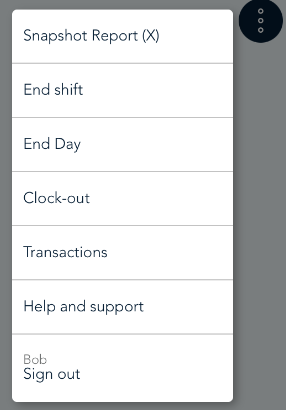
- The Snapshot report appears (see sample in the section below). You can read it on screen and you can also perform one or more of these actions.
- To download the report, tap the download
 icon. On the tablet, use the dialog box to save the report in PDF format.
icon. On the tablet, use the dialog box to save the report in PDF format.
- To email the report to yourself, tap the email
 icon. The app will send the report to the email address recorded in your Go Restaurant employee profile.
icon. The app will send the report to the email address recorded in your Go Restaurant employee profile.
- To print the report, tap Print. On the tablet, it will print on the receipt printer connected to your tablet. On the terminal, it will be printed by the terminal's integrated printer.
- To close the report, tap the x at the top right corner of the report panel, or tap anywhere outside the panel.
Sample of the Snapshot report