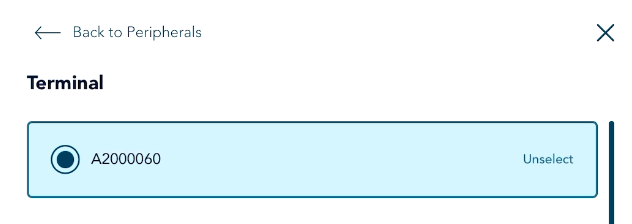
If you wish to switch from one Go terminal to another in order to process payments from the Go Restaurant app on your tablet, navigate to the Peripherals menu and simply select the terminal you want to use from the list of available terminals. Refer to Integrate your Go terminal with Go Restaurant - Cloud mode. You can also disconnect an active terminal by tapping Unselect, then Done. In the Peripherals window, tap Save. The disconnected terminal is now ready to use with a different tablet.
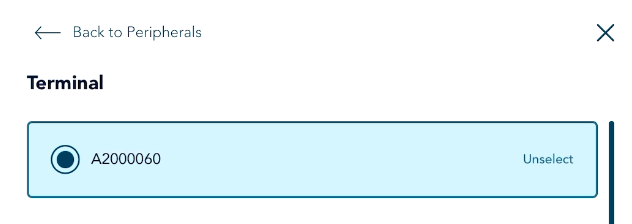
If you are unable to switch terminals or disconnect a terminal using the Go Restaurant app, for example, your tablet is missing, damaged or unstable, you can disconnect the Go terminal by following these steps in the Go Restaurant portal.
![]()
![]()