From the dashboard, in the Your Account section, locate the information on your password expiry (it appears as "Password expires in ### days" format).
Click the Update now link beside the password expiry information. An Update Password popup appears.
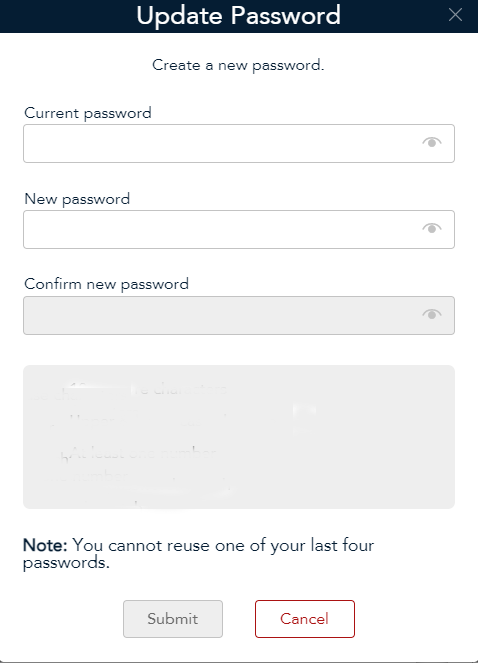
Click inside the Current password field and enter the current password used to logon to Merchant Direct.
Click inside the New password field and enter a new password you wish to use.
Click inside the Confirm new password field and re-enter the new password.
Click the Submit button at the bottom of the popup. The dashboard screen reappears and a confirmation of the change is sent to your email.