At the Sign In screen, click the Forgot password? link.
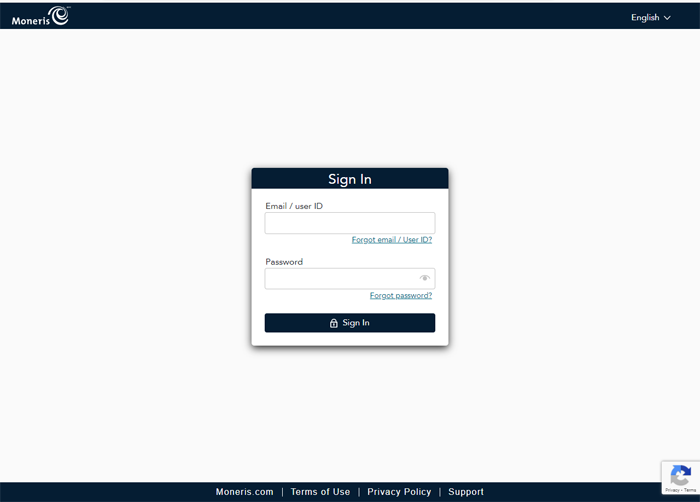
In the Forgot password? popup, enter the email address you use to sign in to Merchant Direct into the Email field.
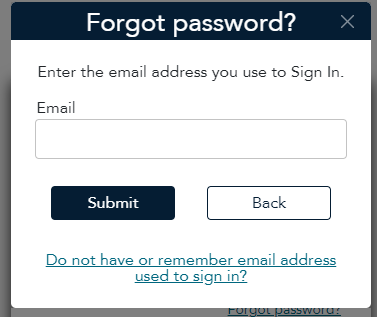
Click the Submit button. A notification appears to inform you that a password recovery email has been sent to your email address.
Open your email and look for the message from "noreply@moneris.com".
Follow the instructions in the email to change the password.
Verify your identity by providing an answer to the security question, then click the Submit button. The Reset Password popup appears.
Enter a new password in the New Password field.
Click inside the Confirm Password field and re-enter the new password.
Click the Reset Password button. The password has been reset and a confirmation popup appears.
On the confirmation popup, click the Sign In button. The Sign In page reappears.
Proceed to Log in and out for instructions on signing in.