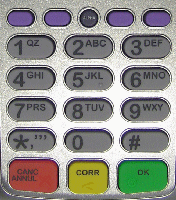
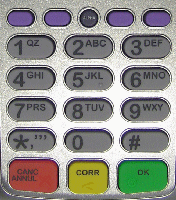
The Vx810 Duet keypad and purple function keys
The terminal keypad contains alphanumeric keys and function keys.
These keys allow you to enter amounts for transactions, text for receipt messages and selection criteria for reports. Some alphanumeric keys also act as function keys (see below).
Name |
Allows you to... |
F1 to F4 |
select the option displayed on the right-hand side of the display screen beside the function key |
Purple keys |
|
Arrow Key |
scroll down or up (press the yellow CORR key to toggle between scrolling up and down) The first purple key on the left,
located under the arrow icon ( |
Reprint Key |
launch the REPRINT menu The second purple key from the right. |
Reports Key |
launch the REPORTS menu The first purple key on the right. |
ALPHA |
enter alphabetic characters for personalized receipt text, Clerk IDs, etc. Located in the middle of the row of purple keys. |
CANC |
- cancel a transaction - return to the transaction menu after completing a transaction - return to the previous menu when performing ADMIN functions The red key located at the bottom left of the keypad. |
CORR |
- clear the last character or number entered (by the cardholder or the merchant) - return to the previous cardholder prompt if no value is currently displayed for the cardholder prompt - clear the value displayed when a prompt is first displayed - change the direction of the arrow icon above the 1st purple function key. The yellow key located at the bottom centre of the keypad. |
OK |
- confirm the data input is complete - confirm the data displayed is correct - display the CONFIGURATION menu if pressed when the terminal is at the transactions menu. The green key located at the bottom right of the keypad. |
3 |
advance the paper in the printer |
6 |
access the Quick Setup menu |
9 |
print a Cash Receipt |
* (asterisk) |
return to the applications menu |