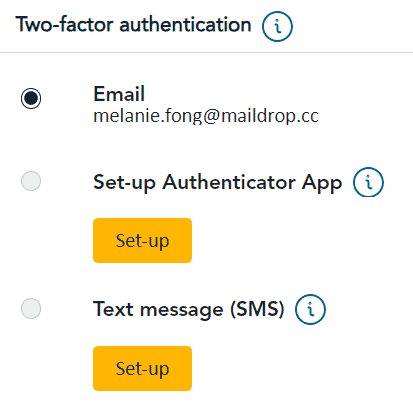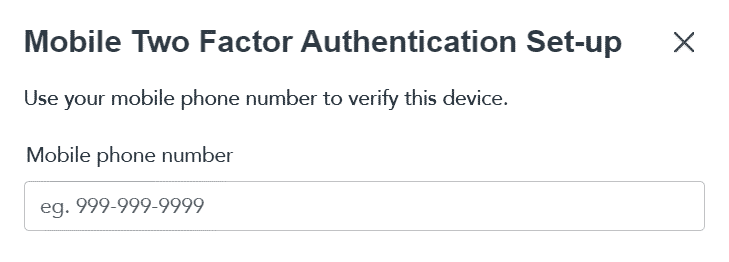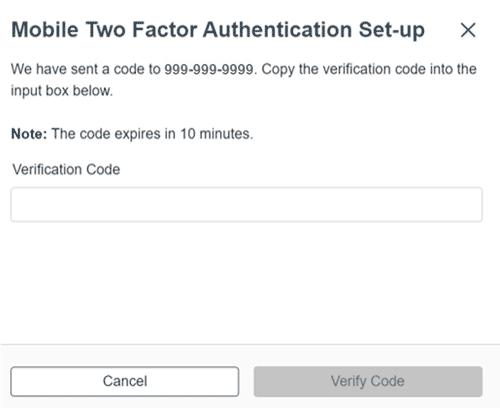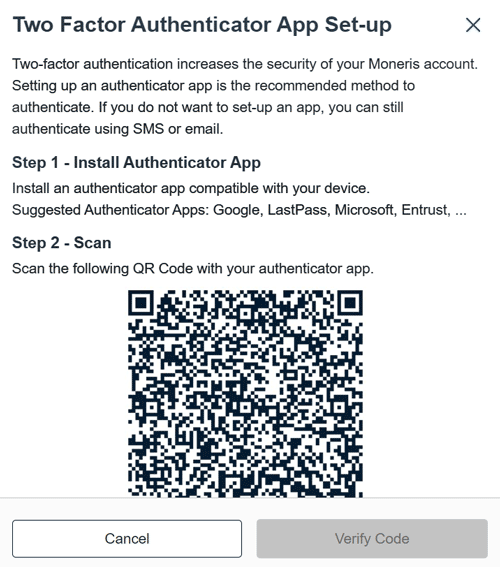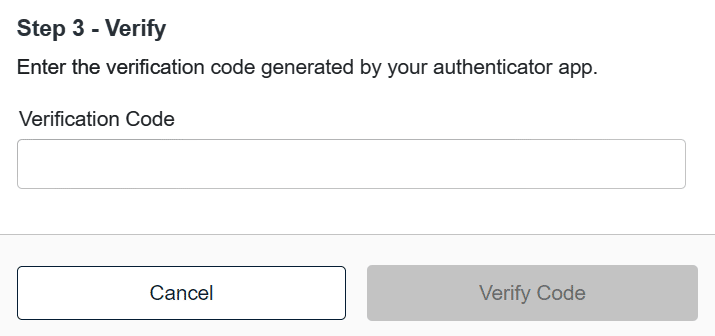Update two-factor authentication to a more secure method
Two-factor authentication (2FA) uses two methods to verify your identity. The first method is your password. The second method uses your email address, by default, to send you a verification code. However, there are other methods of 2FA that are more secure:
- Text messaging. The portal sends a verification code to your mobile phone. You enter the verification code when signing into the portal. To update your 2FA to text messaging, refer to the steps below.
- An authenticator app. You install an authenticator app on your smartphone. The portal communicates with the app which will prompt you to confirm that you are signing into the portal. To update your 2FA to an authenticator app, click Set up an authenticator app.
Set up text messaging (SMS)
Set up an authenticator app
Follow these steps to set up an authenticator app as your preferred method of two-factor authentication.
- Install an authenticator app on your smartphone. If needed, refer to instructions that came with your smartphone on how to find and install apps. Some better-known authenticator apps include:
- Microsoft Authenticator
- Google Authenticator
- LastPass Authenticator
Note: If you already have an authenticator app installed, an additional one is not required.