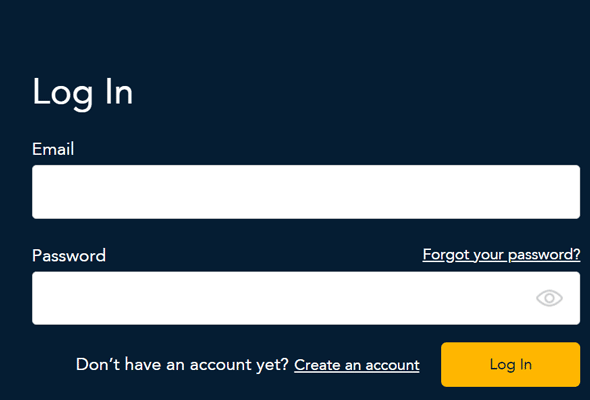
- On the Moneris Portal sign in page, click Forgot your password?
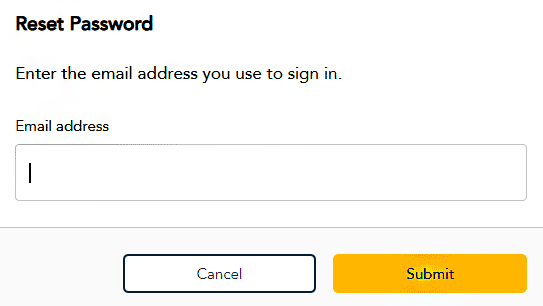
- Enter the email address you normally use to sign into the Moneris Portal, then click Submit.
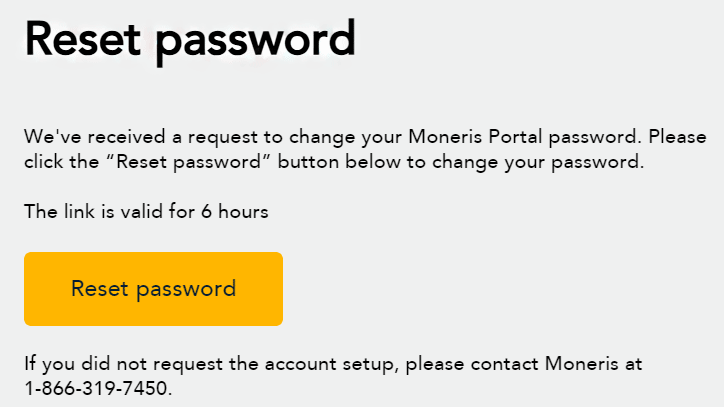
- Moneris sends you an email message with a link to reset your password. If you don’t see the message, check your junk mail folder.
- In the email message, click the Reset password button.
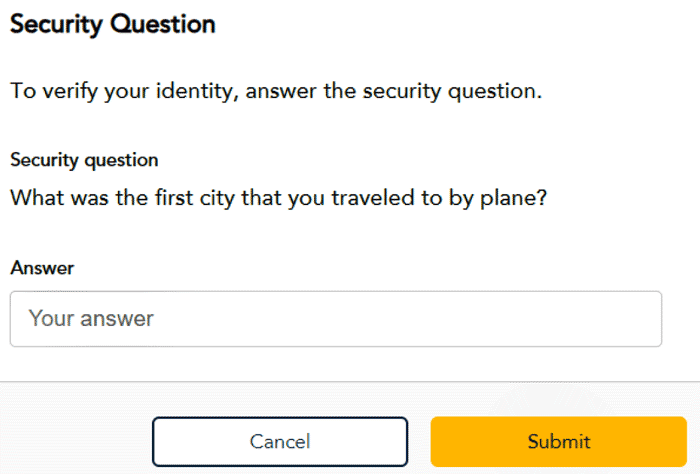
- If prompted, enter the answer to the security question and click Submit. This security question was set up when you registered for Merchant Direct.
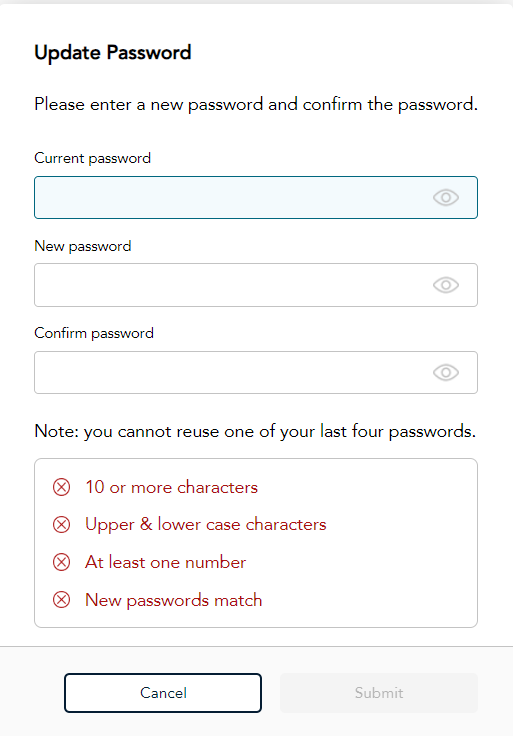
- Think of a new password. It must include:
- 10 or more characters
- Uppercase and lowercase characters
- At least one number
Note: You cannot reuse any of your last four (4) passwords.
- When the Update Password window appears:
- Enter the new password.
- Enter the new password again in the Confirm password field.
- Click Submit. Your password has now been reset.