The steps below describe how to use the Vault customer profiles report calendar functions to specify a desired profile creation date or date range.
Initiate a Vault customer profiles report (see Vault customer profiles report).
When the "Customers" page displays (shown below), click on the calendar ![]() icon to display the date-range drop-down. Do one of the following:
icon to display the date-range drop-down. Do one of the following:
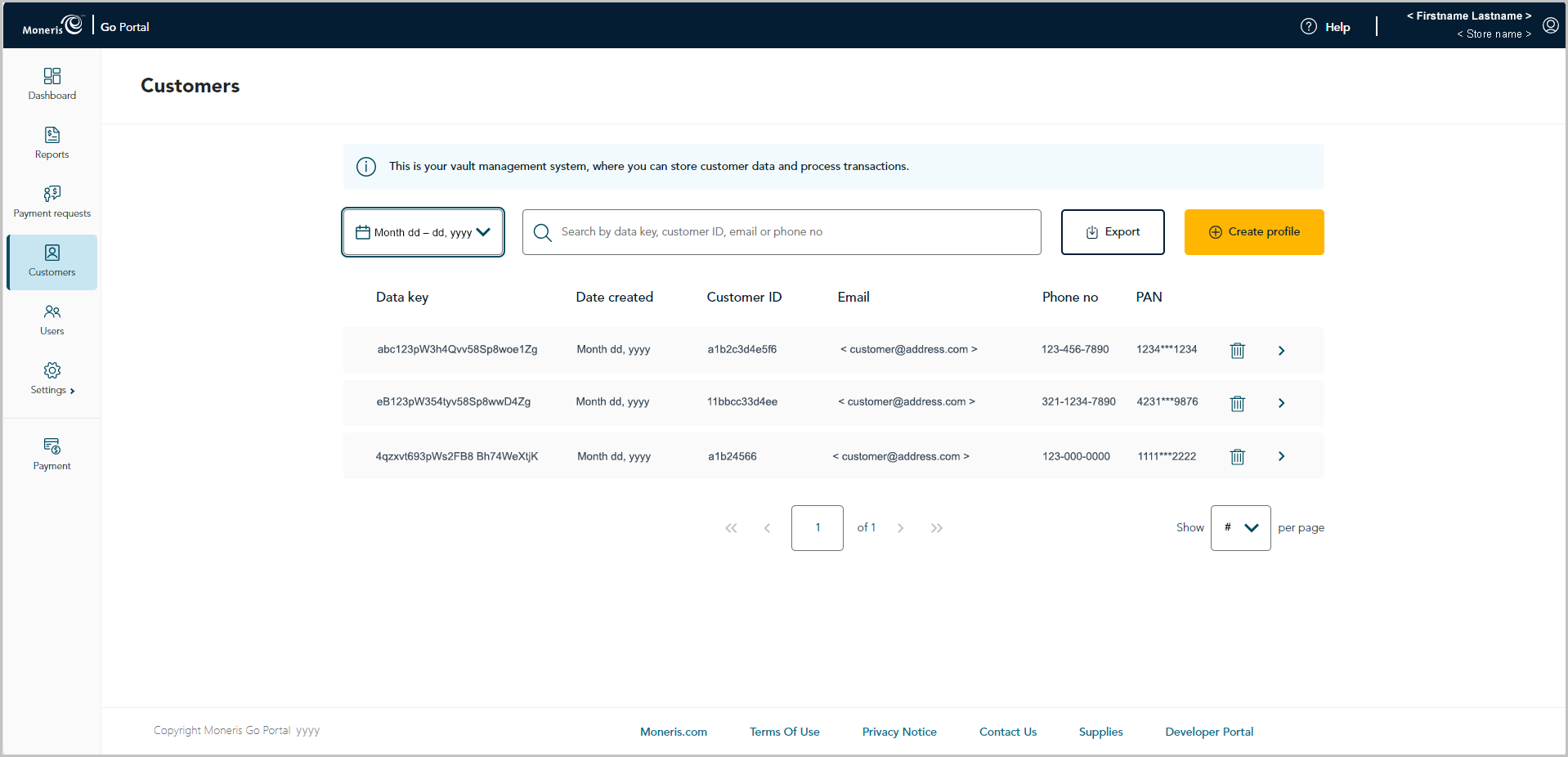
To select a pre-defined date range:
a. When the date range drop-down displays (shown below), click on the desired date range (Today, Yesterday, This week, Last week, This month, Last month, This quarter, or Last quarter).
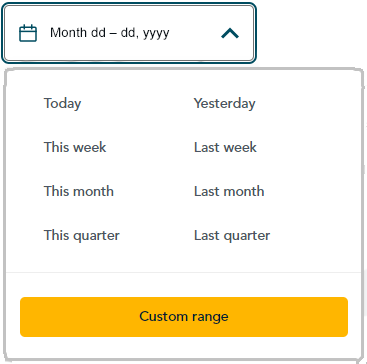
b. Wait while the request is processed.
To customize a date range of your own:
a. In the date range drop-down (shown above), click on Custom range.
b. When the calendar displays (shown below), click on a start date to highlight it.
Note: To roll the calendar date backward or forward, click on the back ˂icon or the next ˃ icon beside the month or year shown in the calendar header until you reach the desired month/year. Alternatively, you can click on the down ˅ icon beside the month and/or year, and then select a specific month/year.
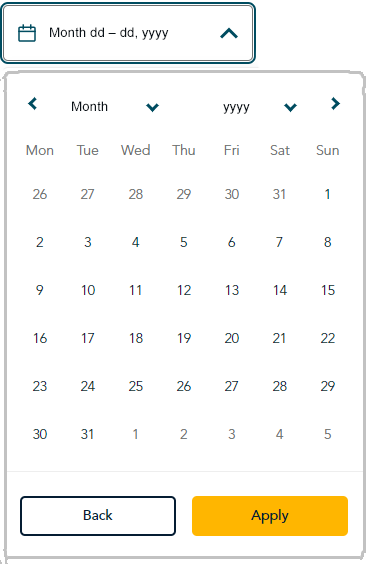
c. Click on an end date to highlight it.
Note: To roll the calendar month/year backward or forward, click on the back ˂ icon or the next ˃ icon beside the month/year shown in the calendar header until you reach the desired month/year. Alternatively, you can click on the down ˅ icon beside the month/year, and then select a specific month/year.
d. Click on the calendar's Apply button.
e. Wait while the request is processed.