The steps below describe how to change the general settings for all terminals that are synched to your Moneris Go portal store. General settings include automatic sign-out time, automatic sign-out after transaction, report reset time, and display timeout.
Log into the Moneris Go portal, and access the store that is synched to the terminal(s) that you want to modify (see Logging into the Moneris Go portal).
Note: If multiple stores are linked to your user account, you can use the My Stores function to move between your stores (see Using My Stores).
On the sidebar menu (shown below), click on Settings > Terminal.
Note: If the sidebar menu is not displayed on your screen, click on the "menu" ![]() icon in the top left corner of your screen, or expand your browser window to display the sidebar menu.
icon in the top left corner of your screen, or expand your browser window to display the sidebar menu.
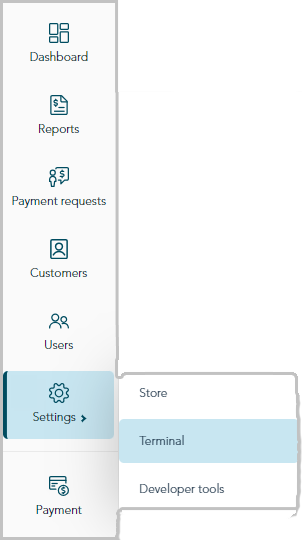
When the "Terminal settings" page displays (shown below), continue to the next step.
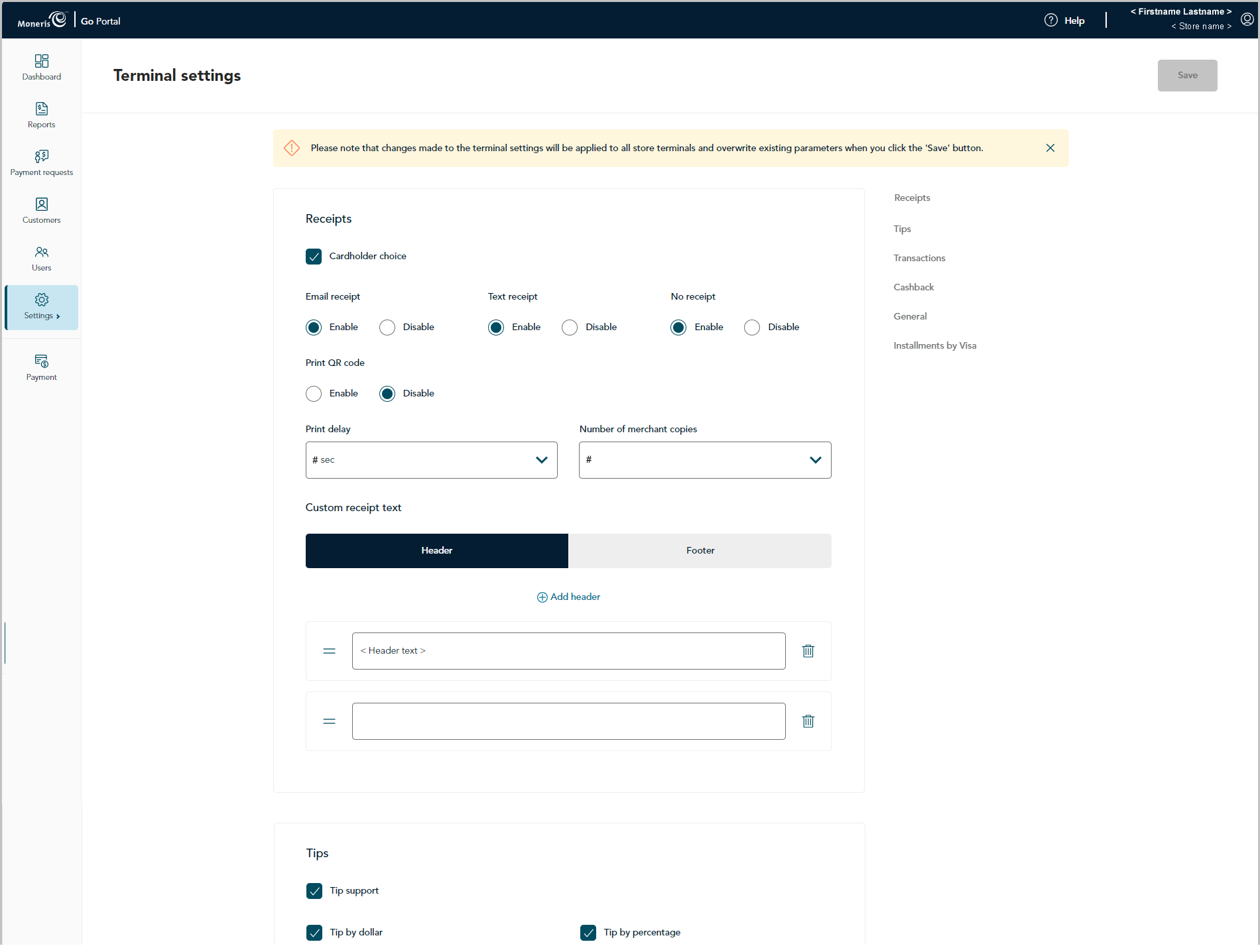
Scroll to the "General" module (shown below), and configure the transaction settings as desired:
Note: To jump directly to the "General" module, click on General in the navigation pane (shown below).
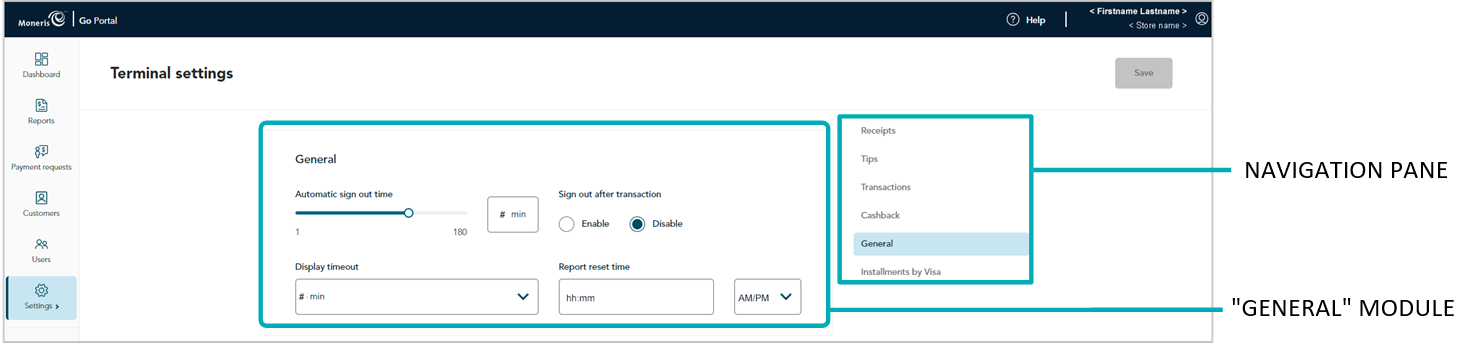
Automatic sign-out time
Configure when the terminal automatically logs off a user after X seconds of inactivity:
Note: If you save a new configuration for this setting, it will be overwrite the corresponding setting on every terminal that is synched to this store. The overwrite will be effected on each terminal as described below in the note at step c.
a. Move the Automatic sign-out time slider to the desired value (1 sec to 180 sec).
b. Click on the Save button.
c. When the "Changes saved" response displays, the operation is complete.
Note: On a synched standalone terminal, the change is effected when a user ends their login session on the terminal, reboots the terminal, or performs a manual Sync on the terminal. On a synched integrated terminal, the change is effected when the terminal reboots or receives a manual Sync command from the ECR to which the terminal is connected.
Display timeout
Set the number of minutes of inactivity after which the terminal enters into sleep mode to conserve battery power:
Note: If you save a new configuration for this setting, it will be overwrite the corresponding setting on every terminal that is synched to this store. The overwrite will be effected on each terminal as described below in the note at step c.
a. Click on the Display timeout drop-down, and select the desired value (1 min, 2 min, or 5 min).
b. Click on the Save button.
c. When the "Changes saved" response displays, the operation is complete.
Note: On a synched standalone terminal, the change is effected when a user ends their login session on the terminal, reboots the terminal, or performs a manual Sync on the terminal. On a synched integrated terminal, the change is effected when the terminal reboots or receives a manual Sync command from the ECR to which the terminal is connected.
Sign out after transaction
Enable/disable automatic logoff after a user performs a terminal transaction:
Note: If you save a new configuration for this setting, it will be overwrite the corresponding setting on every terminal that is synched to this store. The overwrite will be effected on each terminal as described below in the note at step c.
a. Go to the "Sign out after transaction" setting, and do one of the following:
To enable, select the Enable radio button.
To disable, select the Disable radio button.
b. Click on the Save button.
c. When the "Changes saved" response displays, the operation is complete.
Note: On a synched standalone terminal, the change is effected when a user ends their login session on the terminal, reboots the terminal, or performs a manual Sync on the terminal. On a synched integrated terminal, the change is effected when the terminal reboots or receives a manual Sync command from the ECR to which the terminal is connected.
Report reset time
Set the 23-hour and 59-second period starting at time X, when terminal reports reset to $0:
Note: If you save a new configuration for this setting, it will be overwrite the corresponding setting on every terminal that is synched to this store. The overwrite will be effected on each terminal as described below in the note at step c.
a. In the Report reset time field, enter a reset time; then select AM (morning) /PM (night).
b. Click on the Save button.
c. When the "Changes saved" response displays, the operation is complete.
Note: On a synched standalone terminal, the change is effected when a user ends their login session on the terminal, reboots the terminal, or performs a manual Sync on the terminal. On a synched integrated terminal, the change is effected when the terminal reboots or receives a manual Sync command from the ECR to which the terminal is connected.