
If you discard (delete) a "draft" payment request, all record of it is also deleted from your Moneris Go portal store's logs. The steps below describe how to delete a draft payment request that was created through your Moneris Go portal store.
Note: If you want to rescind a payment request that has already been sent to a customer, see Cancelling a payment request.
Initiate a payment requests report, and retrieve the record of the "draft" payment request that you want to delete (see Payment requests report).
Once the desired payment request record is retrieved (shown below), you have two deletion options:

Delete the payment request now:
a. Click on the payment request record's Delete ![]() icon (shown above).
icon (shown above).
b. When the "Delete payment request" dialog displays (shown below), click on the Yes button.
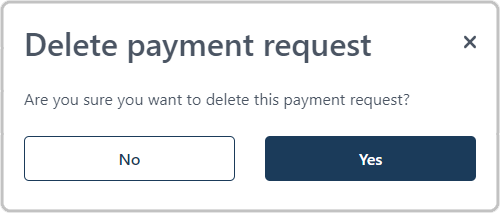
c. When the "Payment request successfully deleted" response displays, the operation is complete.
View the payment details first, and then delete the payment request:
a. Click on the payment request record to view its "Payment request details" (shown below).
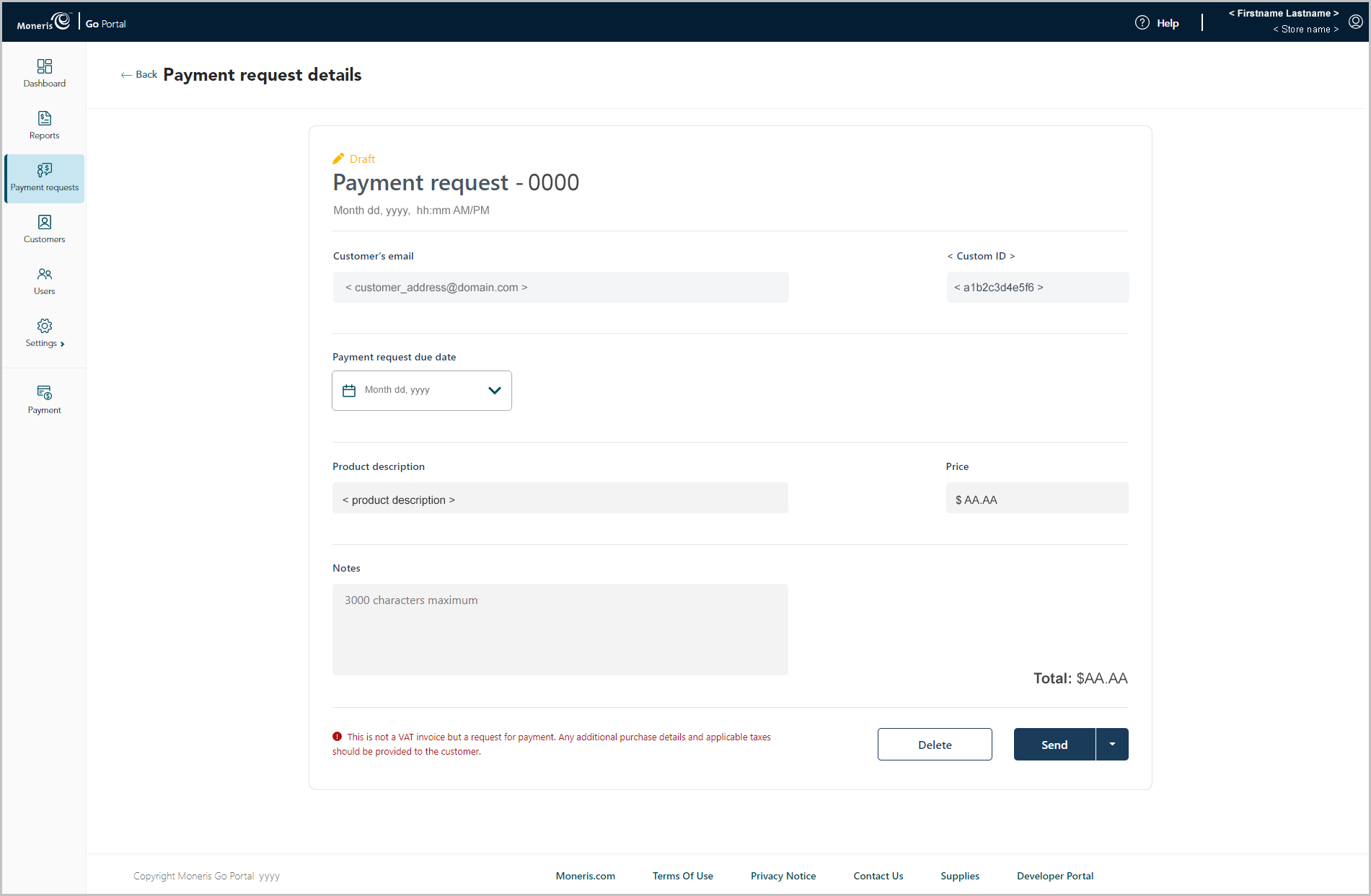
b. Click on the payment request's Delete button.
c. When the "Delete payment request" dialog displays (shown below), click on the Yes button.
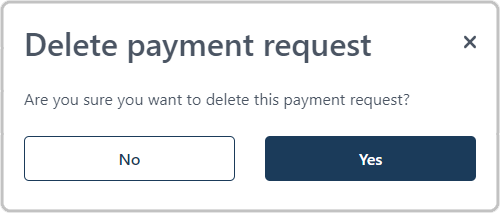
d. When the "Payment request successfully deleted" response displays, the operation is complete.