
This section provides step-by-step instructions for what you need to do to successfully migrate your Moneris Go portal user account and your Merchant Direct user account to Moneris Portal.
Review the information in What to do if you are prompted to migrate to Moneris Portal to determine if this migration procedure is applicable to you.
Review the information below to ensure that you have prepared for your migration:
a. Ensure your mobile device/PC meets the minimum requirements:
Up-to-date supported browser installed (Google Chrome, Microsoft Edge, and Apple Safari)
Cookies enabled
Pop-up blocker disabled
Internet access
b. Ensure you can access the inbox for the email address that you use to log into/sign into Moneris Go portal and Merchant Direct:
We will send a 6-digit verification code to this inbox during your migration. You will be prompted to enter this code to continue.
If you are currently logged into Moneris Go portal and/or Merchant Direct on any device, please log out of these two applications now.
When you are ready, visit www.monerisgo.com to start on the Moneris Go portal "Log in" page (shown below).

In the Email field (shown above), enter the email address that was registered to your Moneris Go portal user account when you activated it, and click on the Next button.
When the Password field displays (shown below), enter your Moneris Go portal login password, and click on the Log in button.
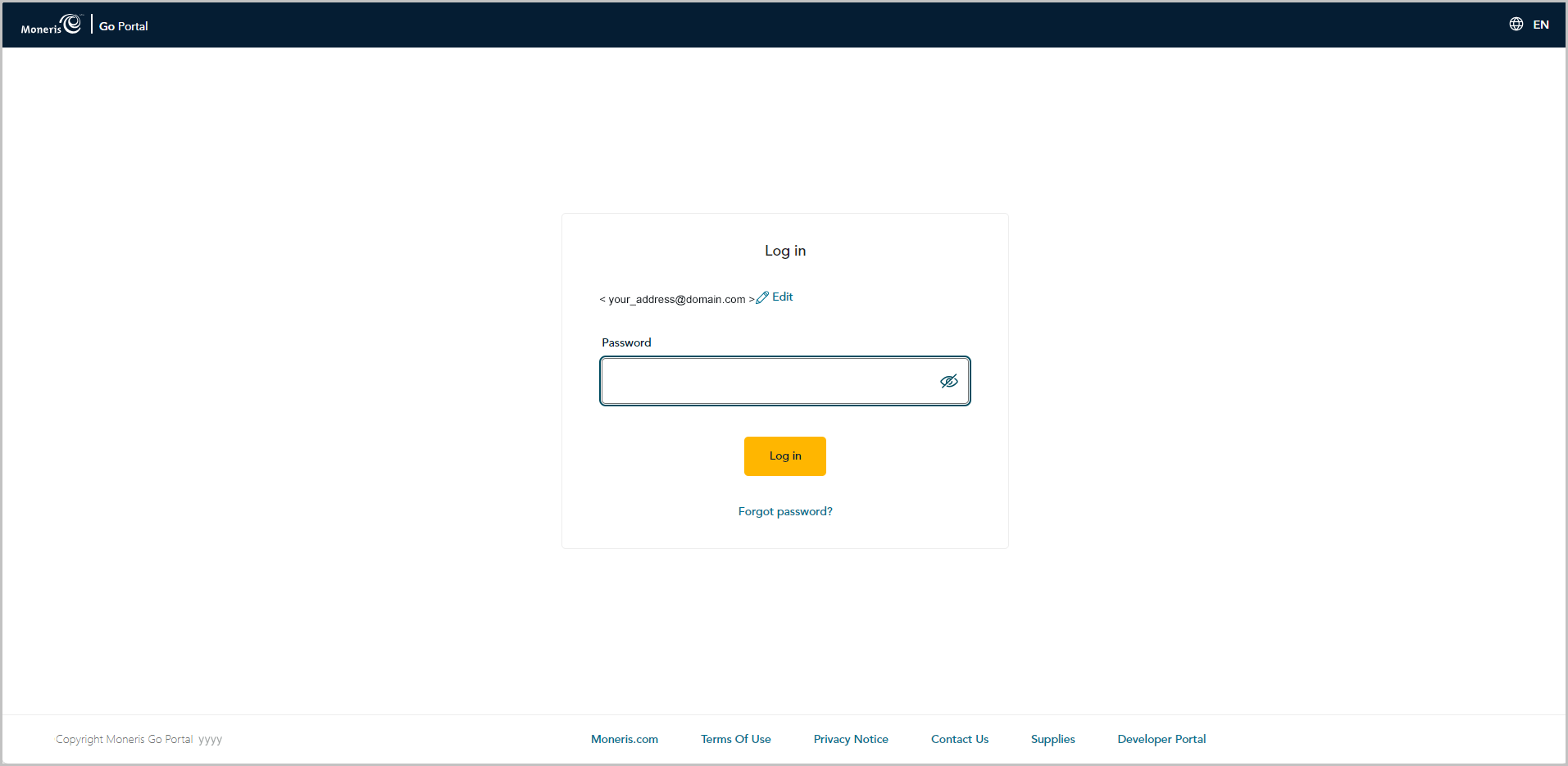
When "Migrate to Moneris Portal" page displays (shown below), click on the Migrate button.
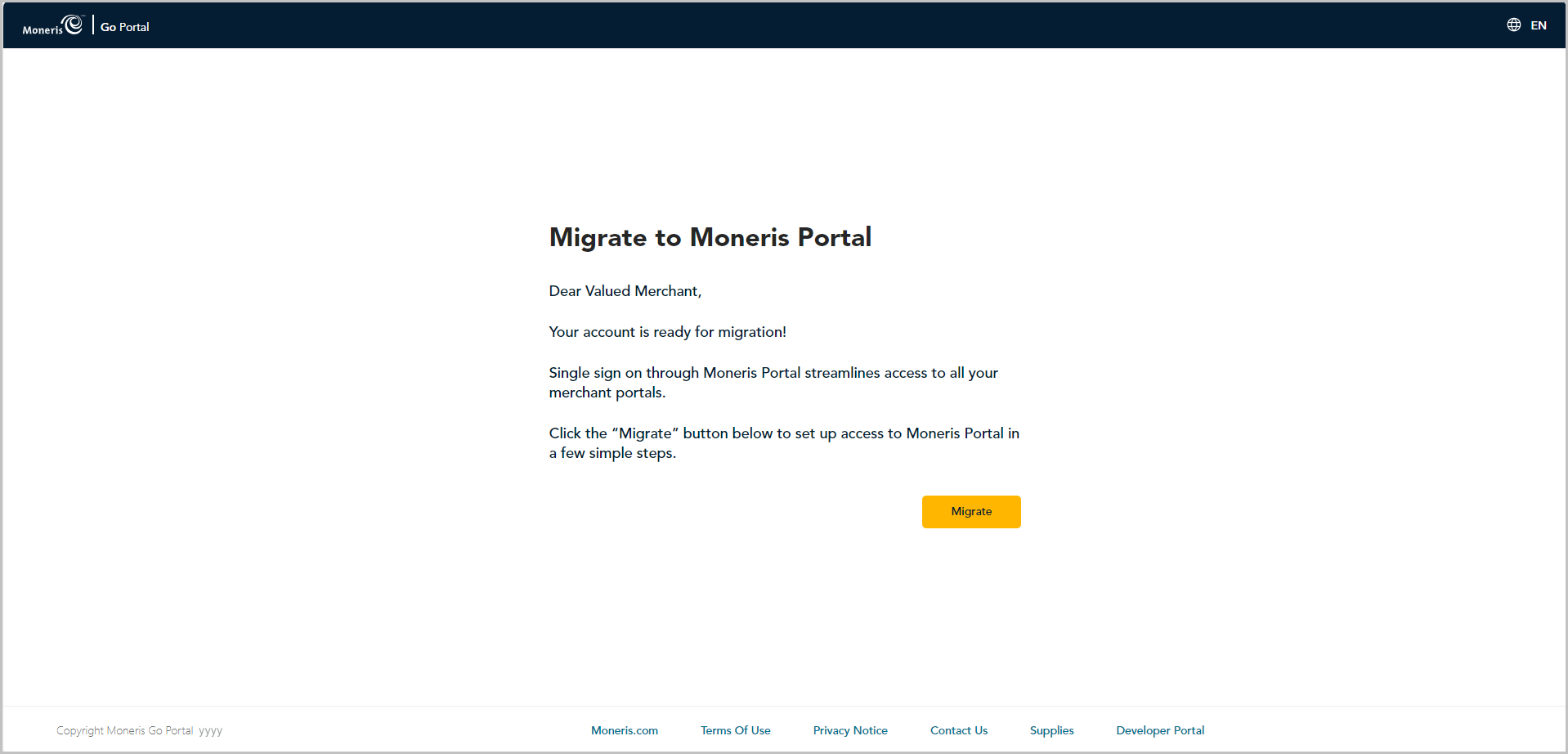
When the "New account: Account has been successfully created" dialog displays (shown below), click on the Log in button.
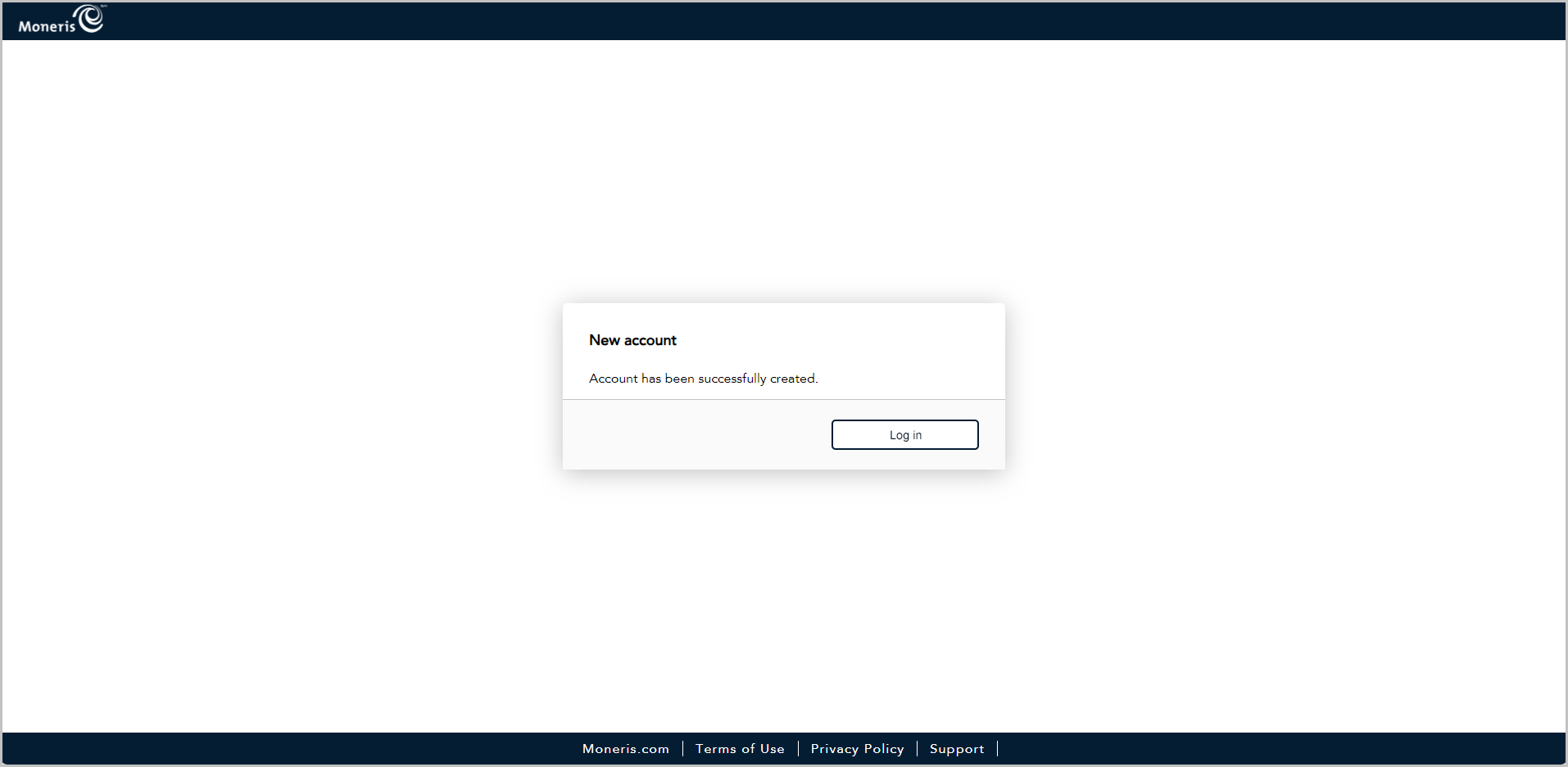
When the Moneris Portal "Log In" page displays (shown below), do the following:
Note: You can also access the login page by visiting https://login.moneris.com/en/login.
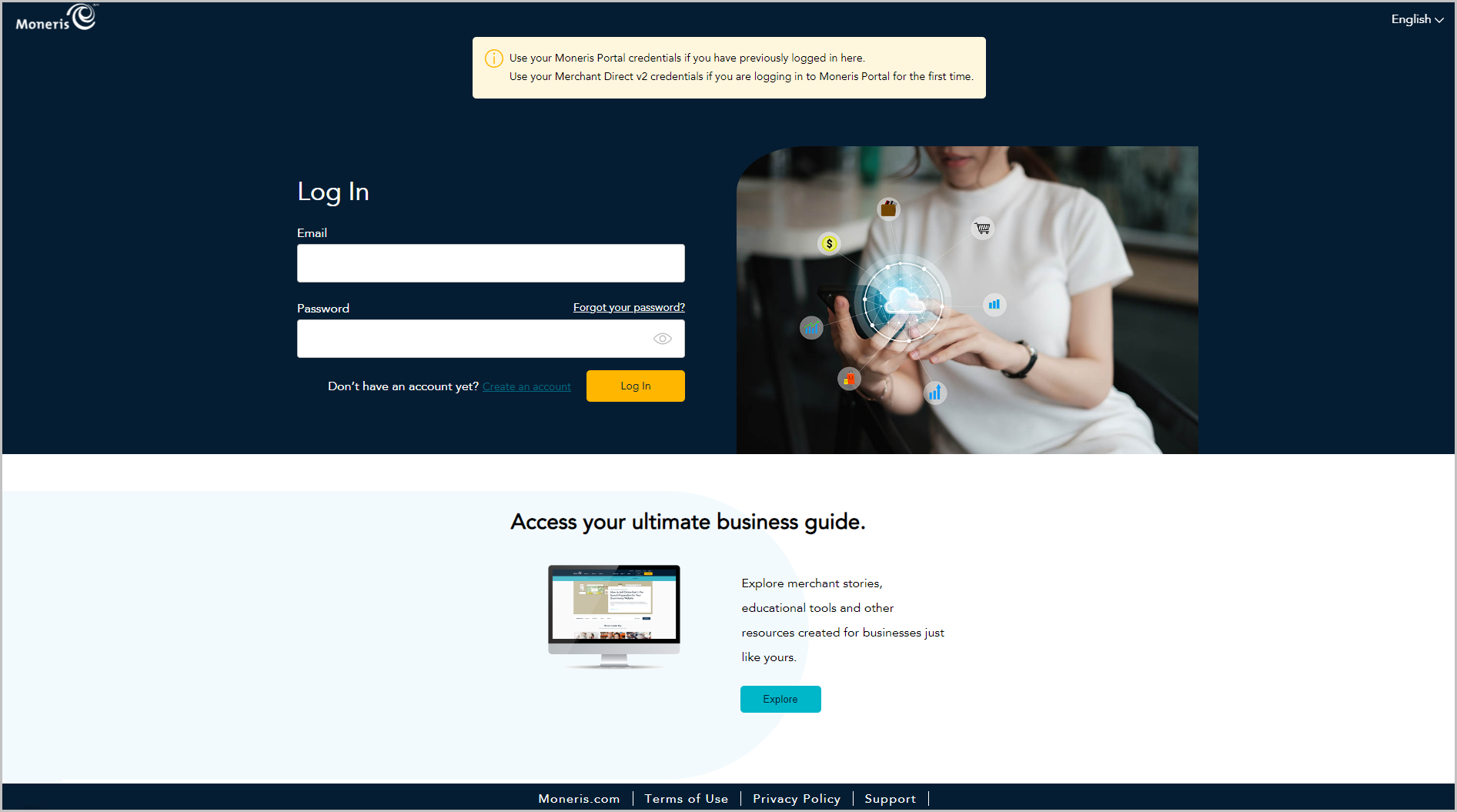
a. In the Email field, enter the email address that you registered when you activated your Merchant Direct account (i.e., this is the same address that you use to sign into Merchant Direct).
b. In the Password field, enter the password that you use to sign into Merchant Direct.
c. Click on the Log In button, and wait for a response.
When the "Verify Code" dialog displays (shown below), it means we have sent a 6-digit authentication code to your inbox. Do the following:
Note: If you want a new code, click on Send new code.
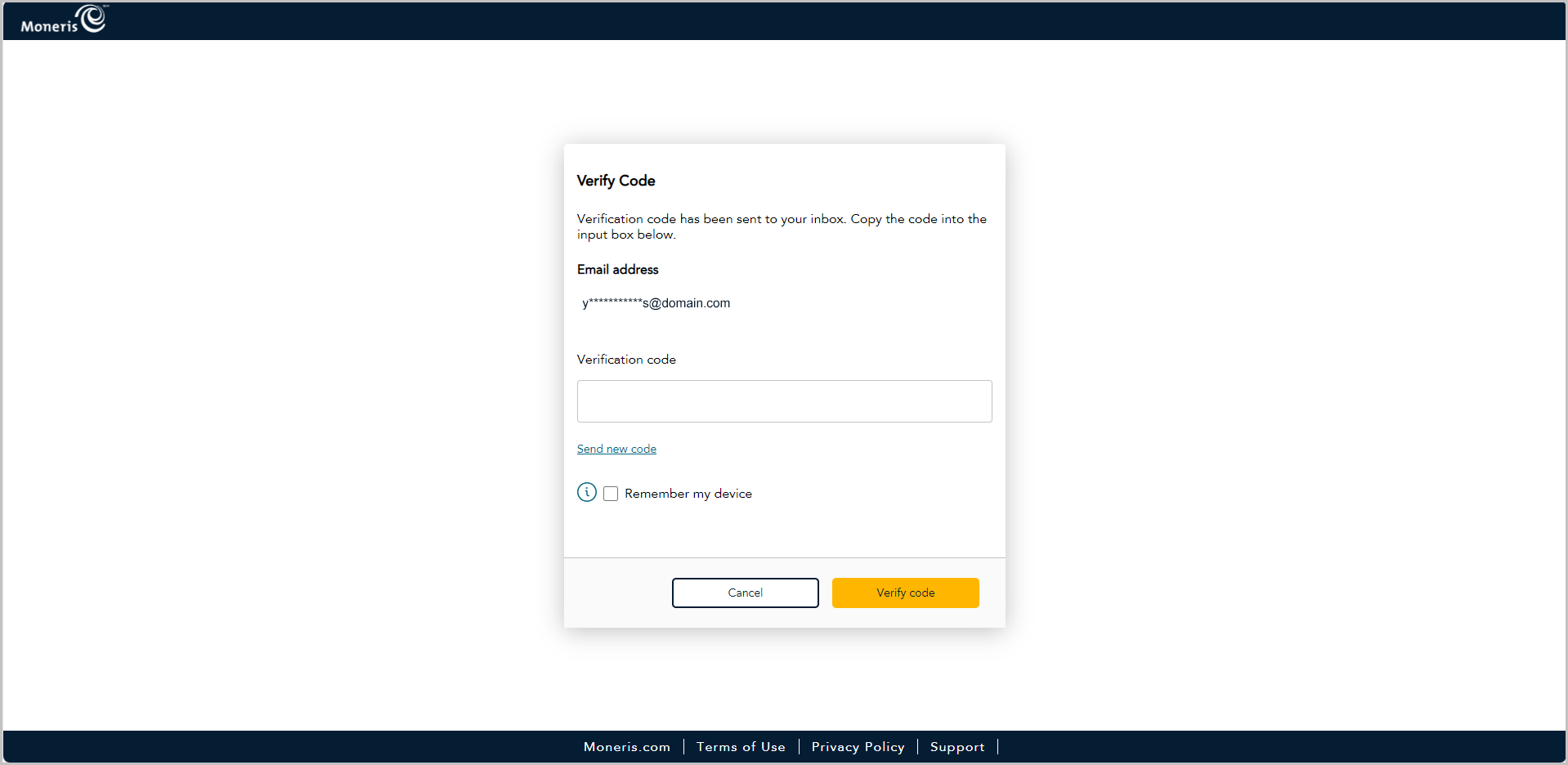
a. Open the "Moneris verification code" message in your inbox, and copy the 6-digit code (shown below) to your device's clipboard.
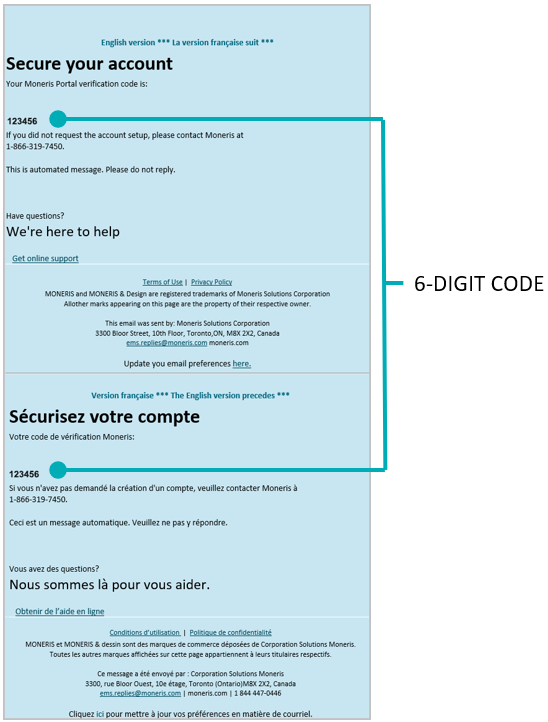
b. Paste the code in the "Verify Code" dialog's Verification code field.
If you do not want to be prompted to enter a verification code each time you log in from the same device and browser, checkmark the Remember my device box.
Note: If enabled (checkmarked), this setting is effective up to 30 days so long as you log in from the same device and browser. After 30 days has elapsed, Moneris Portal will again prompt you for 2-factor authentication. When this happens, you may opt to re-enable the "Remember my device" setting.
c. Click on the Verify code button, and wait for a response.
When the "Your portal(s)" page displays (shown partially below), click on the "Moneris Go Portal" tile's Launch button to start a login session in the Moneris Go portal application.
Note: Once you start a session in Moneris Go portal, you can access your Moneris Go portal store(s) as you normally would following a successful login (see Accessing a store after logging into Moneris Go portal).
Important! You must perform this step to complete the migration of your two accounts.
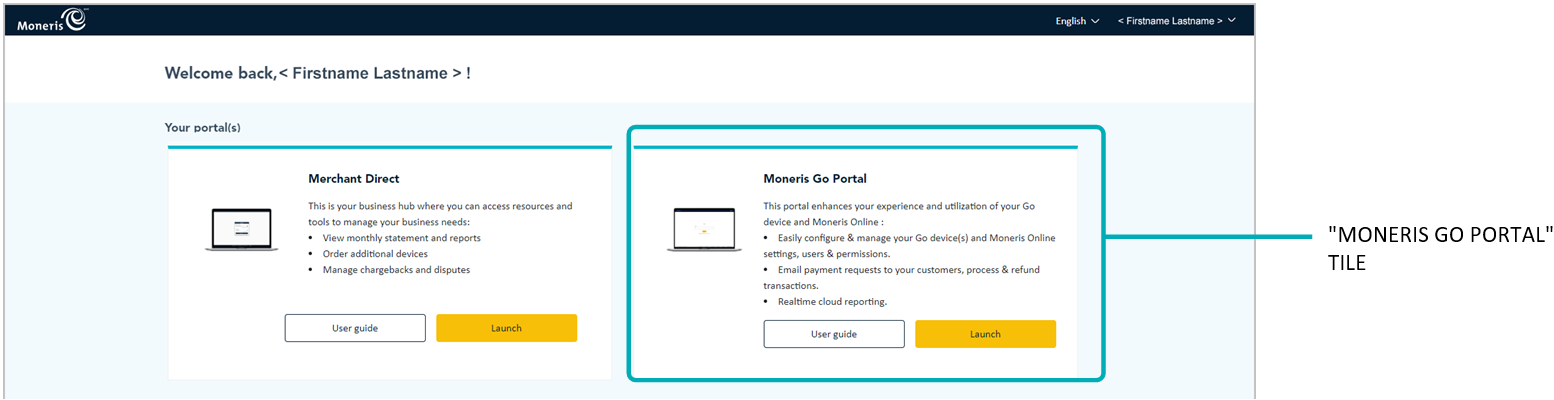
Please review Things to note now that your accounts are migrated.