Follow the steps below to delete a Moneris Hosted Tokenization profile.
Important! Please ensure that you perform this operation per your ecommerce solution's integration requirements. A profile's unique ID is used in the iFrame code. You must develop your ecommerce solution per Moneris' integration specifications as outlined in How to get started.
Log into the Moneris Go portal, and access the store containing the hosted tokenization profile that you want to delete (see Logging into the Moneris Go portal).
Note: If you have multiple stores linked to your user account , you can use the My Stores function to move between your stores (see Using My Stores).
On the sidebar menu (shown below), click on Settings > Developer tools.
Note: If the sidebar menu is not displayed on your screen, click on the "menu" ![]() icon in the top left corner of your screen, or expand your browser window to display the sidebar menu.
icon in the top left corner of your screen, or expand your browser window to display the sidebar menu.
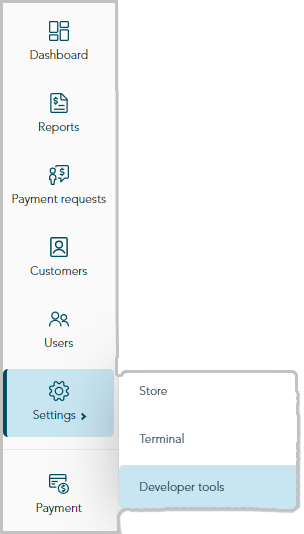
When the "Developer tools" page displays, click on the Hosted Tokenization tab to display the hosted tokenization control panel page (shown below).
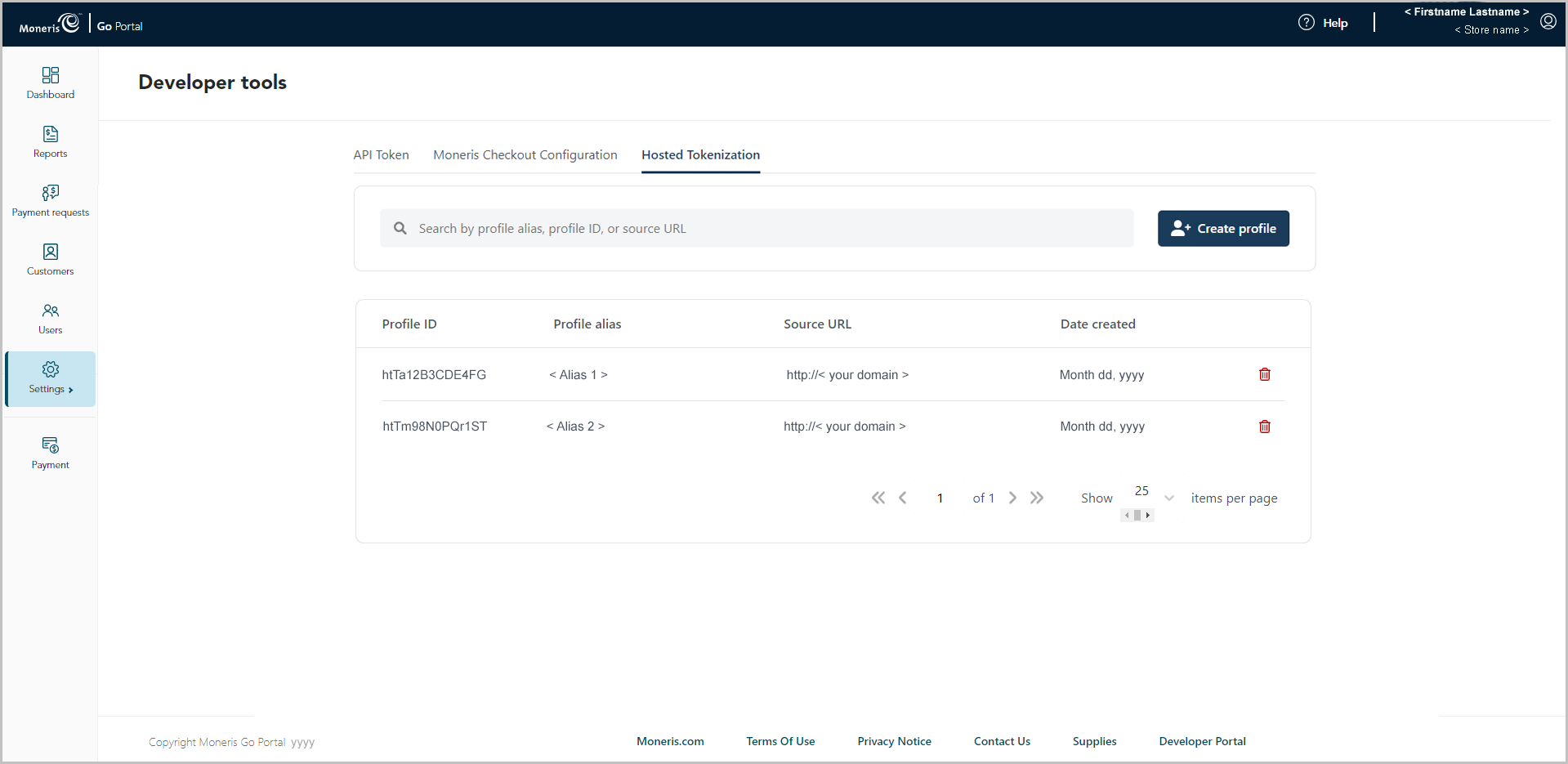
Locate the hosted tokenization profile that you want to delete, and click on its Delete ![]() icon.
icon.
Note: To retrieve a specific profile, go to the Search by profile alias, profile ID, or source URL field, and enter a full or partial alias, ID, or URL.
To change the number of profiles listed on the page, click on the "Show # items per page" drop-down, and select a number (10, 25, or 50). To advance to the next page or last page, click on the Next page > icon or the Last page >> icon respectively. To go back to the previous page or the first page, click on the Previous < icon or the First page << icon respectively.
When the "Delete profile" dialog displays (shown below), click on its Yes button.
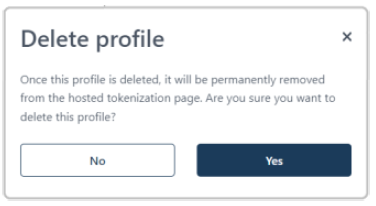
When the "Profile deleted successfully" response displays, the operation is complete.
Note: The deleted profile will be de-listed from the profiles list.