
If you are the merchant account holder/primary user and you have just logged into Moneris Go portal via Moneris Portal for the first time (see How to get started), follow the steps below to add/link the first store to your Moneris Go portal user account.
Note: After you complete this procedure, you will have access to all the features of your Moneris Go portal store, and you can subsequently allow new users to access and use the store.
On the "Stores" page (shown below), click on the Add store button.
Note: For login instructions, see Logging into Moneris Go portal.

When the "Add store" window displays (shown below), fill in the fields with the required IDs, which you can find in your Moneris statement or Welcome email/letter:
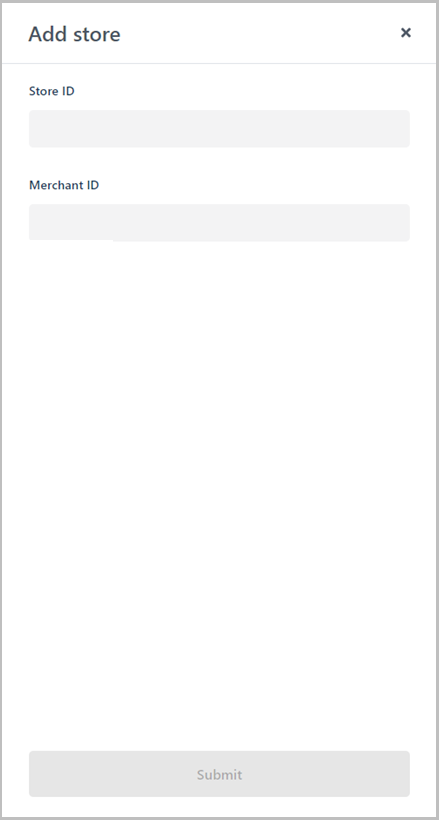
a. In the Store ID field, enter the store ID of the store that you want to add.
b. In the Merchant ID field, enter your 13-digit merchant ID.
c. Click on the Submit button.
When the "Terms and conditions" window displays (shown below), scroll through and read the terms, and then click on the Accept button.
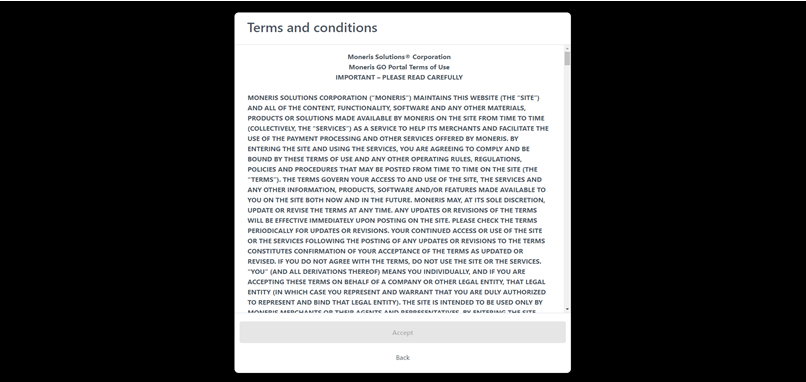
If the "Stores" page displays (shown below), click on the store tile.

When the "Dashboard" page displays (shown below), means you have successfully added and accessed your store.
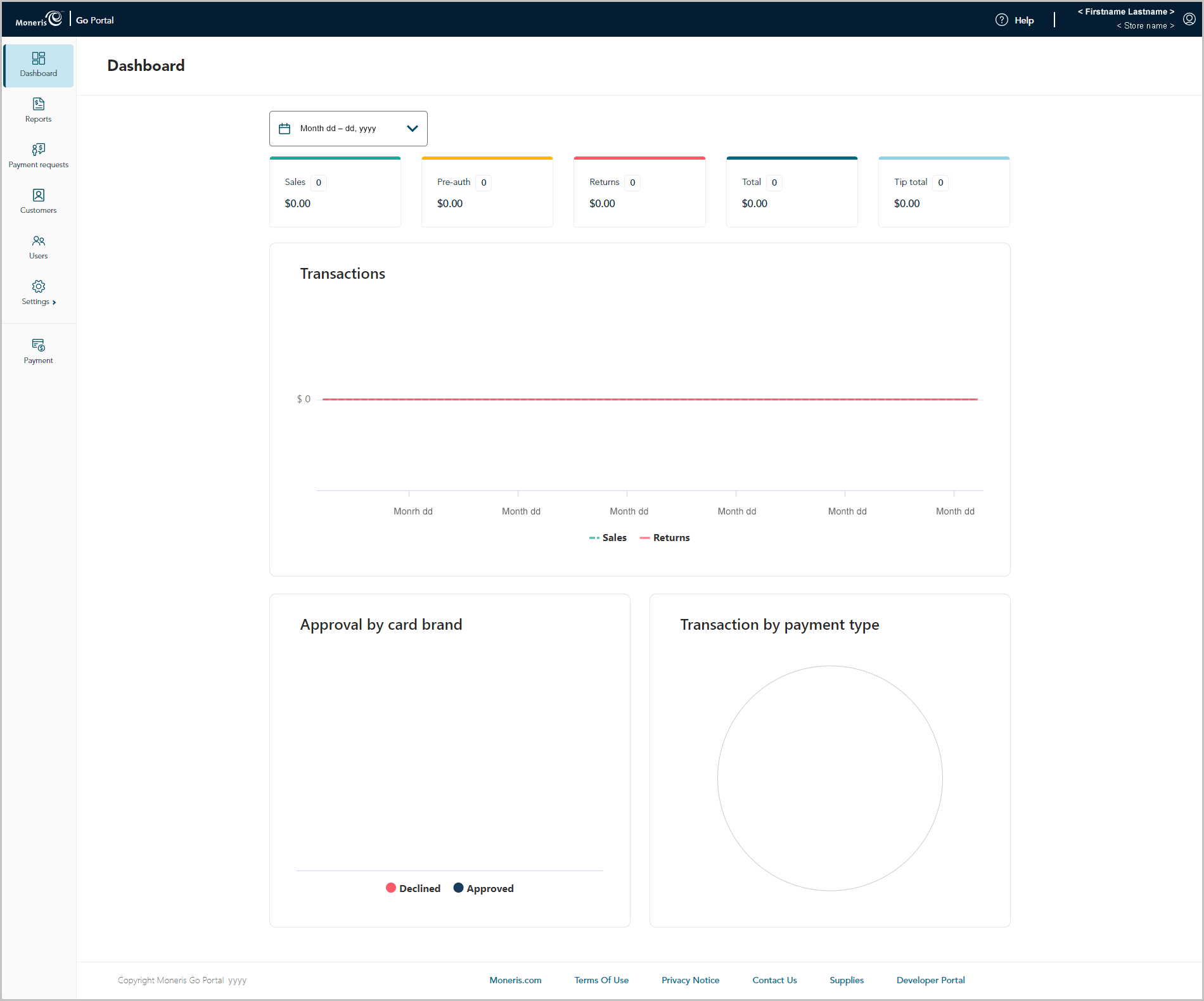
You can start using the store's features and functions (e.g., define your store settings, add new users, perform financial transactions, etc.). See List of Moneris Go portal features and functions.