Setting Up a USB Connection
a. Turn the terminal over so that the back panel is facing you. Locate the two corner latches.

b. Grip the latches simultaneously, and then pull back to raise the back panel.
c. Detach the panel completely.

d. If a three-pronged rubber stopper is attached, go to step e. If there is no stopper, go directly to step f.
e. Grip the stopper, and pull back until it tears off completely (or use a scissors to carefully snip it off).
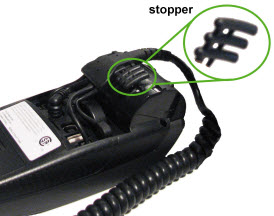
f. Plug the USB cable into the port labelled "USB SLAVE" in the terminal compartment.

g. Position the USB cable so that it sits securely in one of the three grooves at the top of the terminal.

h. Position the back panel so that its upper two corner tabs are slotted into the openings at the top of the terminal.

i. Close the back panel until it snaps shut.
(The USB cable should be secured as it passes through one of the three openings between the closed panel and the terminal.)

j. Plug the USB cable's connector into a USB port on your ECR.

k. Continue the overview setup procedure at step 2.