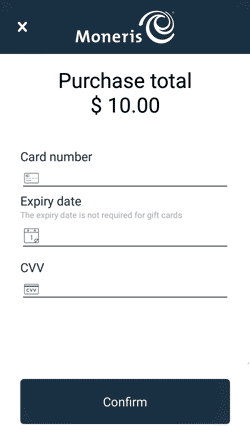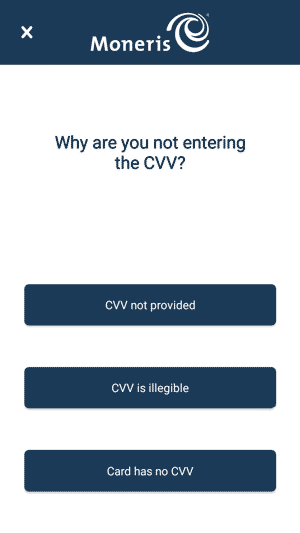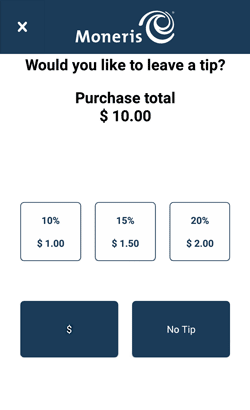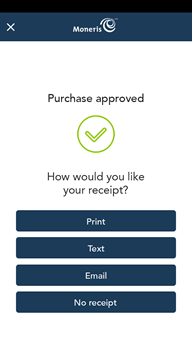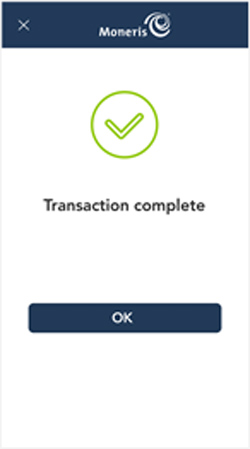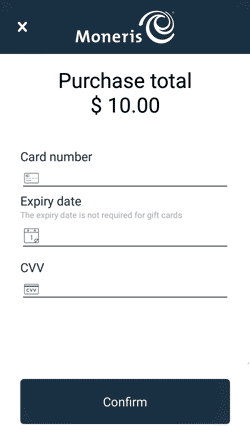 |
- At the card entry screen:
- Verify the purchase amount. To re-enter the amount, tap x in the title bar to cancel the transaction.
- Tap each credit card field and enter the information required.
- Tap Confirm.
- If you did not enter a CVV, continue at step 2.
- Otherwise, skip to step 3.
|
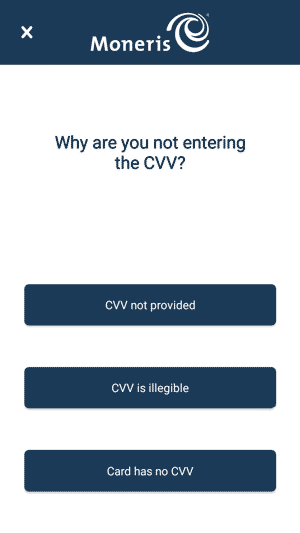 |
- Tap one of the available choices to indicate why you did not enter the CVV.
|
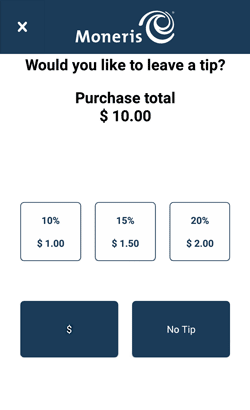 |
- If tip entry is turned on, you can enter a tip amount as specified by the customer. The "Processing, please wait" message appears.
|
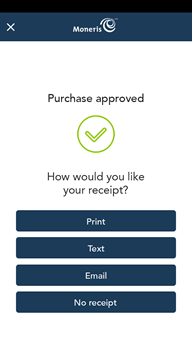 |
- Once the purchase is approved, the “How would you like your receipt?” prompt appears, showing the available options for receiving a receipt.
- Select a receipt format on behalf of the customer, or ask them if speaking on the telephone.
- If you selected Text or Email, enter the appropriate information.
- The application prints receipts if requested.
|
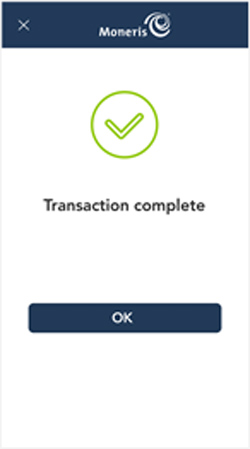 |
- At the "Transaction Complete" prompt, tap OK.
|