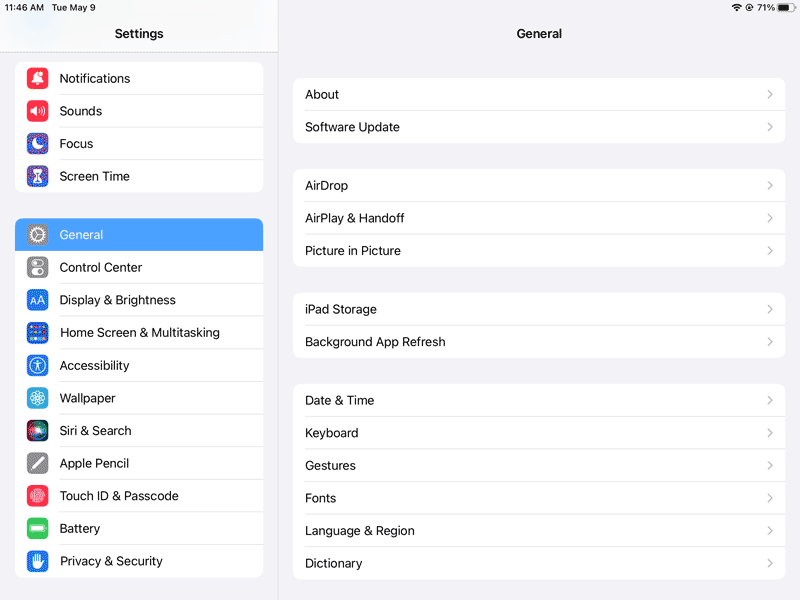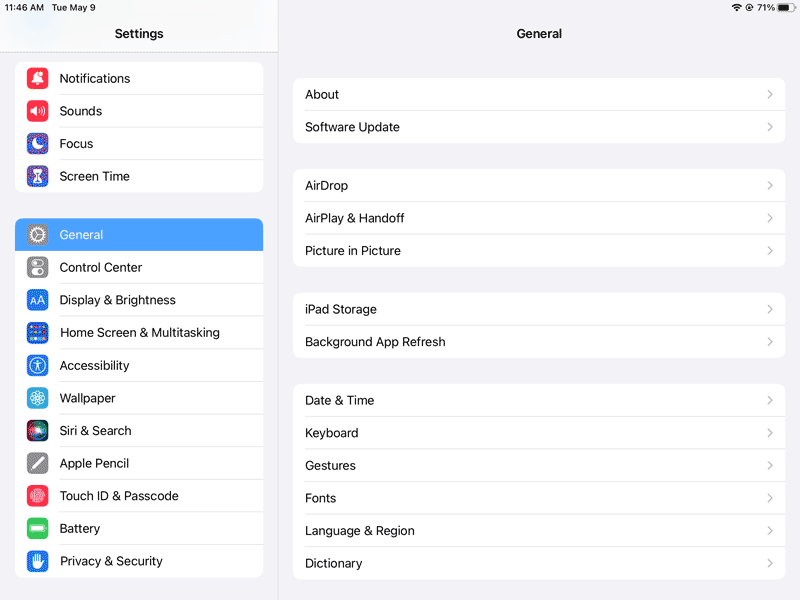Place the kitchen iPad into Kiosk Mode
The kitchen iPad needs to be placed into Kiosk Mode in its Settings page to prevent it from being interacted with in a way that you might not intend, e.g. someone accidentally closes the Kitchen Display app. Follow the instructions below to place your kitchen Apple iPad into Kiosk Mode.
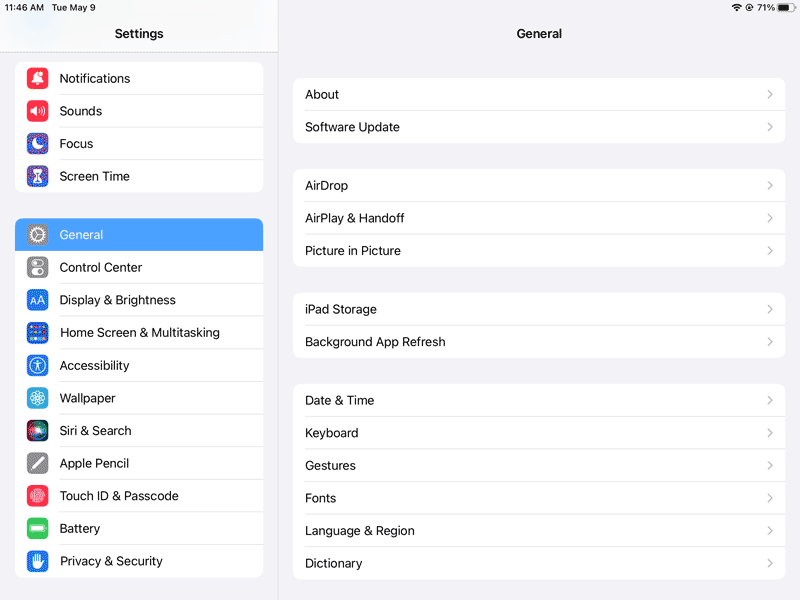
Note: Only perform this task on the iPad(s) that will be used as kitchen displays. Do NOT do this for the iPads that you will be using to interact with your guests (running the Go Restaurant app).
- From your iPad’s home screen, tap the Settings icon (
 ).
).
- Disable previews:
- In the Settings screen, tap Notifications.
- On the right pane, tap Show Previews.
- Tap Never.
- Tap < Notifications to return to the Settings screen.
- Turn off the iPad’s sounds:
- In the Settings screen, tap Sounds.
- Slide the Ringtone and Alert Volume slider all the way to the left to mute the iPad.
- Proceed to step 4.
- Disable gestures:
- Tap General.
- On the right pane, tap Gestures.
- Disable Four & Five Finger Swipe.
- Tap < General to return to the Settings screen.
- Disable auto-fill options (to prevent the iPad from attempting to fill out data entry fields for names and addresses):
- On the left pane, scroll down and tap Safari.
- On the right pane, tap AutoFill.
- In the AutoFill screen, toggle the Use Contact Info switch to OFF.
- Toggle the Credit Cards switch to OFF.
- Tap < Safari to return to the Settings screen.
- Disable the Auto Brightness adjustment:
- On the left pane, tap Accessibility.
- Tap Display & Text Size.
- In the Display & Text Size screen, toggle the Auto-Brightness switch to OFF.
- Tap < Accessibility to return to the Accessibility screen.
- Tap Display & Brightness on the left pane.
- Slide the BRIGHTNESS slider all the way to the right (for maximum screen brightness).
- Tap Auto-Lock.
- In the Auto-Lock screen, tap Never.
- Close the Settings screen (by pressing the Home button).
- Launch the Kitchen Display App by tapping its icon on the iPad’s home screen.
- The iPad is now ready to use in Kiosk Mode. Repeat steps 1-8 on other kitchen display iPads as needed.
Note: If the secondary iPad prompts you with the Customise your display popup, tap Ok and then follow the instructions in the Configure Kitchen Display settings topic.