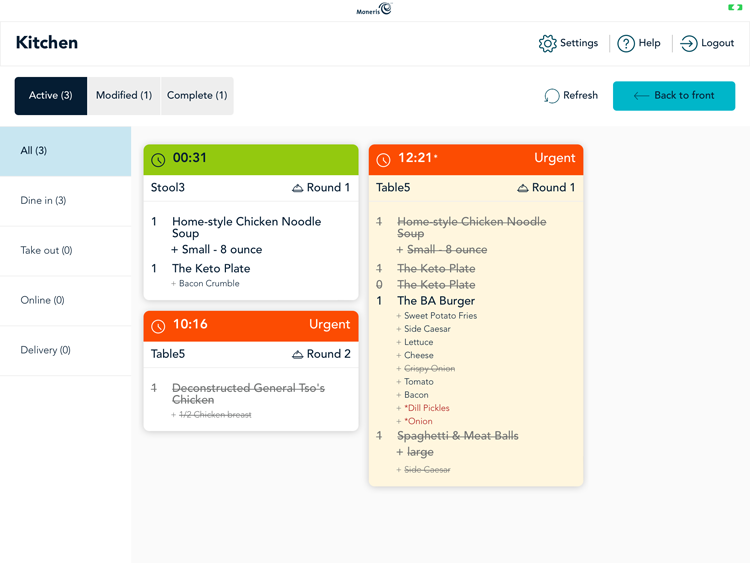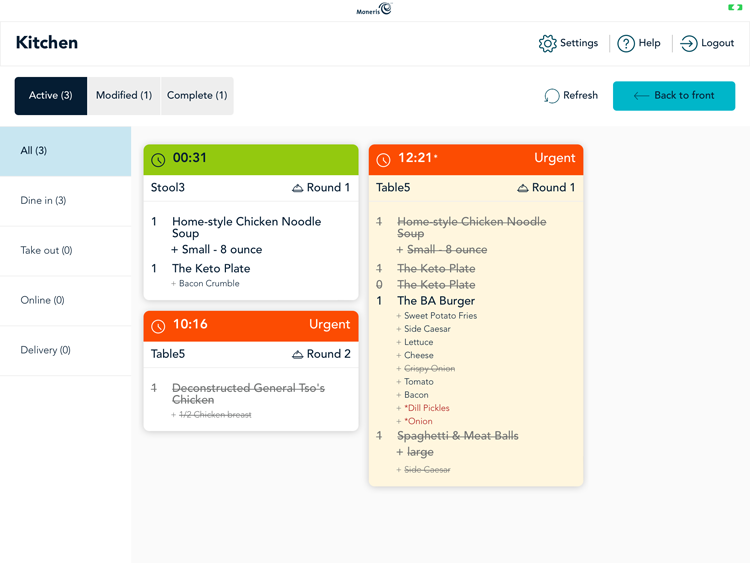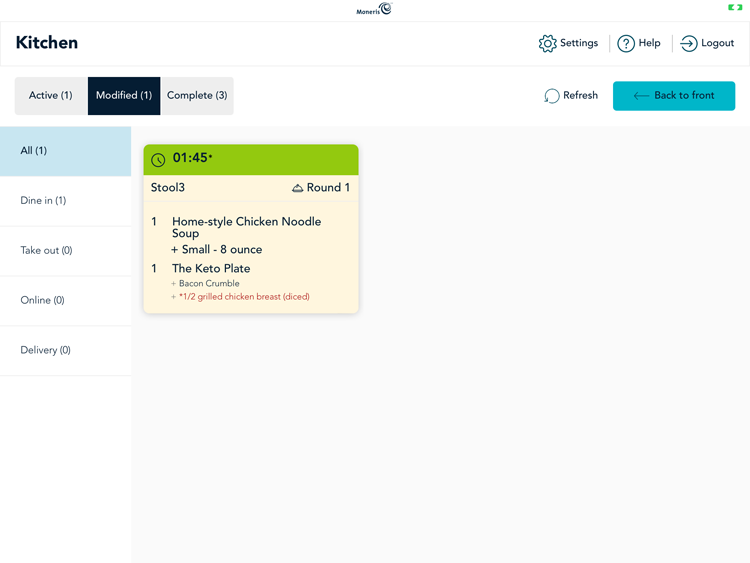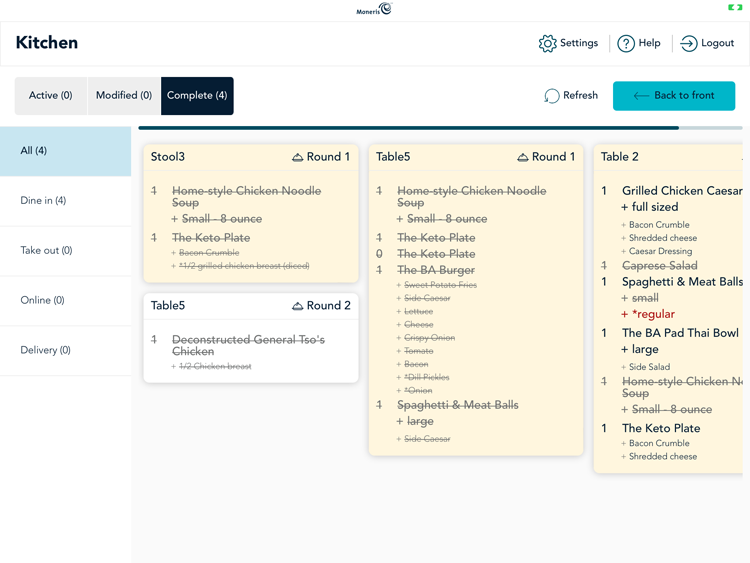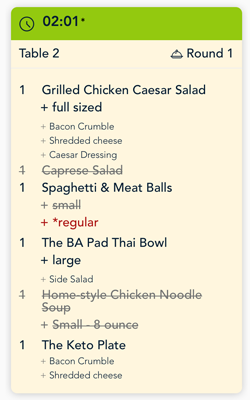View orders on the Kitchen Display
The Kitchen Display app receives all orders automatically. As food items are prepared, the kitchen staff will cross off completed items and eventually complete entire orders. This topic describes how to view orders that are visible on the Kitchen Display app.
Viewing orders
You can view orders on the Kitchen Display app sorted by channel or by status. These are controlled by tabs on the left side of the screen, or at the top of the screen respectively.
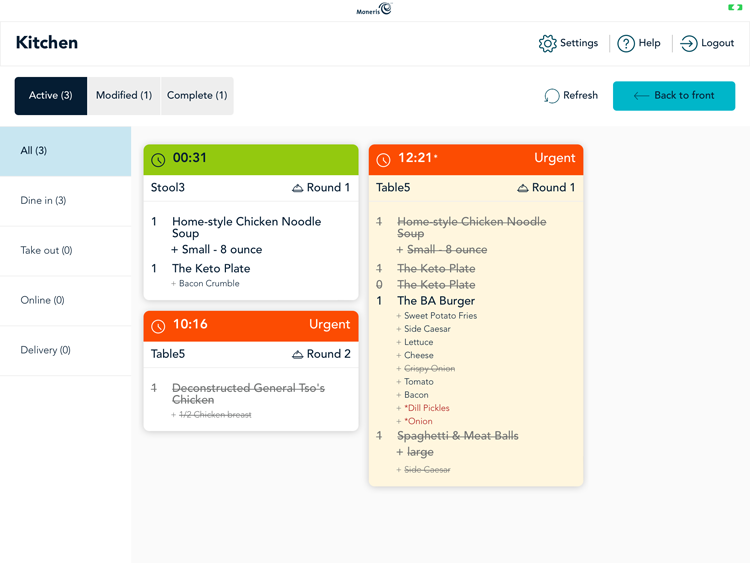
View by channel
By default, all orders are displayed on the All tab. To view orders by their specific channel, follow the instructions below.
- To view orders for takeout, tap the Take out tab on the left side of the screen. This will display all orders marked for takeout, so that you can properly package them in takeout containers.
- To view orders that originated from the Online Ordering system, tap the Online tab on the left side of the screen. This will display online orders that the customers are picking up from your restaurant.
- To view orders that are scheduled for delivery, tap the Delivery tab on the left side of the screen. This will display orders that the customers want delivered. The delivery orders could have originated online, or over the phone.
View by status
By default, active (in flight) orders are displayed on the Active tab. To view orders by their specific status, follow the instructions below.
- To view orders that have been changed since they were first ordered, tap the Modified tab at the top of the screen. Modified orders appear with either red strike-through for items that have been removed, or a plus symbol (+) to indicate an addition.
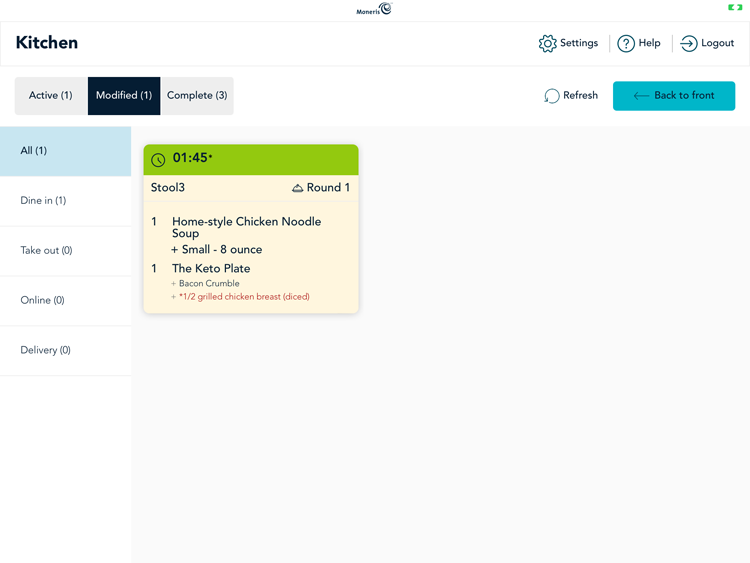
- To view orders that have been completed, tap the Complete tab at the top of the screen. Only orders that have been fully completed will appear here. Refer to the Complete orders topic for more information.
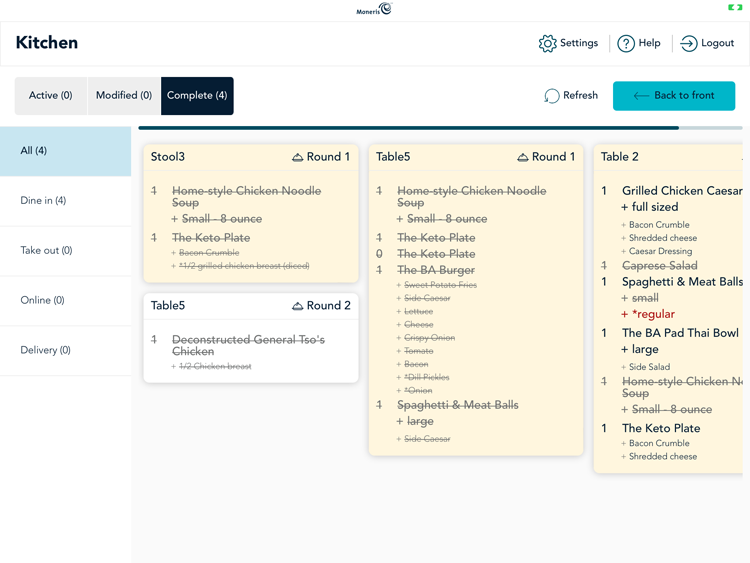
To view an order on the Kitchen Display:
- Select your view (by channel or status).
- Scroll left or right as needed to locate the order you wish to view.
- Once visible, you will be able to complete individual items or the entire order.
Understanding modified orders
When orders are modified, they appear on the kitchen display with the following attributes:
- A tile containing an order that has been edited will have a yellow background
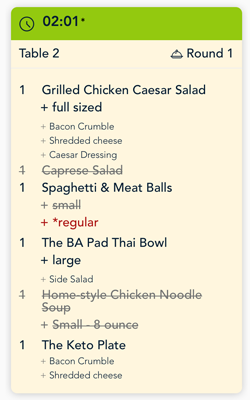
- Items that are being replaced will appear crossed out in red text, and the new item will appear in black text with a plus symbol (+).
- If there is more than one modifier on a particular item, for example, toppings on a hamburger, when one item is replaced, all other items are also crossed out, and the new item will appear in black with the remaining modifiers.
- Items that are being removed will appear in red text crossed out.
- Items that are being added will appear in black text with a plus symbol (+).