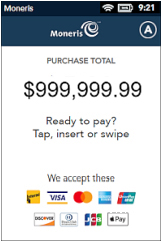
There are two methods to enable the accessibility features for cardholders:
-
Toggle between interfaces by touching the accessibility icon (
 ) in the top right corner of the card entry screen.
) in the top right corner of the card entry screen. -
On the terminal's numeric keypad, press the 5 key on the card entry screen.
The accessibility choice made on the card entry screen will continue to the end of the transaction (the cardholder cannot toggle the interface once a card is accepted).
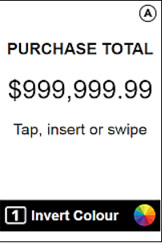
When the accessibility icon (![]() ) is touched (or the 5 key pressed), the card entry screen refreshes the display using a larger font, fewer on-screen objects, reduced colours, and a button for controlling the colour scheme.
) is touched (or the 5 key pressed), the card entry screen refreshes the display using a larger font, fewer on-screen objects, reduced colours, and a button for controlling the colour scheme.
This screen is easier for people with visual impairments to see, and is also readable by third party text reading applications.
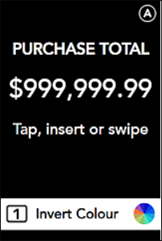
Invert the screen colour
Press the 1 key or tap the Invert Colour button on the screen to switch between black text on a white background, or white text on a black background.