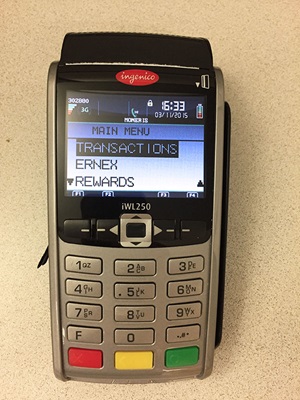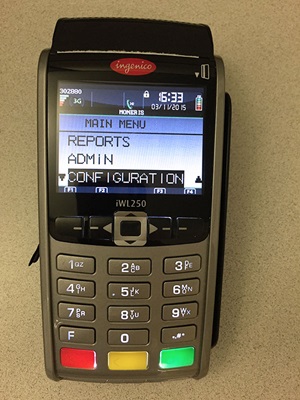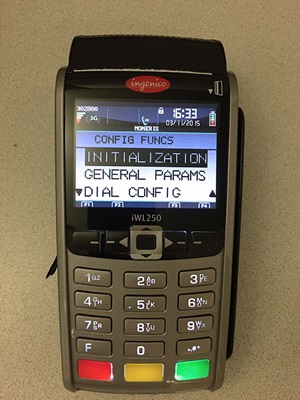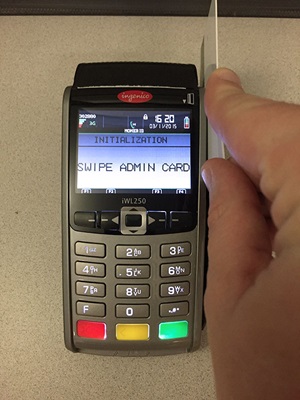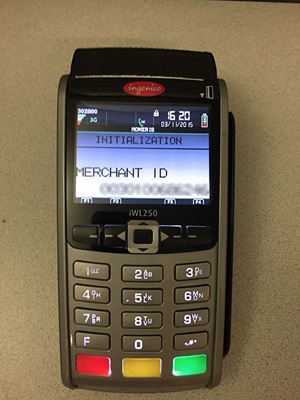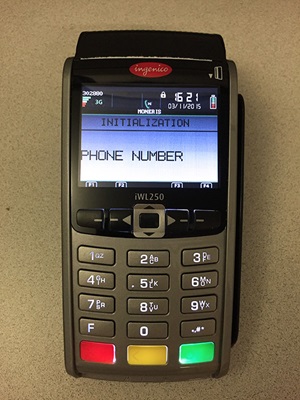These instructions will guide you through the proper steps to properly initialize your Moneris Ingenico terminals (iCT250, iWL220, iWL255).
From the READY screen:
1. Press the (#) key. The MAIN MENU appears.
2. Scroll down to CONFIGURATION, and press the (Green button) key. The CONFIGURATION FUNCTIONS menu appears.
3. Press the (Green Button) key to select INITIALIZATION.
If the SWIPE ADMIN CARD prompt appears instead, swipe the POS Admin card.
If the RETAIN CURRENT MERCH SETTINGS? prompt appears, press the (Top Left “–“ button) key to select YES.
IMPORTANT: DO NOT select NO unless instructed to do so by a Moneris Service Centre representative.
If the MERCHANT ID entry screen appears, press the (Green Button) key.
If the PHONE NUMBER entry screen appears, press the (Green Button) key.
4. Please wait while the terminal communicates with the Moneris Host. This may take a few minutes. (If attached, the external PINpad displays WELCOME/BONJOUR during the Re-initialization.
If SWIPE ADMIN CARD appears, swipe the POS Admin card.
The information in this article is provided solely for informational purposes and is not intended to be legal, business or other professional advice or an endorsement of any of the websites or services listed.
Share